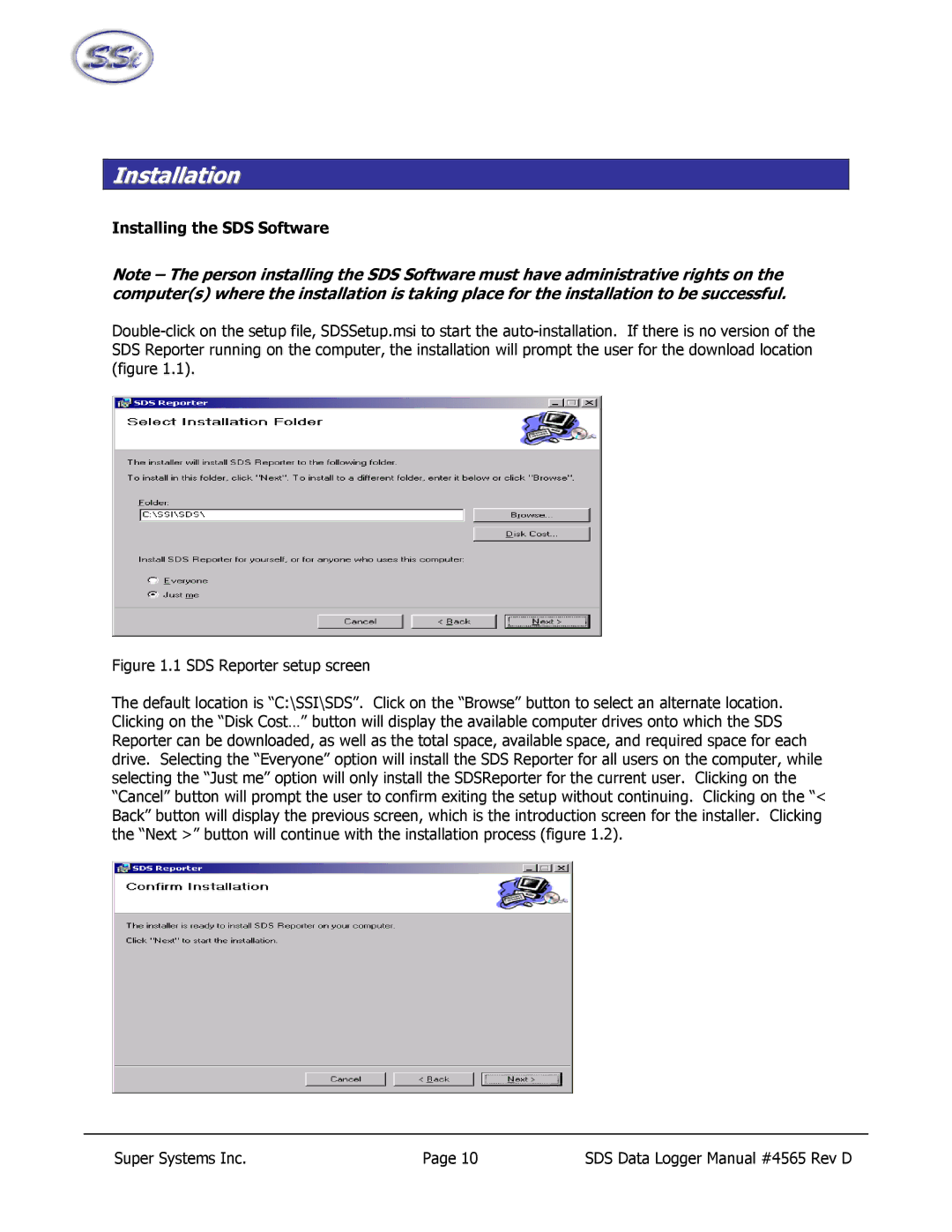Installation
Installing the SDS Software
Note – The person installing the SDS Software must have administrative rights on the computer(s) where the installation is taking place for the installation to be successful.
Figure 1.1 SDS Reporter setup screen
The default location is “C:\SSI\SDS”. Click on the “Browse” button to select an alternate location. Clicking on the “Disk Cost…” button will display the available computer drives onto which the SDS Reporter can be downloaded, as well as the total space, available space, and required space for each drive. Selecting the “Everyone” option will install the SDS Reporter for all users on the computer, while selecting the “Just me” option will only install the SDSReporter for the current user. Clicking on the “Cancel” button will prompt the user to confirm exiting the setup without continuing. Clicking on the “< Back” button will display the previous screen, which is the introduction screen for the installer. Clicking the “Next >” button will continue with the installation process (figure 1.2).
Super Systems Inc. | Page 10 | SDS Data Logger Manual #4565 Rev D |