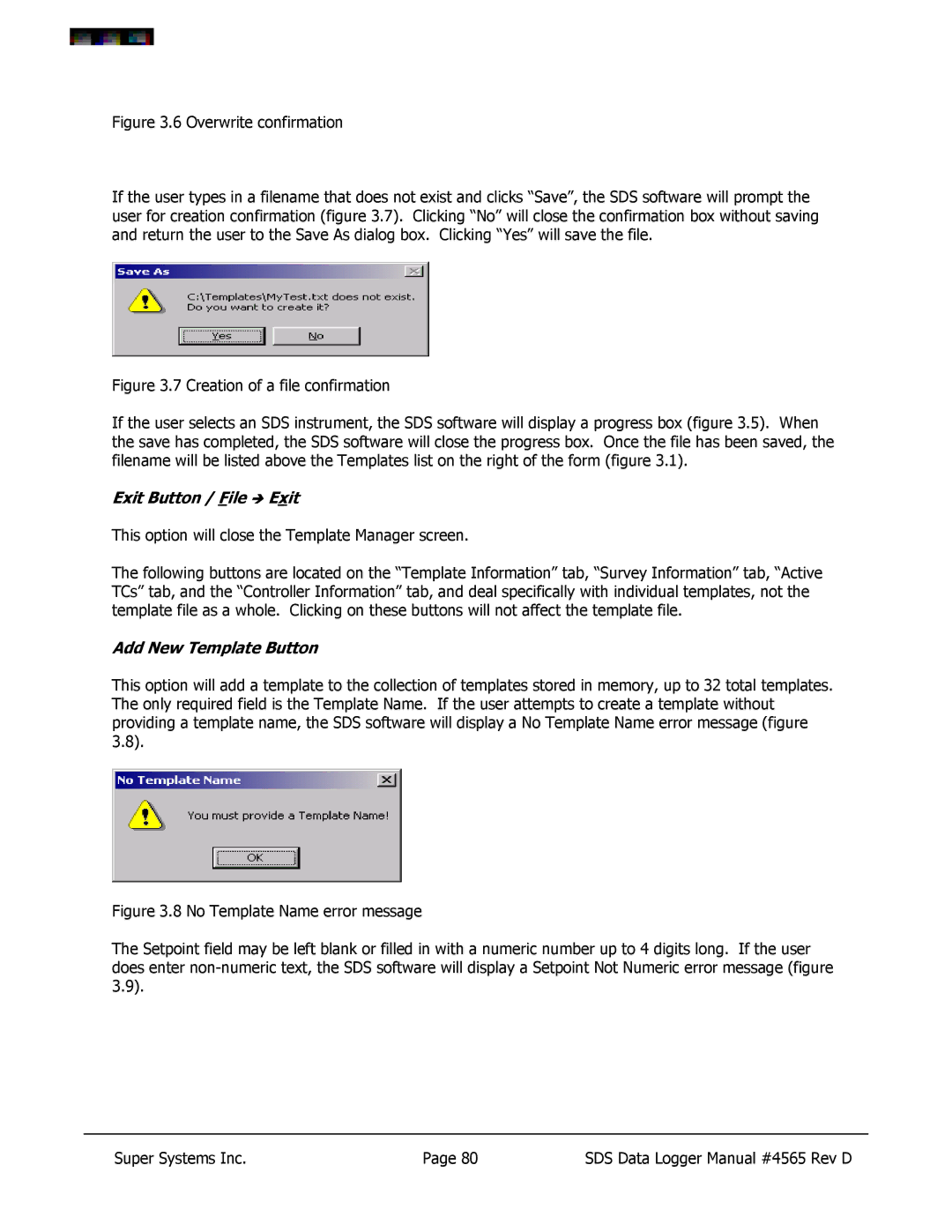Figure 3.6 Overwrite confirmation
If the user types in a filename that does not exist and clicks “Save”, the SDS software will prompt the user for creation confirmation (figure 3.7). Clicking “No” will close the confirmation box without saving and return the user to the Save As dialog box. Clicking “Yes” will save the file.
Figure 3.7 Creation of a file confirmation
If the user selects an SDS instrument, the SDS software will display a progress box (figure 3.5). When the save has completed, the SDS software will close the progress box. Once the file has been saved, the filename will be listed above the Templates list on the right of the form (figure 3.1).
Exit Button / File Î Exit
This option will close the Template Manager screen.
The following buttons are located on the “Template Information” tab, “Survey Information” tab, “Active TCs” tab, and the “Controller Information” tab, and deal specifically with individual templates, not the template file as a whole. Clicking on these buttons will not affect the template file.
Add New Template Button
This option will add a template to the collection of templates stored in memory, up to 32 total templates. The only required field is the Template Name. If the user attempts to create a template without providing a template name, the SDS software will display a No Template Name error message (figure 3.8).
Figure 3.8 No Template Name error message
The Setpoint field may be left blank or filled in with a numeric number up to 4 digits long. If the user does enter non-numeric text, the SDS software will display a Setpoint Not Numeric error message (figure 3.9).
Super Systems Inc. | Page 80 | SDS Data Logger Manual #4565 Rev D |