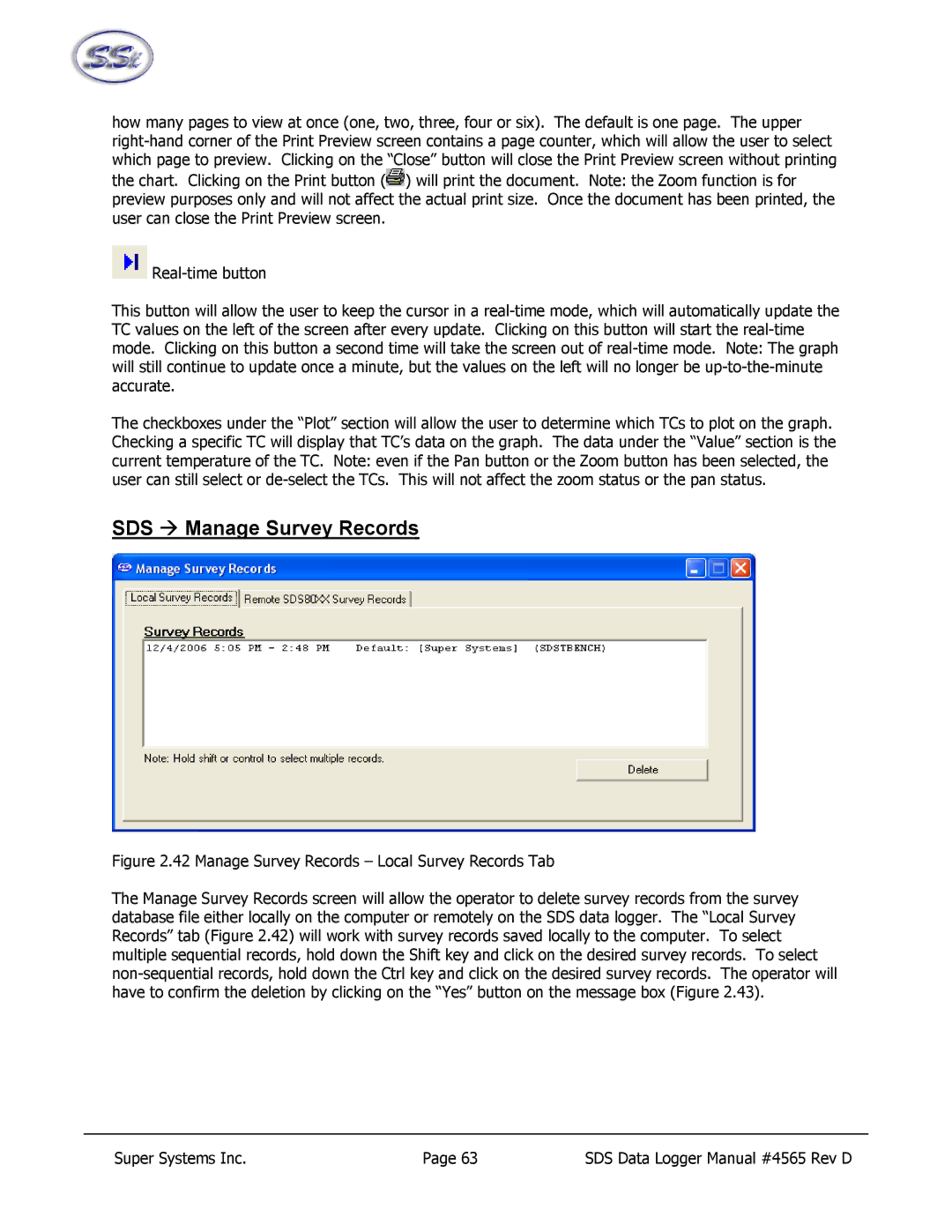how many pages to view at once (one, two, three, four or six). The default is one page. The upper
the chart. Clicking on the Print button (![]() ) will print the document. Note: the Zoom function is for preview purposes only and will not affect the actual print size. Once the document has been printed, the user can close the Print Preview screen.
) will print the document. Note: the Zoom function is for preview purposes only and will not affect the actual print size. Once the document has been printed, the user can close the Print Preview screen.
![]()
This button will allow the user to keep the cursor in a
The checkboxes under the “Plot” section will allow the user to determine which TCs to plot on the graph. Checking a specific TC will display that TC’s data on the graph. The data under the “Value” section is the current temperature of the TC. Note: even if the Pan button or the Zoom button has been selected, the user can still select or
SDS Æ Manage Survey Records
Figure 2.42 Manage Survey Records – Local Survey Records Tab
The Manage Survey Records screen will allow the operator to delete survey records from the survey database file either locally on the computer or remotely on the SDS data logger. The “Local Survey Records” tab (Figure 2.42) will work with survey records saved locally to the computer. To select multiple sequential records, hold down the Shift key and click on the desired survey records. To select non-sequential records, hold down the Ctrl key and click on the desired survey records. The operator will have to confirm the deletion by clicking on the “Yes” button on the message box (Figure 2.43).
Super Systems Inc. | Page 63 | SDS Data Logger Manual #4565 Rev D |