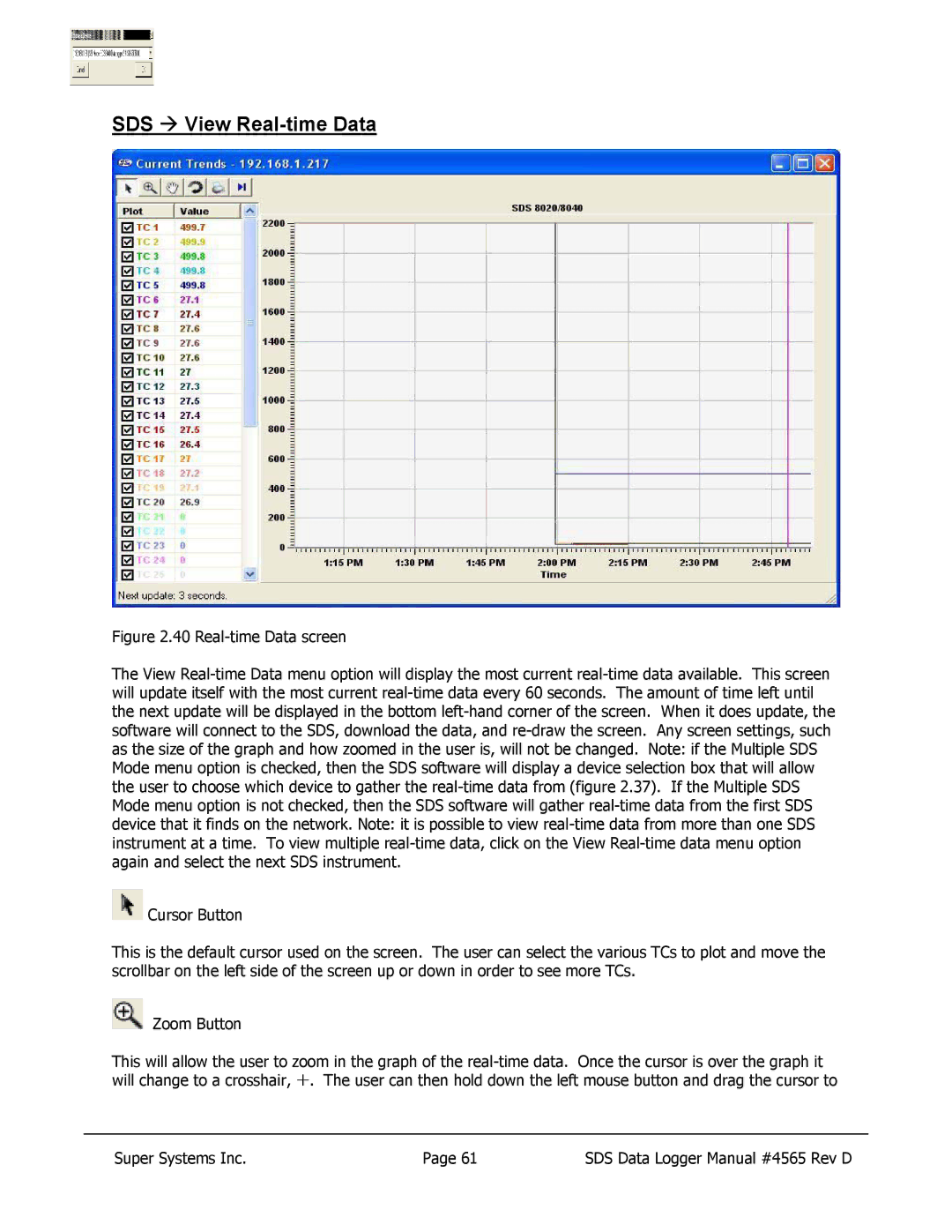SDS Æ View Real-time Data
Figure 2.40 Real-time Data screen
The View Real-time Data menu option will display the most current real-time data available. This screen will update itself with the most current real-time data every 60 seconds. The amount of time left until the next update will be displayed in the bottom left-hand corner of the screen. When it does update, the software will connect to the SDS, download the data, and re-draw the screen. Any screen settings, such as the size of the graph and how zoomed in the user is, will not be changed. Note: if the Multiple SDS Mode menu option is checked, then the SDS software will display a device selection box that will allow the user to choose which device to gather the real-time data from (figure 2.37). If the Multiple SDS Mode menu option is not checked, then the SDS software will gather real-time data from the first SDS device that it finds on the network. Note: it is possible to view real-time data from more than one SDS instrument at a time. To view multiple real-time data, click on the View Real-time data menu option again and select the next SDS instrument.
 Cursor Button
Cursor Button
This is the default cursor used on the screen. The user can select the various TCs to plot and move the scrollbar on the left side of the screen up or down in order to see more TCs.
Zoom Button
This will allow the user to zoom in the graph of the real-time data. Once the cursor is over the graph it will change to a crosshair, ¨. The user can then hold down the left mouse button and drag the cursor to
Super Systems Inc. | Page 61 | SDS Data Logger Manual #4565 Rev D |