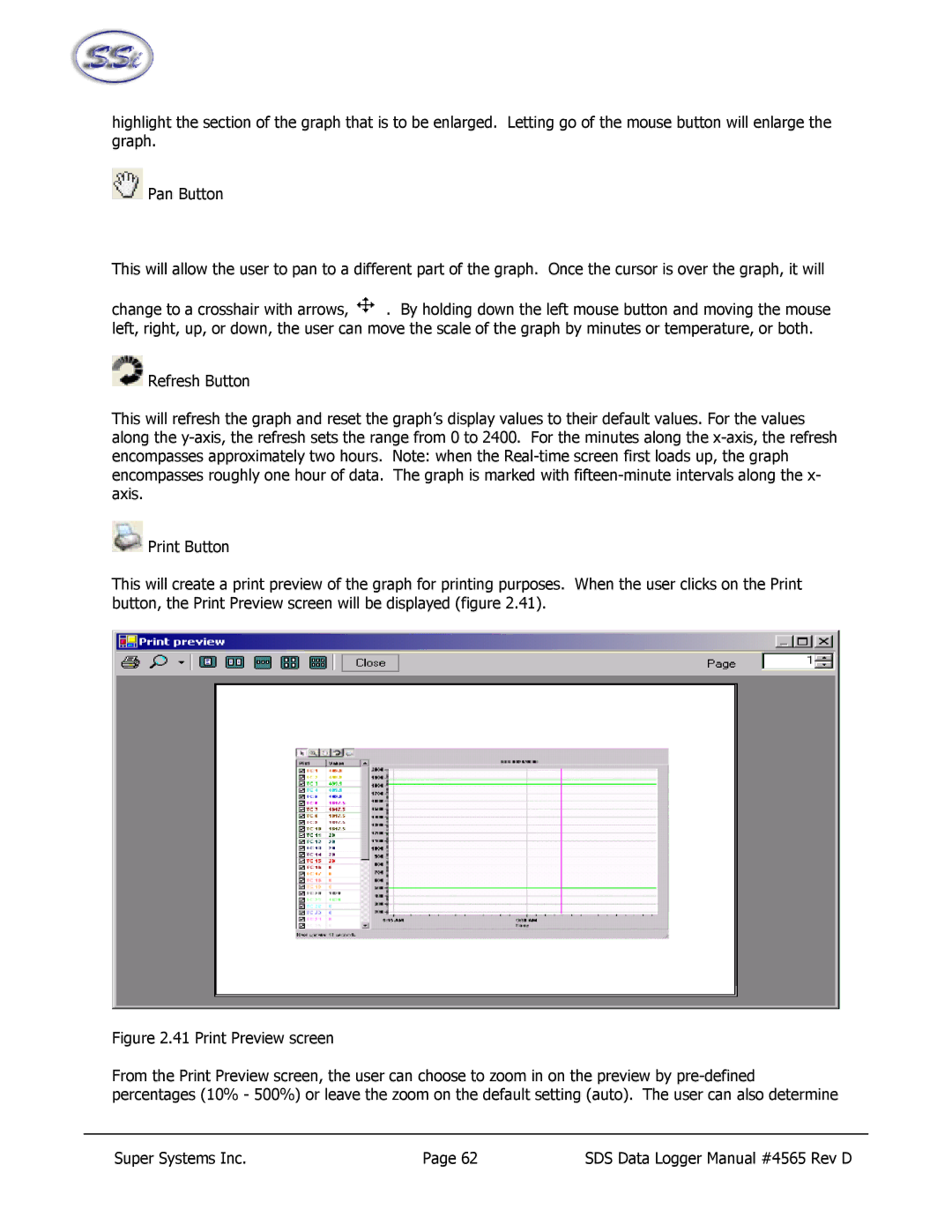highlight the section of the graph that is to be enlarged. Letting go of the mouse button will enlarge the graph.
![]() Pan Button
Pan Button
This will allow the user to pan to a different part of the graph. Once the cursor is over the graph, it will
change to a crosshair with arrows,![]() . By holding down the left mouse button and moving the mouse left, right, up, or down, the user can move the scale of the graph by minutes or temperature, or both.
. By holding down the left mouse button and moving the mouse left, right, up, or down, the user can move the scale of the graph by minutes or temperature, or both.
![]() Refresh Button
Refresh Button
This will refresh the graph and reset the graph’s display values to their default values. For the values along the
![]() Print Button
Print Button
This will create a print preview of the graph for printing purposes. When the user clicks on the Print button, the Print Preview screen will be displayed (figure 2.41).
Figure 2.41 Print Preview screen
From the Print Preview screen, the user can choose to zoom in on the preview by pre-defined percentages (10% - 500%) or leave the zoom on the default setting (auto). The user can also determine
Super Systems Inc. | Page 62 | SDS Data Logger Manual #4565 Rev D |