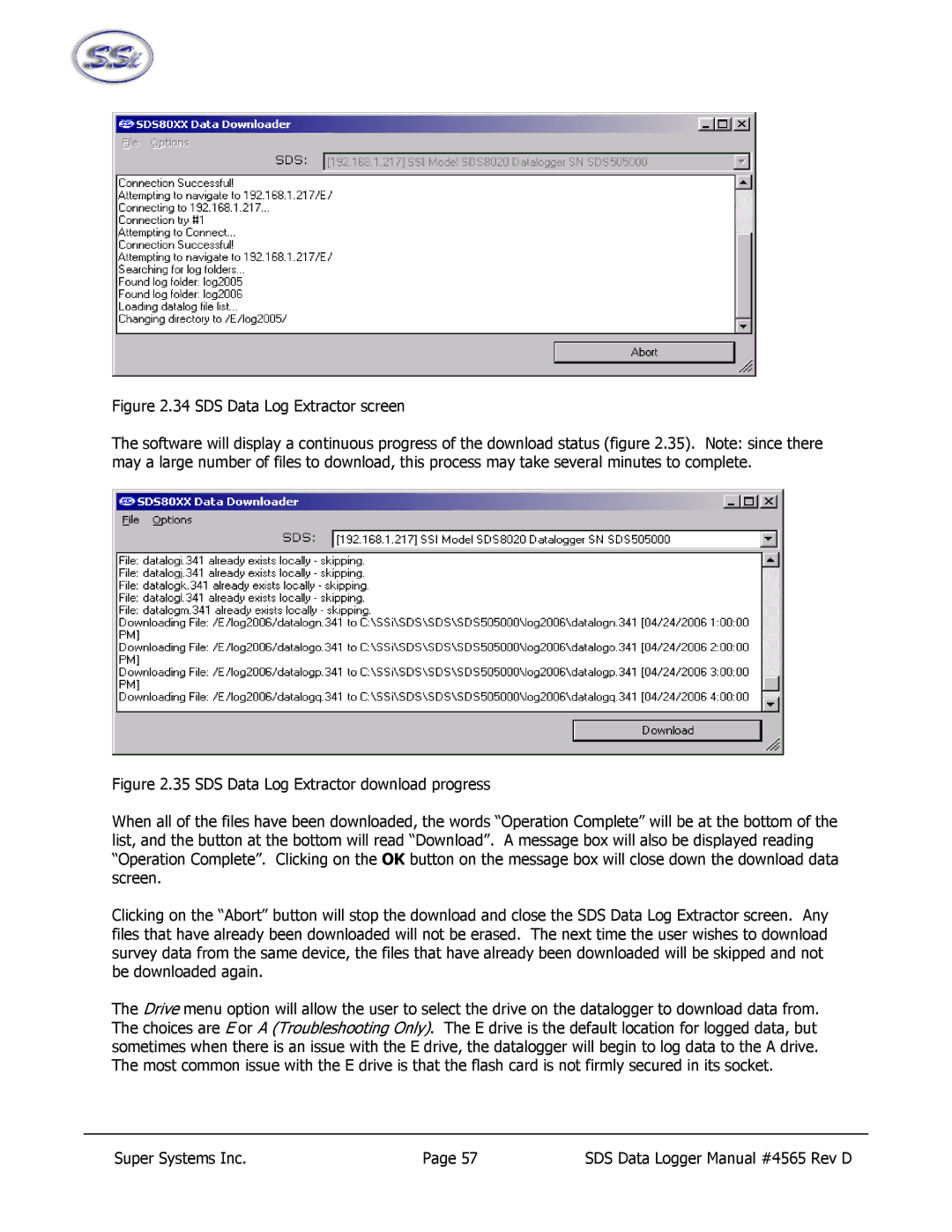Figure 2.34 SDS Data Log Extractor screen
The software will display a continuous progress of the download status (figure 2.35). Note: since there may a large number of files to download, this process may take several minutes to complete.
Figure 2.35 SDS Data Log Extractor download progress
When all of the files have been downloaded, the words “Operation Complete” will be at the bottom of the list, and the button at the bottom will read “Download”. A message box will also be displayed reading “Operation Complete”. Clicking on the OK button on the message box will close down the download data screen.
Clicking on the “Abort” button will stop the download and close the SDS Data Log Extractor screen. Any files that have already been downloaded will not be erased. The next time the user wishes to download survey data from the same device, the files that have already been downloaded will be skipped and not be downloaded again.
The Drive menu option will allow the user to select the drive on the datalogger to download data from. The choices are E or A (Troubleshooting Only). The E drive is the default location for logged data, but sometimes when there is an issue with the E drive, the datalogger will begin to log data to the A drive. The most common issue with the E drive is that the flash card is not firmly secured in its socket.
Super Systems Inc. | Page 57 | SDS Data Logger Manual #4565 Rev D |