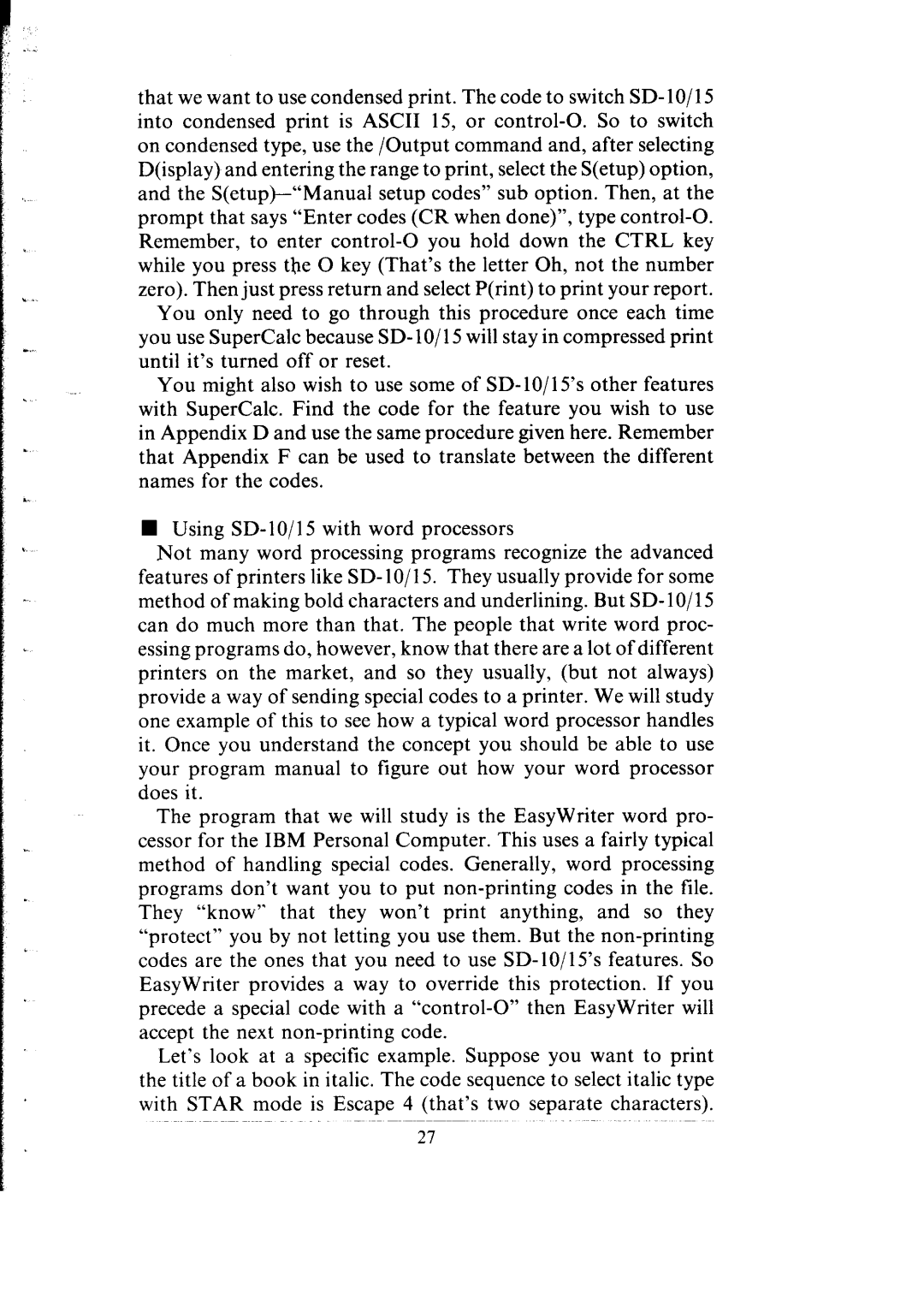I,:
..
that we want to use condensed print. The code to switch
Remember, to enter
You only need to go through this procedure once each time you use SuperCalc because SD- lo/ 15 will stay in compressed print until it’s turned off or reset.
You might also wish to use some of
H Using
Not many word processing programs recognize the advanced features of printers like SD- 1O/15. They usually provide for some method of making bold characters and underlining. But SD- 1O/l 5 can do much more than that. The people that write word proc- essing programs do, however, know that there are a lot of different printers on the market, and so they usually, (but not always) provide a way of sending special codes to a printer. We will study one example of this to see how a typical word processor handles it. Once you understand the concept you should be able to use your program manual to figure out how your word processor does it.
The program that we will study is the EasyWriter word pro- cessor for the IBM Personal Computer. This uses a fairly typical method of handling special codes. Generally, word processing programs don’t want you to put
Let’s look at a specific example. Suppose you want to print the title of a book in italic. The code sequence to select italic type with STAR mode is Escape 4 (that’s two separate characters).
27