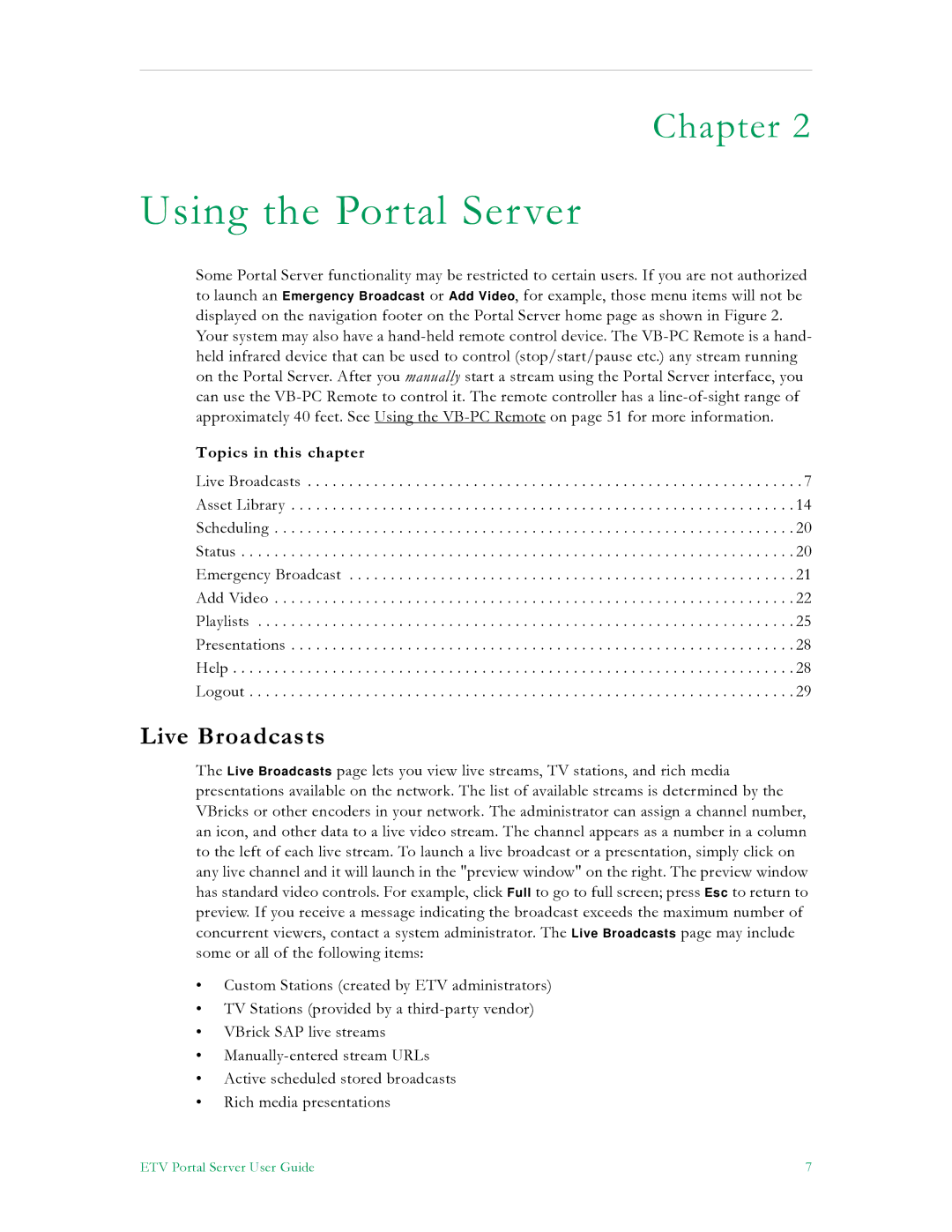Chapter 2
Using the Portal Server
Some Portal Server functionality may be restricted to certain users. If you are not authorized to launch an Emergency Broadcast or Add Video, for example, those menu items will not be displayed on the navigation footer on the Portal Server home page as shown in Figure 2.
Your system may also have a
Topics in this chapter
Live Broadcasts . . . . . . . . . . . . . . . . . . . . . . . . . . . . . . . . . . . . . . . . . . . . . . . . . . . . . . . . . . . . 7
Asset Library . . . . . . . . . . . . . . . . . . . . . . . . . . . . . . . . . . . . . . . . . . . . . . . . . . . . . . . . . . . . . 14
Scheduling . . . . . . . . . . . . . . . . . . . . . . . . . . . . . . . . . . . . . . . . . . . . . . . . . . . . . . . . . . . . . . . 20
Status . . . . . . . . . . . . . . . . . . . . . . . . . . . . . . . . . . . . . . . . . . . . . . . . . . . . . . . . . . . . . . . . . . . 20
Emergency Broadcast . . . . . . . . . . . . . . . . . . . . . . . . . . . . . . . . . . . . . . . . . . . . . . . . . . . . . . 21
Add Video . . . . . . . . . . . . . . . . . . . . . . . . . . . . . . . . . . . . . . . . . . . . . . . . . . . . . . . . . . . . . . . 22
Playlists . . . . . . . . . . . . . . . . . . . . . . . . . . . . . . . . . . . . . . . . . . . . . . . . . . . . . . . . . . . . . . . . . 25
Presentations . . . . . . . . . . . . . . . . . . . . . . . . . . . . . . . . . . . . . . . . . . . . . . . . . . . . . . . . . . . . . 28
Help . . . . . . . . . . . . . . . . . . . . . . . . . . . . . . . . . . . . . . . . . . . . . . . . . . . . . . . . . . . . . . . . . . . . 28
Logout . . . . . . . . . . . . . . . . . . . . . . . . . . . . . . . . . . . . . . . . . . . . . . . . . . . . . . . . . . . . . . . . . . 29
Live Broadcasts
The Live Broadcasts page lets you view live streams, TV stations, and rich media presentations available on the network. The list of available streams is determined by the VBricks or other encoders in your network. The administrator can assign a channel number, an icon, and other data to a live video stream. The channel appears as a number in a column to the left of each live stream. To launch a live broadcast or a presentation, simply click on any live channel and it will launch in the "preview window" on the right. The preview window has standard video controls. For example, click Full to go to full screen; press Esc to return to preview. If you receive a message indicating the broadcast exceeds the maximum number of concurrent viewers, contact a system administrator. The Live Broadcasts page may include some or all of the following items:
•Custom Stations (created by ETV administrators)
•TV Stations (provided by a
•VBrick SAP live streams
•
•Active scheduled stored broadcasts
•Rich media presentations
ETV Portal Server User Guide | 7 |