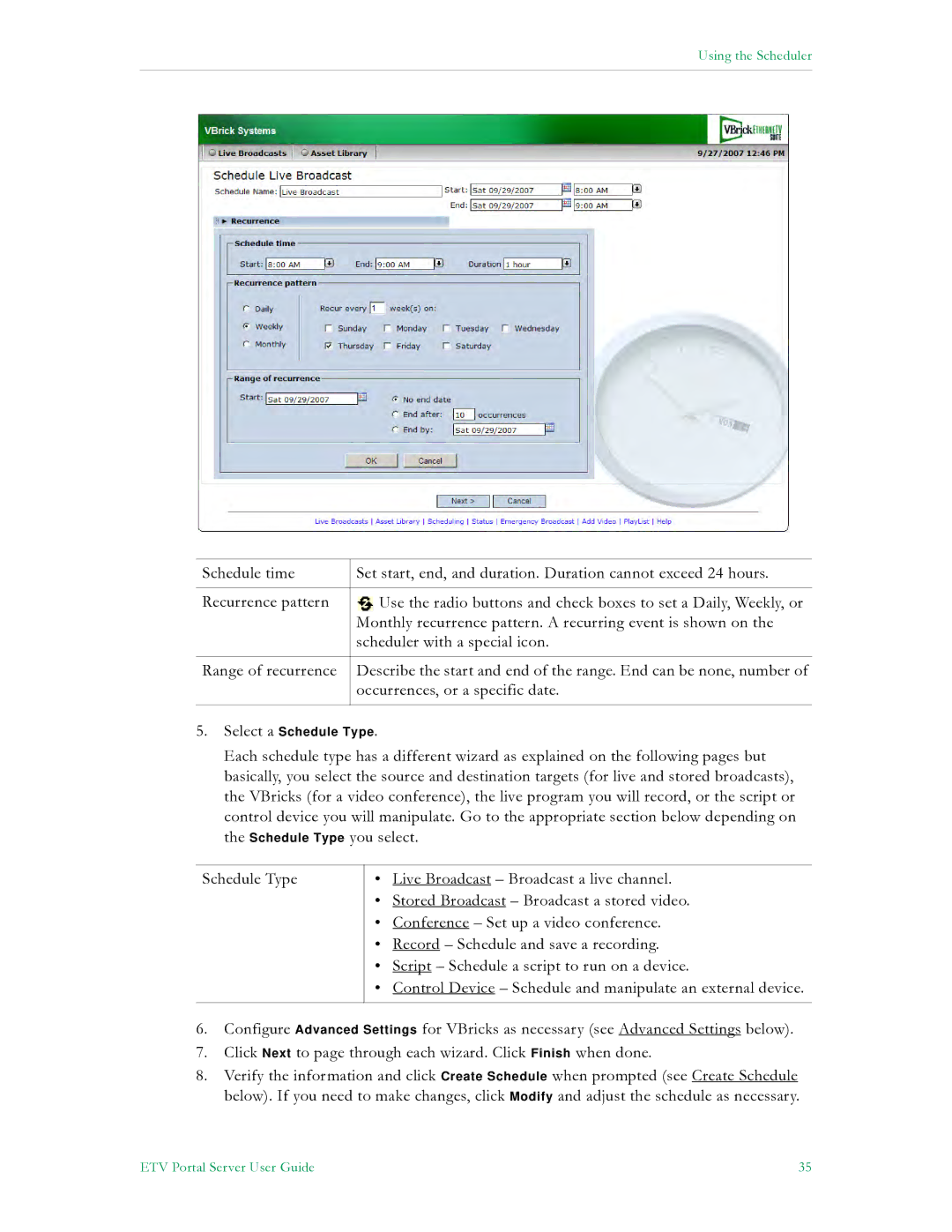Using the Scheduler
Schedule time | Set start, end, and duration. Duration cannot exceed 24 hours. |
|
|
Recurrence pattern | Use the radio buttons and check boxes to set a Daily, Weekly, or |
| Monthly recurrence pattern. A recurring event is shown on the |
| scheduler with a special icon. |
|
|
Range of recurrence | Describe the start and end of the range. End can be none, number of |
| occurrences, or a specific date. |
|
|
5. Select a Schedule Type.
Each schedule type has a different wizard as explained on the following pages but basically, you select the source and destination targets (for live and stored broadcasts), the VBricks (for a video conference), the live program you will record, or the script or control device you will manipulate. Go to the appropriate section below depending on the Schedule Type you select.
Schedule Type
•Live Broadcast – Broadcast a live channel.
•Stored Broadcast – Broadcast a stored video.
•Conference – Set up a video conference.
•Record – Schedule and save a recording.
•Script – Schedule a script to run on a device.
•Control Device – Schedule and manipulate an external device.
6.Configure Advanced Settings for VBricks as necessary (see Advanced Settings below).
7.Click Next to page through each wizard. Click Finish when done.
8.Verify the information and click Create Schedule when prompted (see Create Schedule below). If you need to make changes, click Modify and adjust the schedule as necessary.
ETV Portal Server User Guide | 35 |