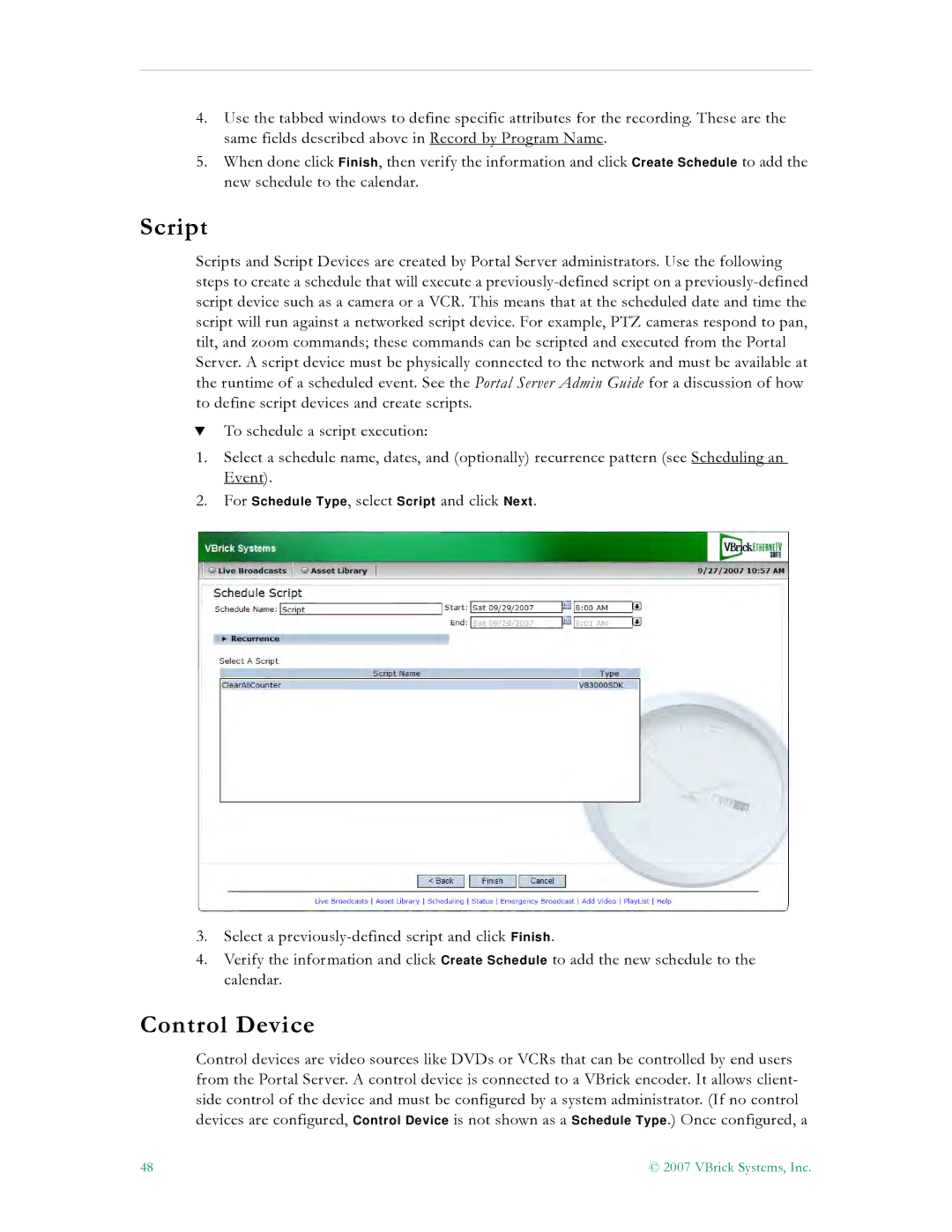4.Use the tabbed windows to define specific attributes for the recording. These are the same fields described above in Record by Program Name.
5.When done click Finish, then verify the information and click Create Schedule to add the new schedule to the calendar.
Script
Scripts and Script Devices are created by Portal Server administrators. Use the following steps to create a schedule that will execute a
TTo schedule a script execution:
1.Select a schedule name, dates, and (optionally) recurrence pattern (see Scheduling an Event).
2.For Schedule Type, select Script and click Next.
3.Select a
4.Verify the information and click Create Schedule to add the new schedule to the calendar.
Control Device
Control devices are video sources like DVDs or VCRs that can be controlled by end users from the Portal Server. A control device is connected to a VBrick encoder. It allows client- side control of the device and must be configured by a system administrator. (If no control devices are configured, Control Device is not shown as a Schedule Type.) Once configured, a
48 | © 2007 VBrick Systems, Inc. |