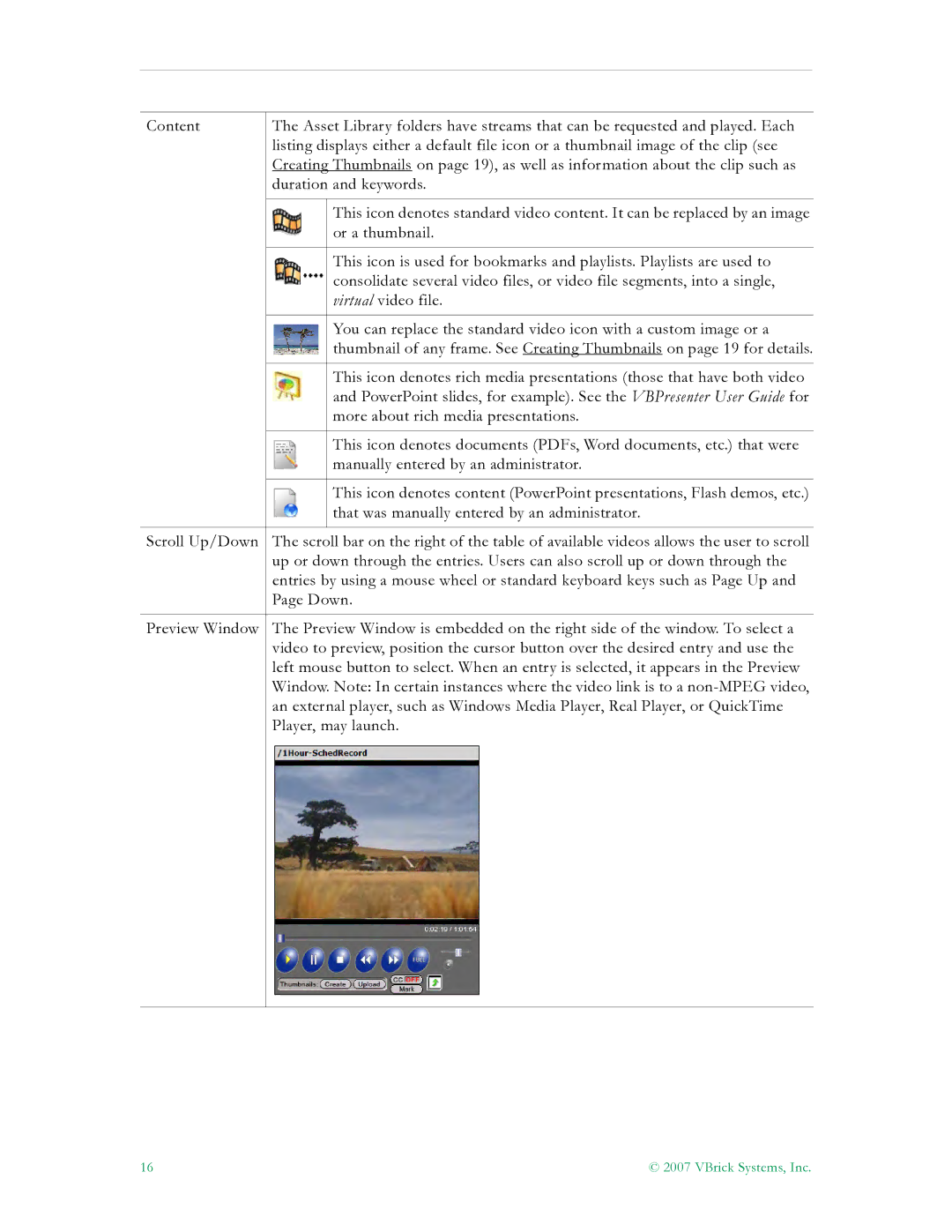Content | The Asset Library folders have streams that can be requested and played. Each | |
| listing displays either a default file icon or a thumbnail image of the clip (see | |
| Creating Thumbnails on page 19), as well as information about the clip such as | |
| duration and keywords. | |
|
|
|
|
| This icon denotes standard video content. It can be replaced by an image |
|
| or a thumbnail. |
|
|
|
|
| This icon is used for bookmarks and playlists. Playlists are used to |
|
| consolidate several video files, or video file segments, into a single, |
|
| virtual video file. |
|
|
|
|
| You can replace the standard video icon with a custom image or a |
|
| thumbnail of any frame. See Creating Thumbnails on page 19 for details. |
|
|
|
|
| This icon denotes rich media presentations (those that have both video |
|
| and PowerPoint slides, for example). See the VBPresenter User Guide for |
|
| more about rich media presentations. |
|
|
|
|
| This icon denotes documents (PDFs, Word documents, etc.) that were |
|
| manually entered by an administrator. |
|
|
|
|
| This icon denotes content (PowerPoint presentations, Flash demos, etc.) |
|
| that was manually entered by an administrator. |
|
|
|
Scroll Up/Down | The scroll bar on the right of the table of available videos allows the user to scroll | |
| up or down through the entries. Users can also scroll up or down through the | |
| entries by using a mouse wheel or standard keyboard keys such as Page Up and | |
| Page Down. | |
|
| |
Preview Window | The Preview Window is embedded on the right side of the window. To select a | |
| video to preview, position the cursor button over the desired entry and use the | |
| left mouse button to select. When an entry is selected, it appears in the Preview | |
| Window. Note: In certain instances where the video link is to a | |
| an external player, such as Windows Media Player, Real Player, or QuickTime | |
| Player, may launch. | |
|
|
|
16 | © 2007 VBrick Systems, Inc. |