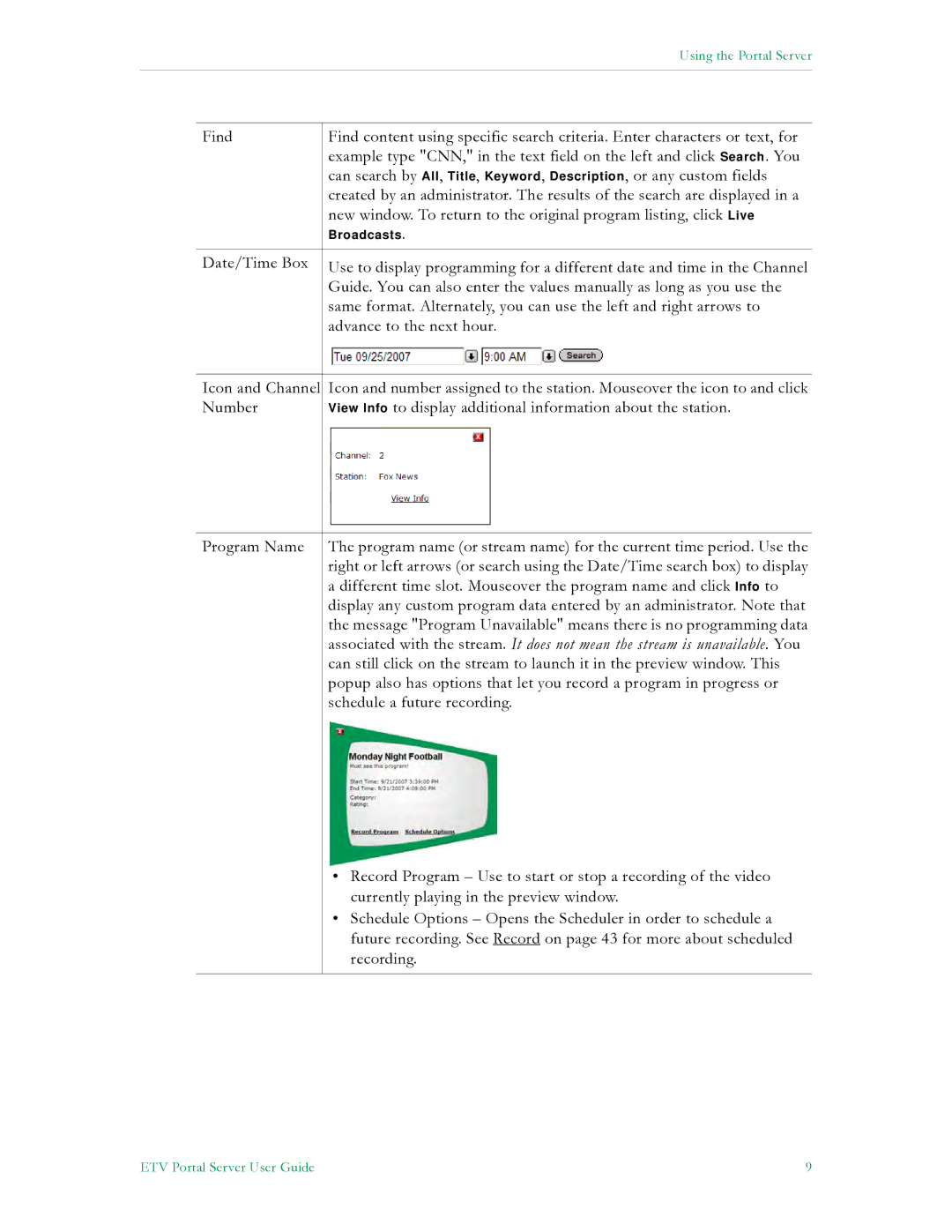|
| Using the Portal Server |
|
|
|
|
|
|
| Find | Find content using specific search criteria. Enter characters or text, for |
|
| example type "CNN," in the text field on the left and click Search. You |
|
| can search by All, Title, Keyword, Description, or any custom fields |
|
| created by an administrator. The results of the search are displayed in a |
|
| new window. To return to the original program listing, click Live |
|
| Broadcasts. |
|
|
|
| Date/Time Box | Use to display programming for a different date and time in the Channel |
|
| Guide. You can also enter the values manually as long as you use the |
|
| same format. Alternately, you can use the left and right arrows to |
|
| advance to the next hour. |
|
|
|
| Icon and Channel | Icon and number assigned to the station. Mouseover the icon to and click |
| Number | View Info to display additional information about the station. |
Program Name The program name (or stream name) for the current time period. Use the right or left arrows (or search using the Date/Time search box) to display a different time slot. Mouseover the program name and click Info to display any custom program data entered by an administrator. Note that the message "Program Unavailable" means there is no programming data associated with the stream. It does not mean the stream is unavailable. You can still click on the stream to launch it in the preview window. This popup also has options that let you record a program in progress or schedule a future recording.
•Record Program – Use to start or stop a recording of the video currently playing in the preview window.
•Schedule Options – Opens the Scheduler in order to schedule a future recording. See Record on page 43 for more about scheduled recording.
ETV Portal Server User Guide | 9 |