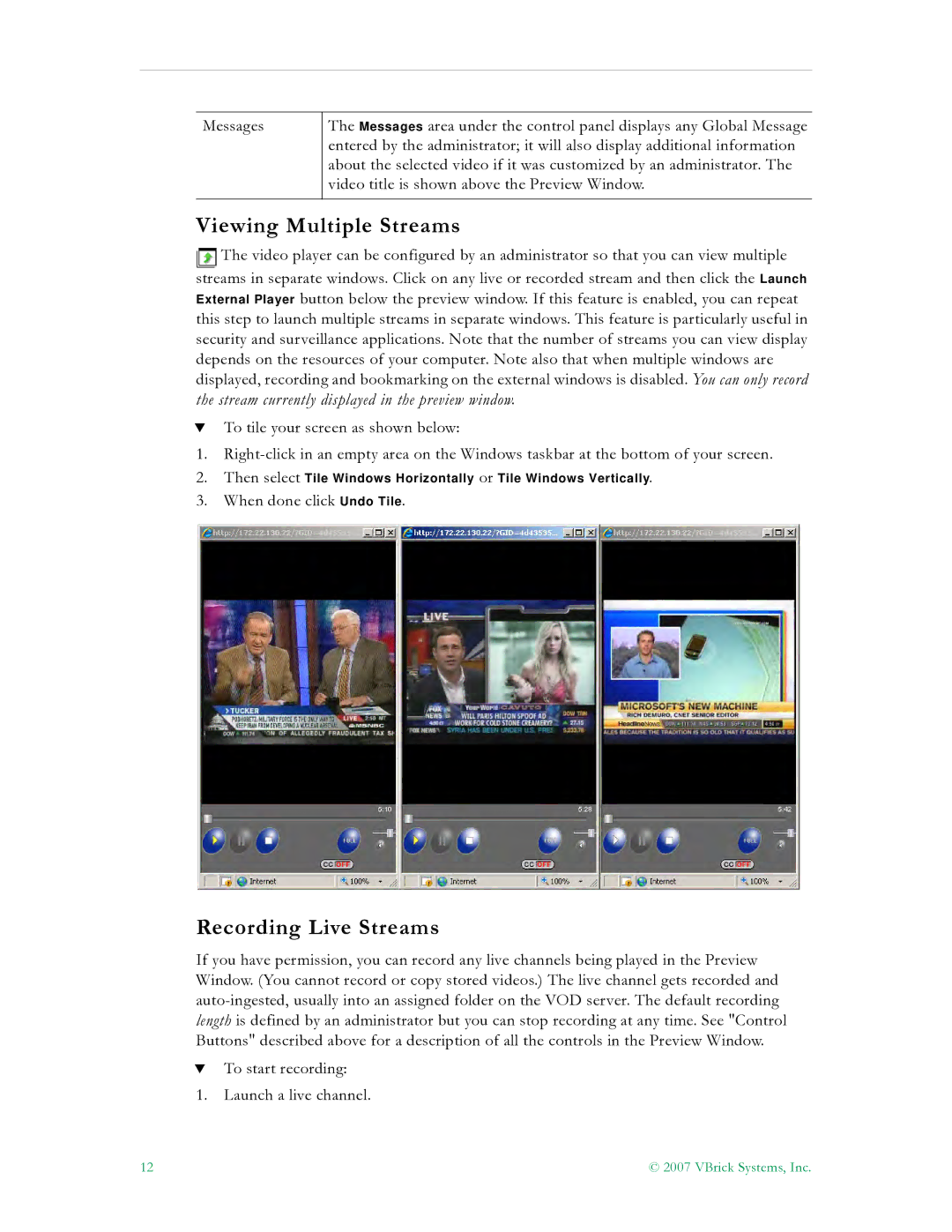Messages
The Messages area under the control panel displays any Global Message entered by the administrator; it will also display additional information about the selected video if it was customized by an administrator. The video title is shown above the Preview Window.
Viewing Multiple Streams
![]() The video player can be configured by an administrator so that you can view multiple streams in separate windows. Click on any live or recorded stream and then click the Launch External Player button below the preview window. If this feature is enabled, you can repeat this step to launch multiple streams in separate windows. This feature is particularly useful in security and surveillance applications. Note that the number of streams you can view display depends on the resources of your computer. Note also that when multiple windows are displayed, recording and bookmarking on the external windows is disabled. You can only record the stream currently displayed in the preview window.
The video player can be configured by an administrator so that you can view multiple streams in separate windows. Click on any live or recorded stream and then click the Launch External Player button below the preview window. If this feature is enabled, you can repeat this step to launch multiple streams in separate windows. This feature is particularly useful in security and surveillance applications. Note that the number of streams you can view display depends on the resources of your computer. Note also that when multiple windows are displayed, recording and bookmarking on the external windows is disabled. You can only record the stream currently displayed in the preview window.
TTo tile your screen as shown below:
1.
2.Then select Tile Windows Horizontally or Tile Windows Vertically.
3.When done click Undo Tile.
Recording Live Streams
If you have permission, you can record any live channels being played in the Preview Window. (You cannot record or copy stored videos.) The live channel gets recorded and
TTo start recording:
1.Launch a live channel.
12 | © 2007 VBrick Systems, Inc. |