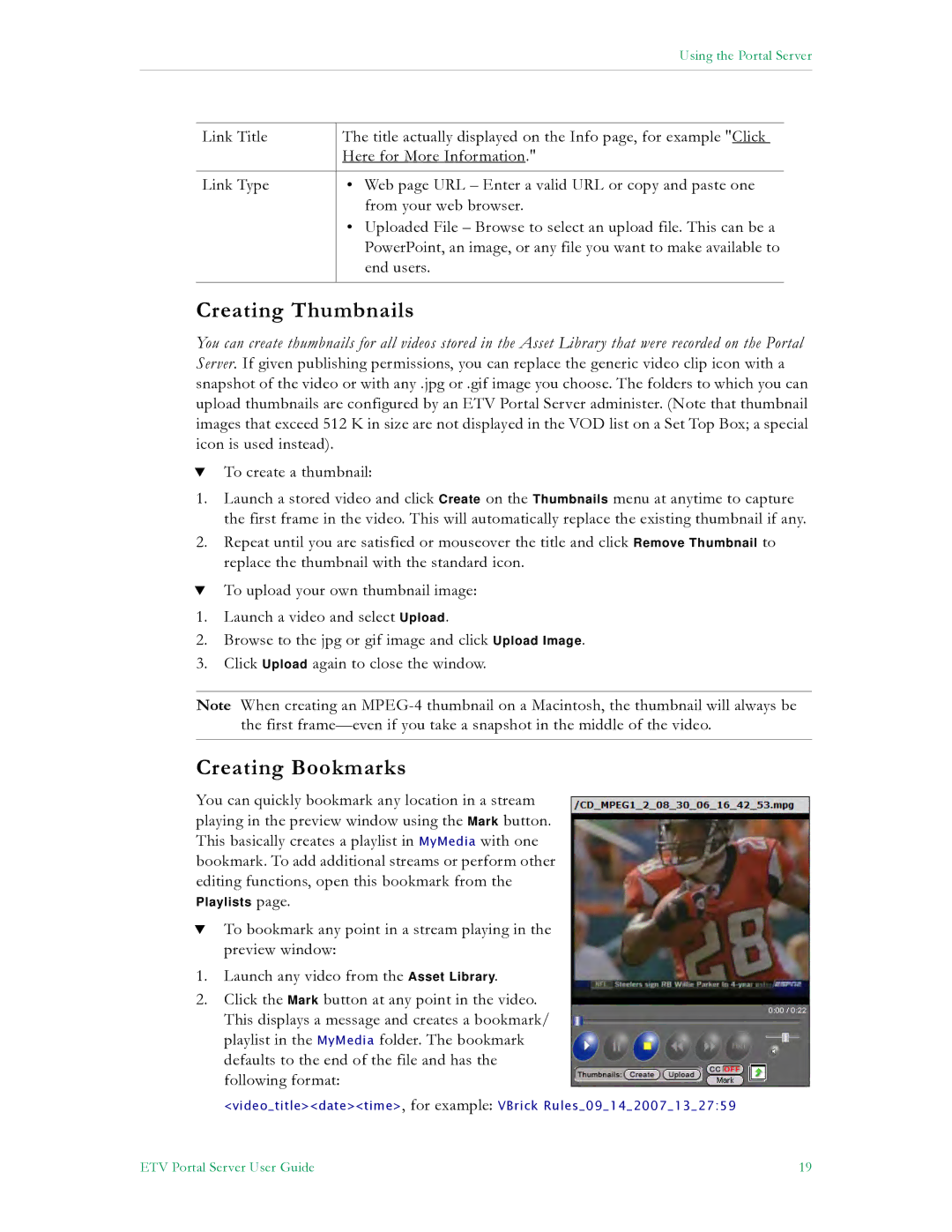Using the Portal Server
Link Title | The title actually displayed on the Info page, for example "Click |
| Here for More Information." |
|
|
Link Type | • Web page URL – Enter a valid URL or copy and paste one |
| from your web browser. |
| • Uploaded File – Browse to select an upload file. This can be a |
| PowerPoint, an image, or any file you want to make available to |
| end users. |
|
|
Creating Thumbnails
You can create thumbnails for all videos stored in the Asset Library that were recorded on the Portal Server. If given publishing permissions, you can replace the generic video clip icon with a snapshot of the video or with any .jpg or .gif image you choose. The folders to which you can upload thumbnails are configured by an ETV Portal Server administer. (Note that thumbnail images that exceed 512 K in size are not displayed in the VOD list on a Set Top Box; a special icon is used instead).
TTo create a thumbnail:
1.Launch a stored video and click Create on the Thumbnails menu at anytime to capture the first frame in the video. This will automatically replace the existing thumbnail if any.
2.Repeat until you are satisfied or mouseover the title and click Remove Thumbnail to replace the thumbnail with the standard icon.
TTo upload your own thumbnail image:
1.Launch a video and select Upload.
2.Browse to the jpg or gif image and click Upload Image.
3.Click Upload again to close the window.
Note When creating an
Creating Bookmarks
You can quickly bookmark any location in a stream playing in the preview window using the Mark button. This basically creates a playlist in MyMedia with one bookmark. To add additional streams or perform other editing functions, open this bookmark from the
Playlists page.
TTo bookmark any point in a stream playing in the preview window:
1.Launch any video from the Asset Library.
2.Click the Mark button at any point in the video. This displays a message and creates a bookmark/ playlist in the MyMedia folder. The bookmark defaults to the end of the file and has the following format:
<video_title><date><time>, for example: VBrick Rules_09_14_2007_13_27:59
ETV Portal Server User Guide | 19 |