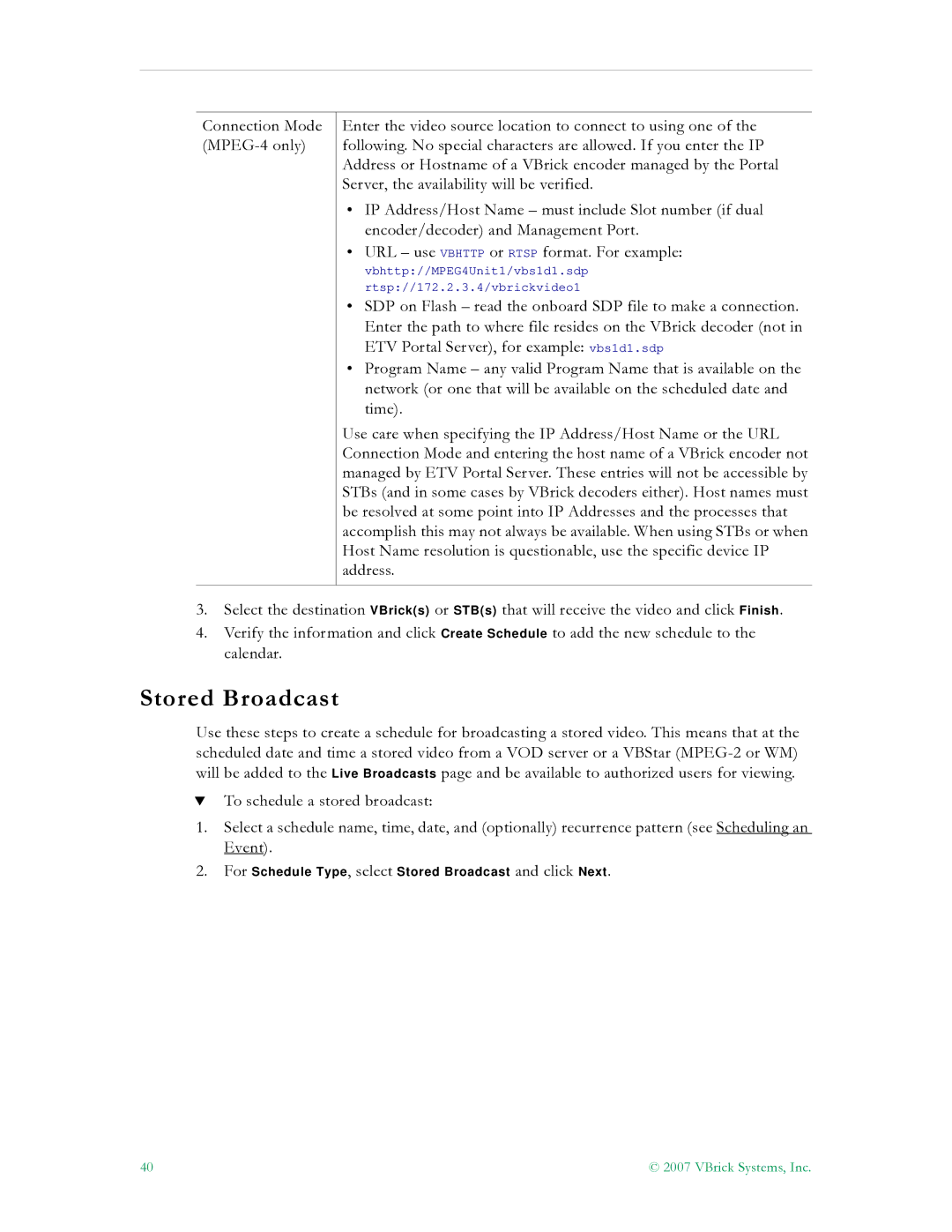Connection Mode
Enter the video source location to connect to using one of the following. No special characters are allowed. If you enter the IP Address or Hostname of a VBrick encoder managed by the Portal Server, the availability will be verified.
•IP Address/Host Name – must include Slot number (if dual encoder/decoder) and Management Port.
•URL – use VBHTTP or RTSP format. For example:
vbhttp://MPEG4Unit1/vbs1d1.sdp
rtsp://172.2.3.4/vbrickvideo1
•SDP on Flash – read the onboard SDP file to make a connection. Enter the path to where file resides on the VBrick decoder (not in ETV Portal Server), for example: vbs1d1.sdp
•Program Name – any valid Program Name that is available on the network (or one that will be available on the scheduled date and time).
Use care when specifying the IP Address/Host Name or the URL Connection Mode and entering the host name of a VBrick encoder not managed by ETV Portal Server. These entries will not be accessible by STBs (and in some cases by VBrick decoders either). Host names must be resolved at some point into IP Addresses and the processes that accomplish this may not always be available. When using STBs or when Host Name resolution is questionable, use the specific device IP address.
3.Select the destination VBrick(s) or STB(s) that will receive the video and click Finish.
4.Verify the information and click Create Schedule to add the new schedule to the calendar.
Stored Broadcast
Use these steps to create a schedule for broadcasting a stored video. This means that at the scheduled date and time a stored video from a VOD server or a VBStar
TTo schedule a stored broadcast:
1.Select a schedule name, time, date, and (optionally) recurrence pattern (see Scheduling an Event).
2.For Schedule Type, select Stored Broadcast and click Next.
40 | © 2007 VBrick Systems, Inc. |