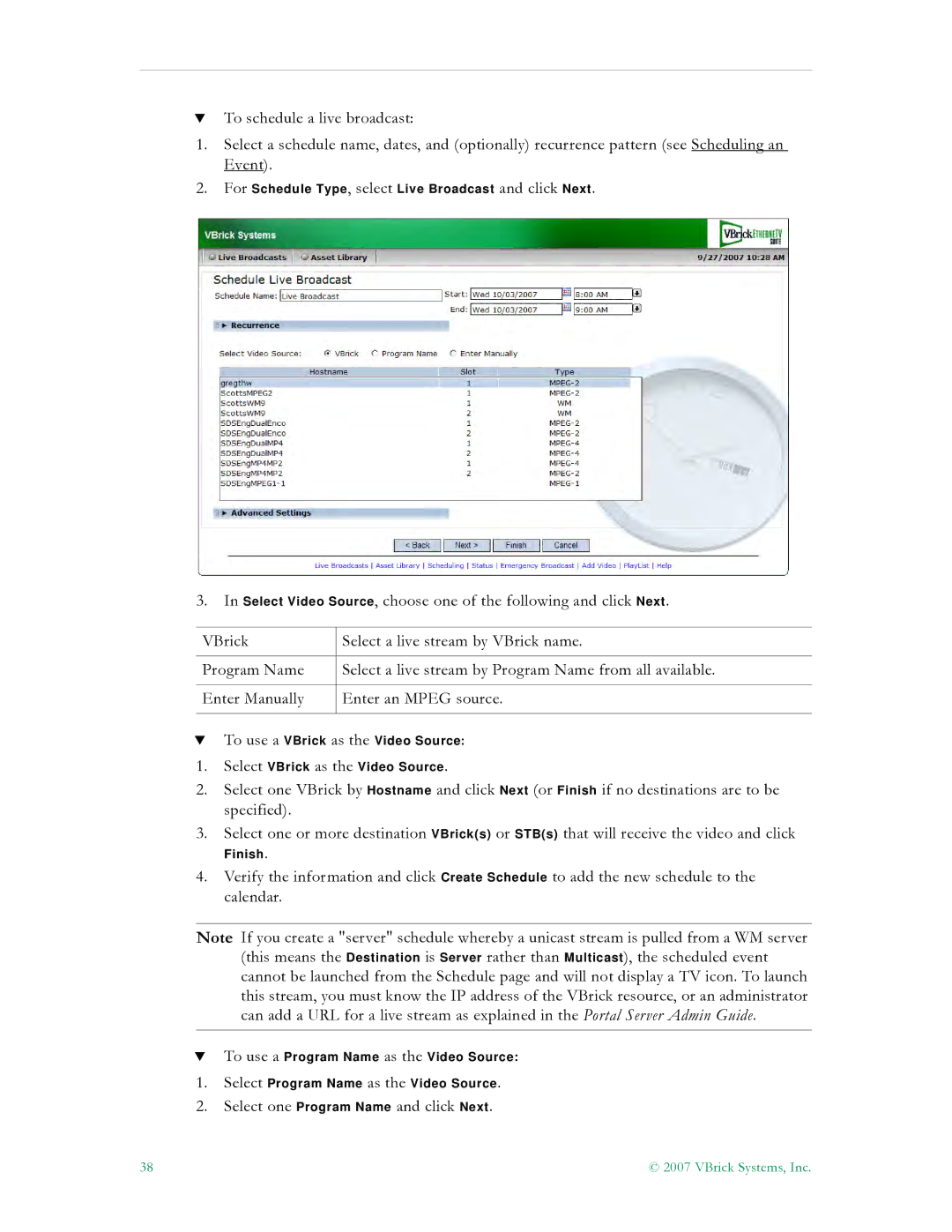TTo schedule a live broadcast:
1.Select a schedule name, dates, and (optionally) recurrence pattern (see Scheduling an Event).
2.For Schedule Type, select Live Broadcast and click Next.
3.In Select Video Source, choose one of the following and click Next.
VBrick | Select a live stream by VBrick name. |
|
|
Program Name | Select a live stream by Program Name from all available. |
|
|
Enter Manually | Enter an MPEG source. |
|
|
TTo use a VBrick as the Video Source:
1.Select VBrick as the Video Source.
2.Select one VBrick by Hostname and click Next (or Finish if no destinations are to be
specified).
3.Select one or more destination VBrick(s) or STB(s) that will receive the video and click
Finish.
4.Verify the information and click Create Schedule to add the new schedule to the calendar.
Note If you create a "server" schedule whereby a unicast stream is pulled from a WM server (this means the Destination is Server rather than Multicast), the scheduled event cannot be launched from the Schedule page and will not display a TV icon. To launch this stream, you must know the IP address of the VBrick resource, or an administrator can add a URL for a live stream as explained in the Portal Server Admin Guide.
TTo use a Program Name as the Video Source:
1.Select Program Name as the Video Source.
2.Select one Program Name and click Next.
38 | © 2007 VBrick Systems, Inc. |