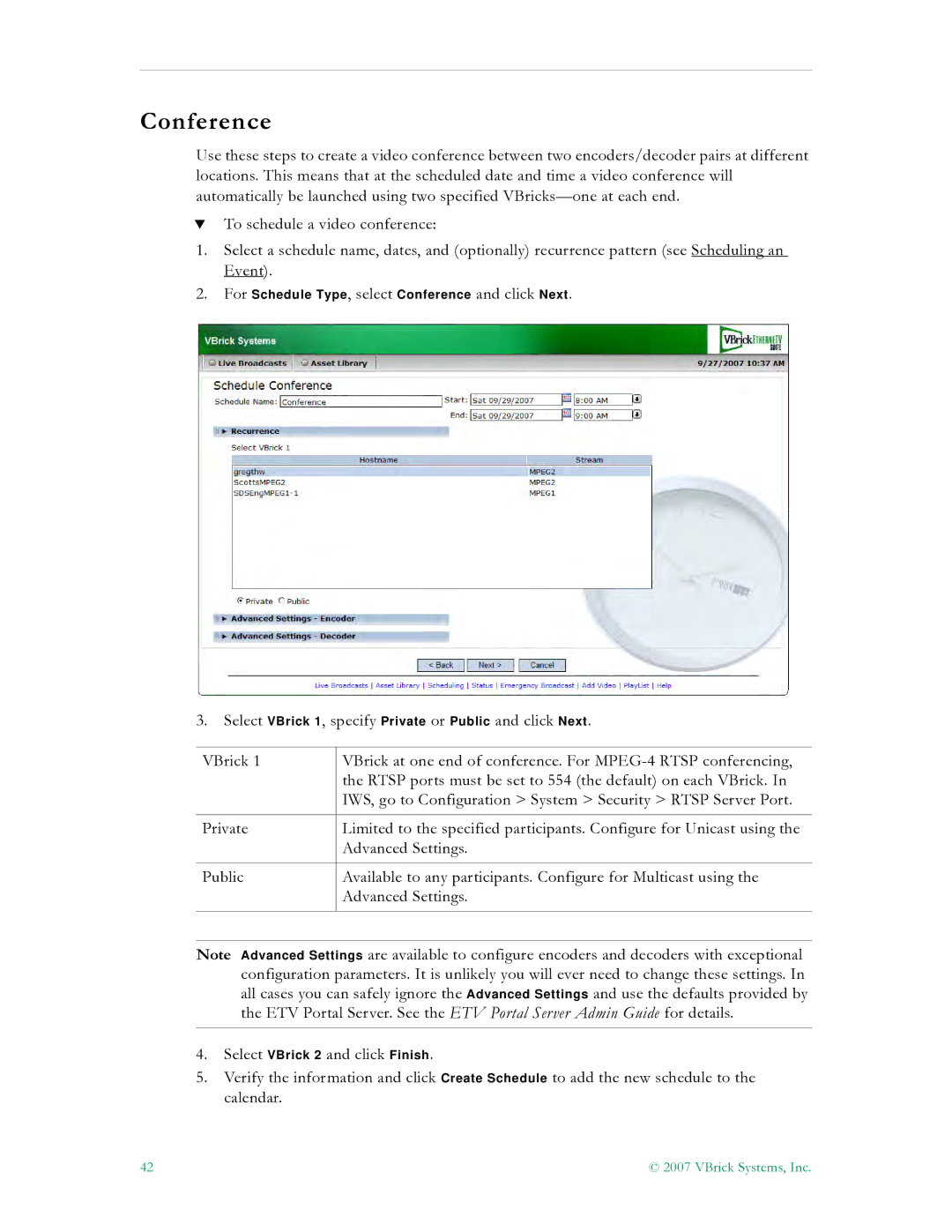Conference
Use these steps to create a video conference between two encoders/decoder pairs at different locations. This means that at the scheduled date and time a video conference will automatically be launched using two specified
TTo schedule a video conference:
1.Select a schedule name, dates, and (optionally) recurrence pattern (see Scheduling an Event).
2.For Schedule Type, select Conference and click Next.
3.Select VBrick 1, specify Private or Public and click Next.
VBrick 1 | VBrick at one end of conference. For |
| the RTSP ports must be set to 554 (the default) on each VBrick. In |
| IWS, go to Configuration > System > Security > RTSP Server Port. |
|
|
Private | Limited to the specified participants. Configure for Unicast using the |
| Advanced Settings. |
|
|
Public | Available to any participants. Configure for Multicast using the |
| Advanced Settings. |
|
|
Note Advanced Settings are available to configure encoders and decoders with exceptional configuration parameters. It is unlikely you will ever need to change these settings. In all cases you can safely ignore the Advanced Settings and use the defaults provided by the ETV Portal Server. See the ETV Portal Server Admin Guide for details.
4.Select VBrick 2 and click Finish.
5.Verify the information and click Create Schedule to add the new schedule to the calendar.
42 | © 2007 VBrick Systems, Inc. |