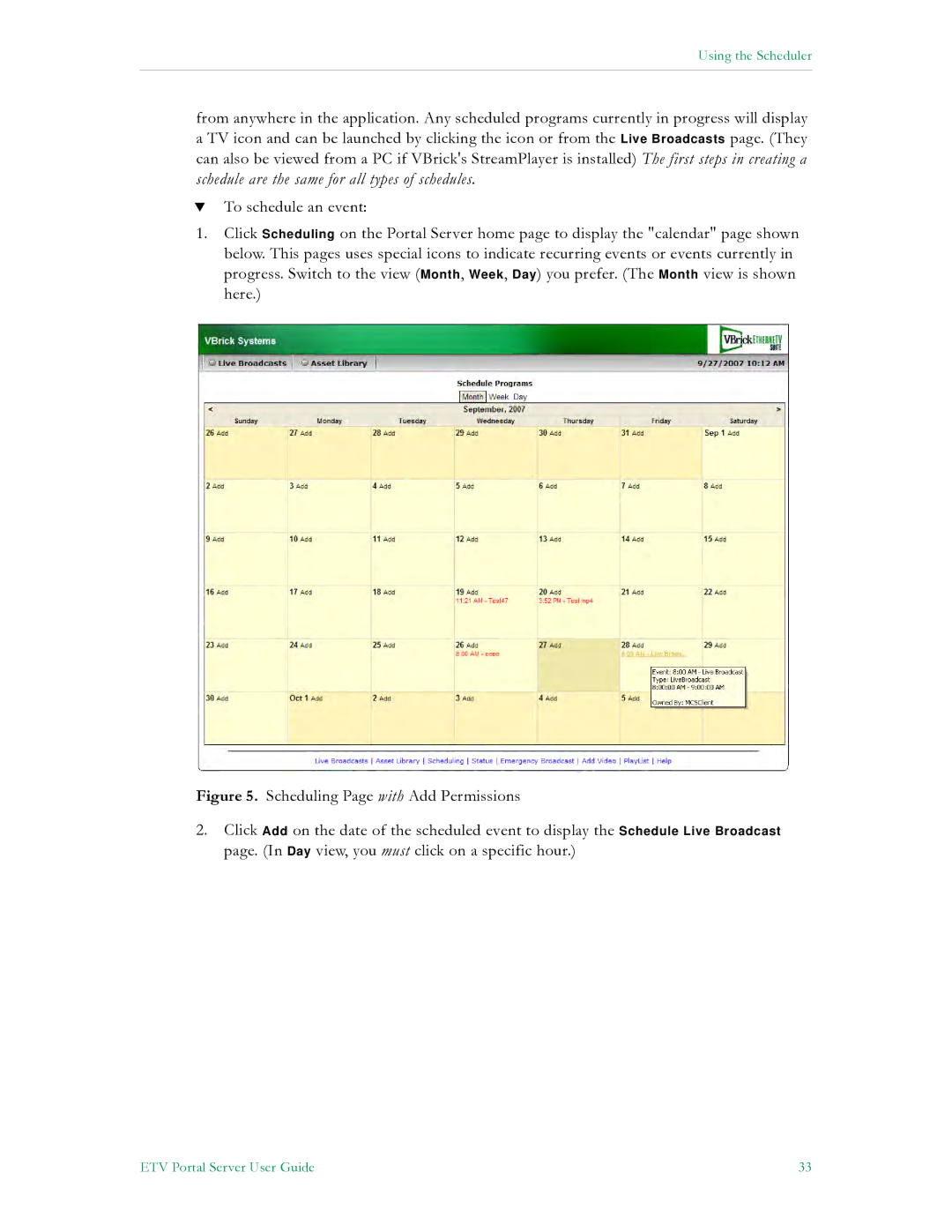Using the Scheduler
from anywhere in the application. Any scheduled programs currently in progress will display a TV icon and can be launched by clicking the icon or from the Live Broadcasts page. (They can also be viewed from a PC if VBrick's StreamPlayer is installed) The first steps in creating a schedule are the same for all types of schedules.
TTo schedule an event:
1.Click Scheduling on the Portal Server home page to display the "calendar" page shown below. This pages uses special icons to indicate recurring events or events currently in progress. Switch to the view (Month, Week, Day) you prefer. (The Month view is shown here.)
Figure 5. Scheduling Page with Add Permissions
2.Click Add on the date of the scheduled event to display the Schedule Live Broadcast page. (In Day view, you must click on a specific hour.)
ETV Portal Server User Guide | 33 |