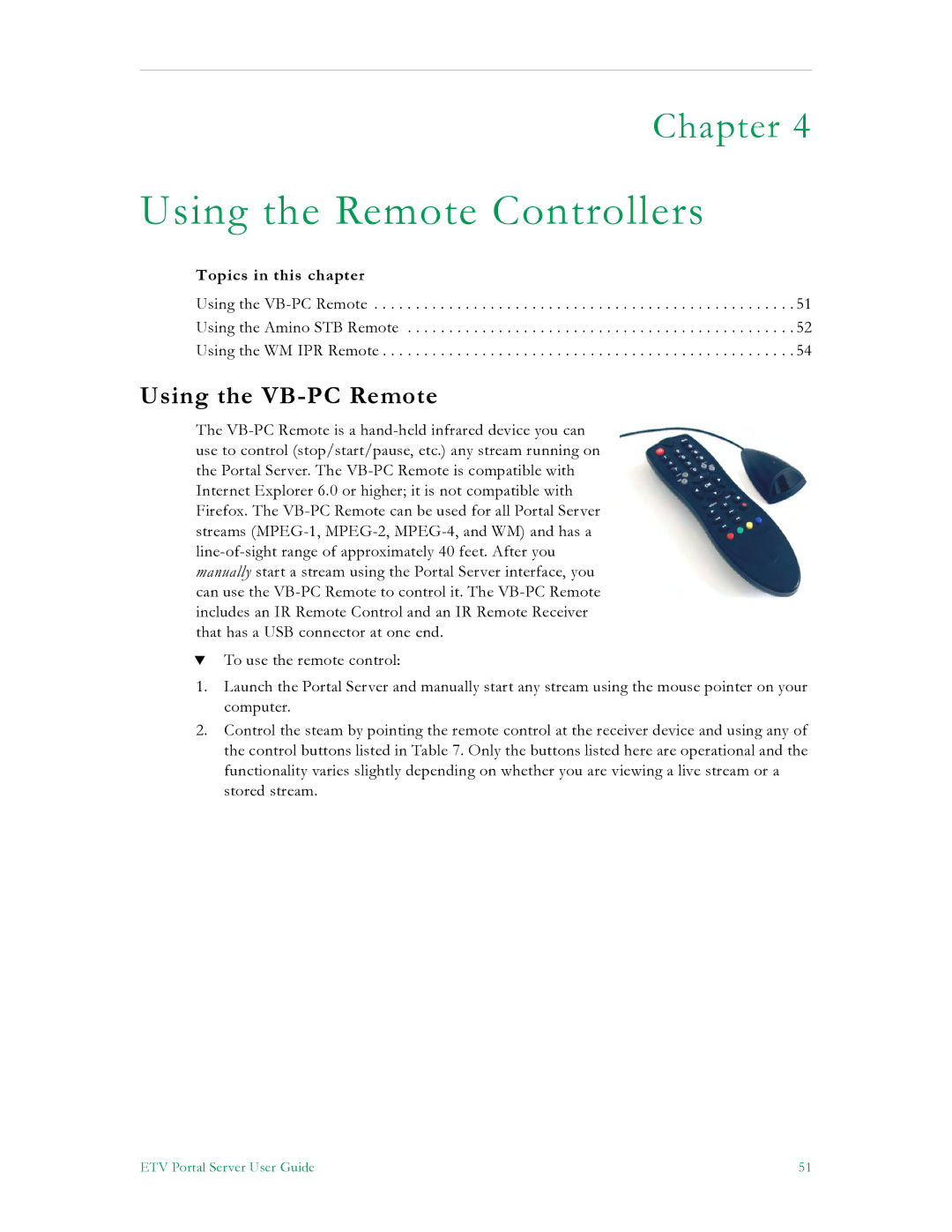Chapter 4
Using the Remote Controllers
Topics in this chapter
Using the
Using the Amino STB Remote . . . . . . . . . . . . . . . . . . . . . . . . . . . . . . . . . . . . . . . . . . . . . . . 52
Using the WM IPR Remote . . . . . . . . . . . . . . . . . . . . . . . . . . . . . . . . . . . . . . . . . . . . . . . . . . 54
Using the VB-PC Remote
The
TTo use the remote control:
1.Launch the Portal Server and manually start any stream using the mouse pointer on your computer.
2.Control the steam by pointing the remote control at the receiver device and using any of the control buttons listed in Table 7. Only the buttons listed here are operational and the functionality varies slightly depending on whether you are viewing a live stream or a stored stream.
ETV Portal Server User Guide | 51 |