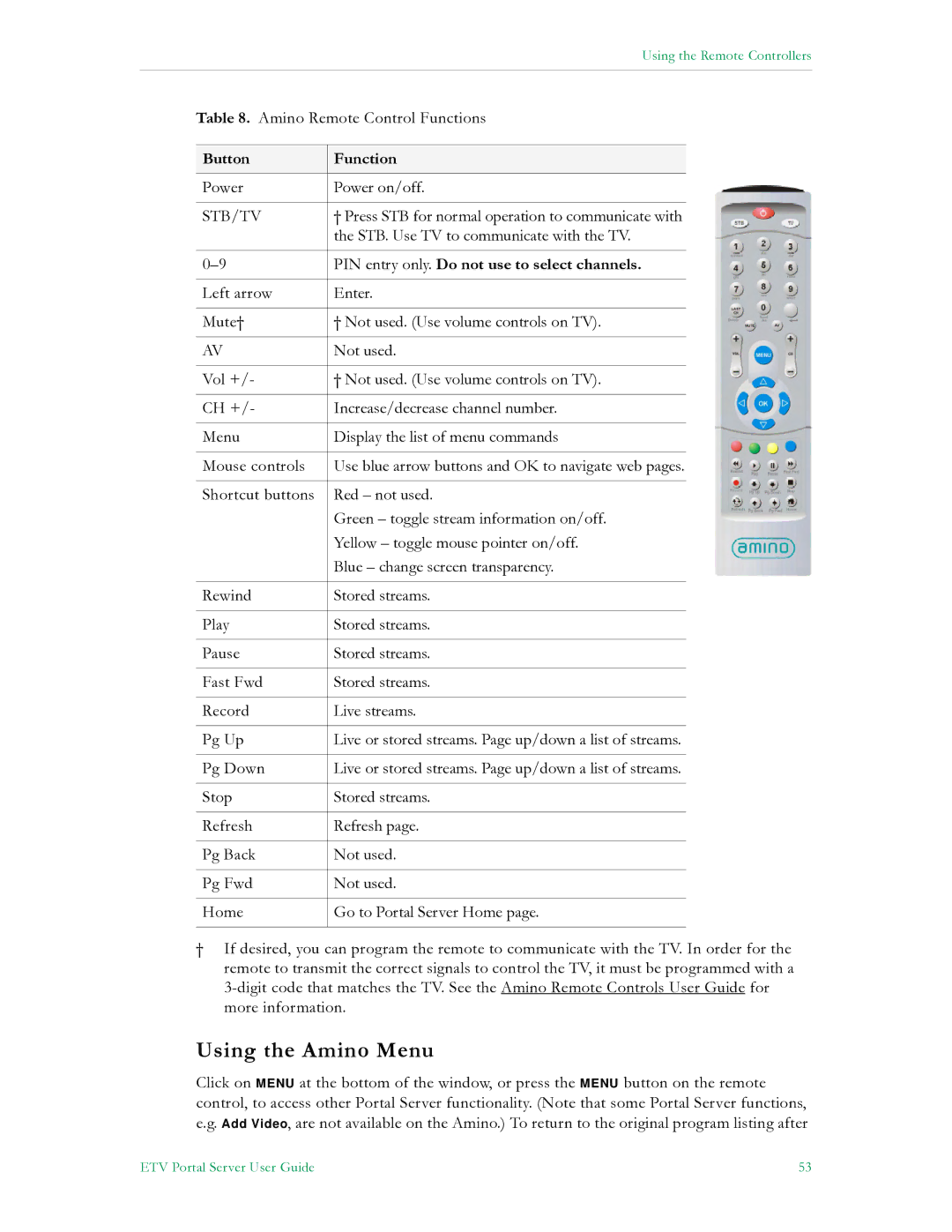Using the Remote Controllers
Table 8. Amino Remote Control Functions
Button | Function |
|
|
Power | Power on/off. |
|
|
STB/TV | † Press STB for normal operation to communicate with |
| the STB. Use TV to communicate with the TV. |
|
|
PIN entry only. Do not use to select channels. | |
|
|
Left arrow | Enter. |
|
|
Mute† | † Not used. (Use volume controls on TV). |
|
|
AV | Not used. |
|
|
Vol +/- | † Not used. (Use volume controls on TV). |
|
|
CH +/- | Increase/decrease channel number. |
|
|
Menu | Display the list of menu commands |
|
|
Mouse controls | Use blue arrow buttons and OK to navigate web pages. |
|
|
Shortcut buttons | Red – not used. |
| Green – toggle stream information on/off. |
| Yellow – toggle mouse pointer on/off. |
| Blue – change screen transparency. |
|
|
Rewind | Stored streams. |
|
|
Play | Stored streams. |
|
|
Pause | Stored streams. |
|
|
Fast Fwd | Stored streams. |
|
|
Record | Live streams. |
|
|
Pg Up | Live or stored streams. Page up/down a list of streams. |
|
|
Pg Down | Live or stored streams. Page up/down a list of streams. |
|
|
Stop | Stored streams. |
|
|
Refresh | Refresh page. |
|
|
Pg Back | Not used. |
|
|
Pg Fwd | Not used. |
|
|
Home | Go to Portal Server Home page. |
|
|
†If desired, you can program the remote to communicate with the TV. In order for the remote to transmit the correct signals to control the TV, it must be programmed with a
Using the Amino Menu
Click on MENU at the bottom of the window, or press the MENU button on the remote control, to access other Portal Server functionality. (Note that some Portal Server functions, e.g. Add Video, are not available on the Amino.) To return to the original program listing after
ETV Portal Server User Guide | 53 |