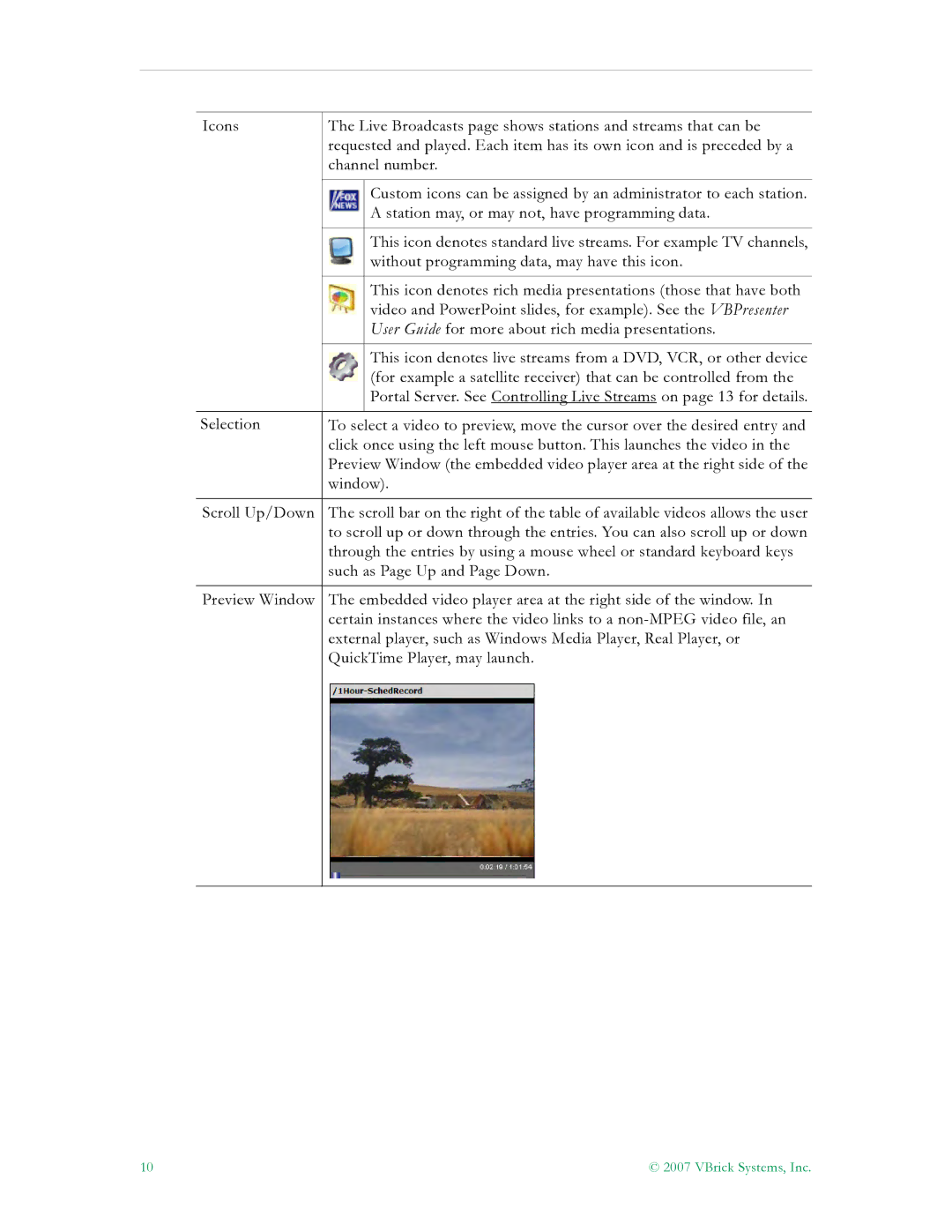Icons | The Live Broadcasts page shows stations and streams that can be | |
| requested and played. Each item has its own icon and is preceded by a | |
| channel number. | |
|
|
|
|
| Custom icons can be assigned by an administrator to each station. |
|
| A station may, or may not, have programming data. |
|
|
|
|
| This icon denotes standard live streams. For example TV channels, |
|
| without programming data, may have this icon. |
|
|
|
|
| This icon denotes rich media presentations (those that have both |
|
| video and PowerPoint slides, for example). See the VBPresenter |
|
| User Guide for more about rich media presentations. |
|
|
|
|
| This icon denotes live streams from a DVD, VCR, or other device |
|
| (for example a satellite receiver) that can be controlled from the |
|
| Portal Server. See Controlling Live Streams on page 13 for details. |
|
|
|
Selection | To select a video to preview, move the cursor over the desired entry and | |
| click once using the left mouse button. This launches the video in the | |
| Preview Window (the embedded video player area at the right side of the | |
| window). | |
|
| |
Scroll Up/Down | The scroll bar on the right of the table of available videos allows the user | |
| to scroll up or down through the entries. You can also scroll up or down | |
| through the entries by using a mouse wheel or standard keyboard keys | |
| such as Page Up and Page Down. | |
|
| |
Preview Window | The embedded video player area at the right side of the window. In | |
| certain instances where the video links to a | |
| external player, such as Windows Media Player, Real Player, or | |
| QuickTime Player, may launch. | |
|
|
|
10 | © 2007 VBrick Systems, Inc. |