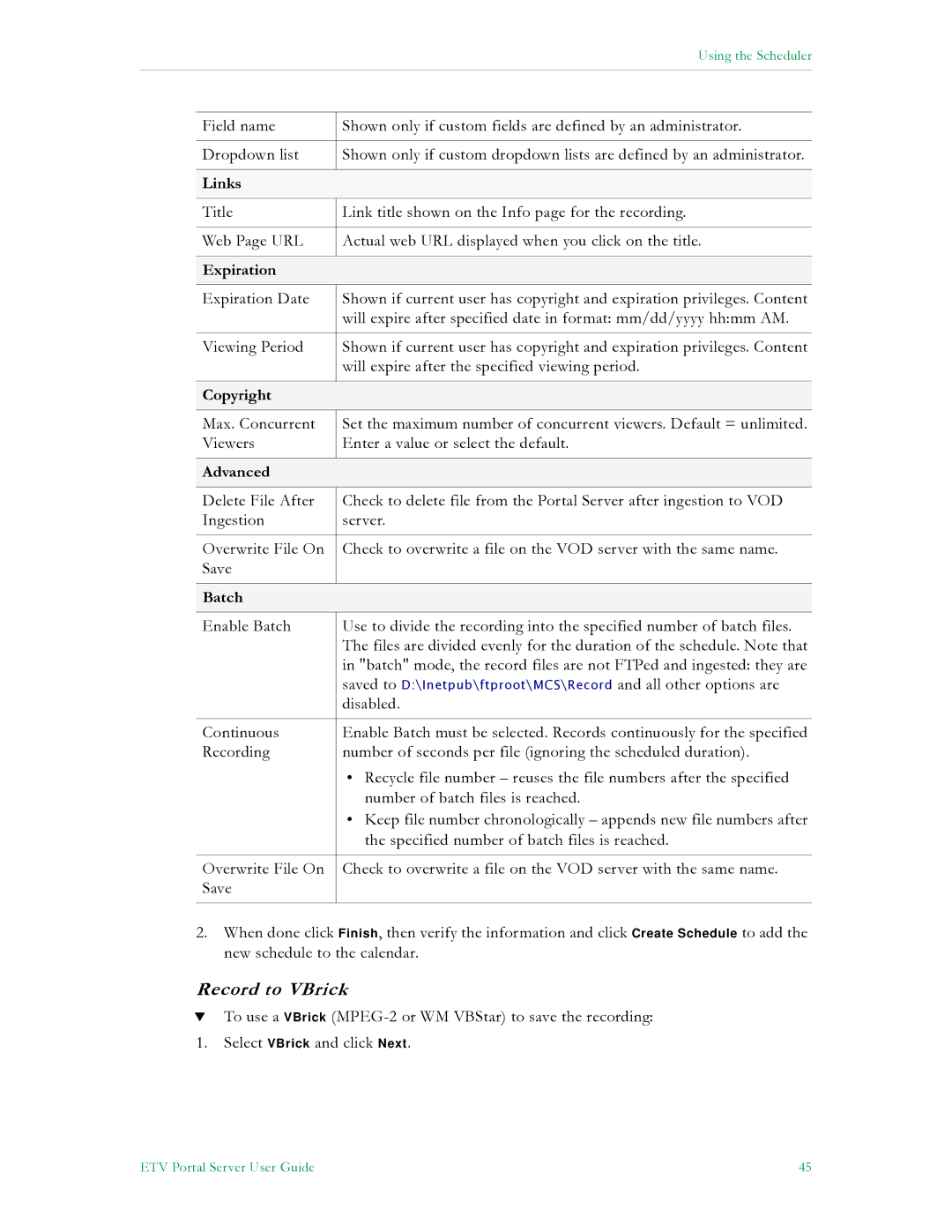|
| Using the Scheduler |
|
|
|
|
|
|
| Field name | Shown only if custom fields are defined by an administrator. |
|
|
|
| Dropdown list | Shown only if custom dropdown lists are defined by an administrator. |
|
|
|
| Links |
|
|
|
|
| Title | Link title shown on the Info page for the recording. |
|
|
|
| Web Page URL | Actual web URL displayed when you click on the title. |
|
|
|
| Expiration |
|
|
|
|
| Expiration Date | Shown if current user has copyright and expiration privileges. Content |
|
| will expire after specified date in format: mm/dd/yyyy hh:mm AM. |
|
|
|
| Viewing Period | Shown if current user has copyright and expiration privileges. Content |
|
| will expire after the specified viewing period. |
|
|
|
| Copyright |
|
|
|
|
| Max. Concurrent | Set the maximum number of concurrent viewers. Default = unlimited. |
| Viewers | Enter a value or select the default. |
|
|
|
| Advanced |
|
|
|
|
| Delete File After | Check to delete file from the Portal Server after ingestion to VOD |
| Ingestion | server. |
|
|
|
| Overwrite File On | Check to overwrite a file on the VOD server with the same name. |
| Save |
|
|
|
|
| Batch |
|
|
|
|
| Enable Batch | Use to divide the recording into the specified number of batch files. |
|
| The files are divided evenly for the duration of the schedule. Note that |
|
| in "batch" mode, the record files are not FTPed and ingested: they are |
|
| saved to D:\Inetpub\ftproot\MCS\Record and all other options are |
|
| disabled. |
|
|
|
| Continuous | Enable Batch must be selected. Records continuously for the specified |
| Recording | number of seconds per file (ignoring the scheduled duration). |
|
| • Recycle file number – reuses the file numbers after the specified |
|
| number of batch files is reached. |
|
| • Keep file number chronologically – appends new file numbers after |
|
| the specified number of batch files is reached. |
|
|
|
| Overwrite File On | Check to overwrite a file on the VOD server with the same name. |
| Save |
|
|
|
|
2.When done click Finish, then verify the information and click Create Schedule to add the new schedule to the calendar.
Record to VBrick
TTo use a VBrick
1.Select VBrick and click Next.
ETV Portal Server User Guide | 45 |