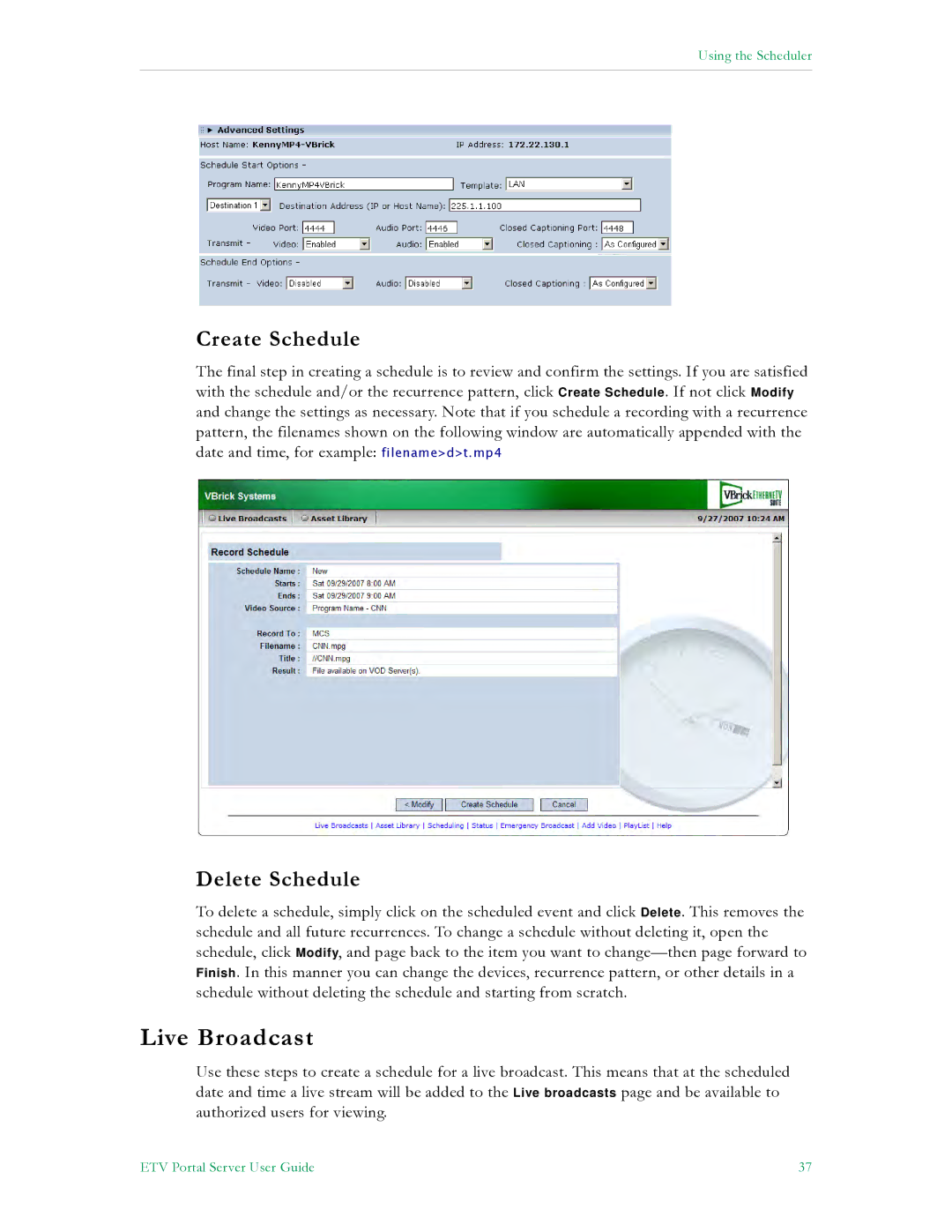Using the Scheduler
Create Schedule
The final step in creating a schedule is to review and confirm the settings. If you are satisfied with the schedule and/or the recurrence pattern, click Create Schedule. If not click Modify and change the settings as necessary. Note that if you schedule a recording with a recurrence pattern, the filenames shown on the following window are automatically appended with the date and time, for example: filename>d>t.mp4
Delete Schedule
To delete a schedule, simply click on the scheduled event and click Delete. This removes the schedule and all future recurrences. To change a schedule without deleting it, open the schedule, click Modify, and page back to the item you want to
Live Broadcast
Use these steps to create a schedule for a live broadcast. This means that at the scheduled date and time a live stream will be added to the Live broadcasts page and be available to authorized users for viewing.
ETV Portal Server User Guide | 37 |