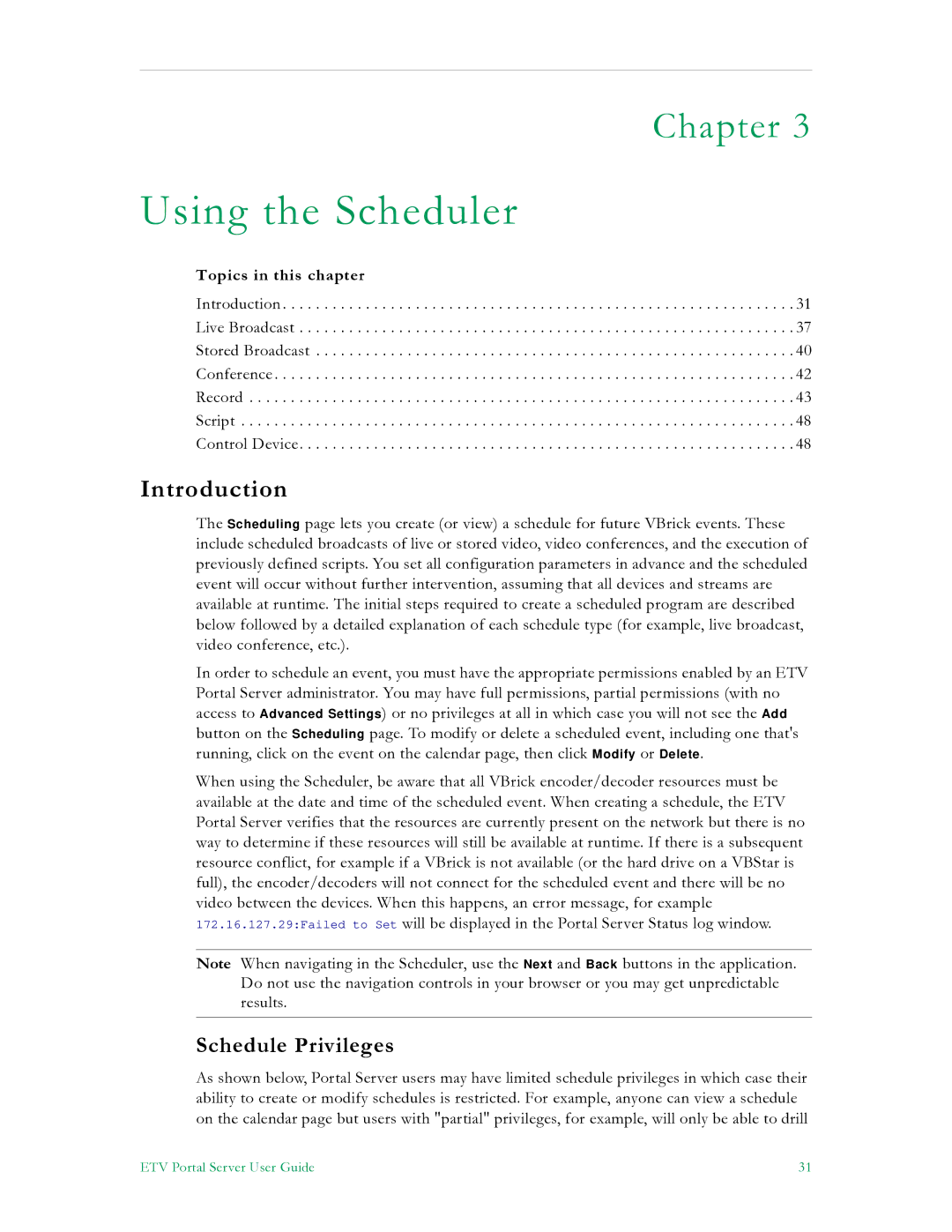Chapter 3
Using the Scheduler
Topics in this chapter
Introduction . . . . . . . . . . . . . . . . . . . . . . . . . . . . . . . . . . . . . . . . . . . . . . . . . . . . . . . . . . . . . . 31
Live Broadcast . . . . . . . . . . . . . . . . . . . . . . . . . . . . . . . . . . . . . . . . . . . . . . . . . . . . . . . . . . . . 37
Stored Broadcast . . . . . . . . . . . . . . . . . . . . . . . . . . . . . . . . . . . . . . . . . . . . . . . . . . . . . . . . . . 40
Conference . . . . . . . . . . . . . . . . . . . . . . . . . . . . . . . . . . . . . . . . . . . . . . . . . . . . . . . . . . . . . . . 42
Record . . . . . . . . . . . . . . . . . . . . . . . . . . . . . . . . . . . . . . . . . . . . . . . . . . . . . . . . . . . . . . . . . . 43
Script . . . . . . . . . . . . . . . . . . . . . . . . . . . . . . . . . . . . . . . . . . . . . . . . . . . . . . . . . . . . . . . . . . . 48
Control Device. . . . . . . . . . . . . . . . . . . . . . . . . . . . . . . . . . . . . . . . . . . . . . . . . . . . . . . . . . . . 48
Introduction
The Scheduling page lets you create (or view) a schedule for future VBrick events. These include scheduled broadcasts of live or stored video, video conferences, and the execution of previously defined scripts. You set all configuration parameters in advance and the scheduled event will occur without further intervention, assuming that all devices and streams are available at runtime. The initial steps required to create a scheduled program are described below followed by a detailed explanation of each schedule type (for example, live broadcast, video conference, etc.).
In order to schedule an event, you must have the appropriate permissions enabled by an ETV Portal Server administrator. You may have full permissions, partial permissions (with no access to Advanced Settings) or no privileges at all in which case you will not see the Add button on the Scheduling page. To modify or delete a scheduled event, including one that's running, click on the event on the calendar page, then click Modify or Delete.
When using the Scheduler, be aware that all VBrick encoder/decoder resources must be available at the date and time of the scheduled event. When creating a schedule, the ETV Portal Server verifies that the resources are currently present on the network but there is no way to determine if these resources will still be available at runtime. If there is a subsequent resource conflict, for example if a VBrick is not available (or the hard drive on a VBStar is full), the encoder/decoders will not connect for the scheduled event and there will be no video between the devices. When this happens, an error message, for example 172.16.127.29:Failed to Set will be displayed in the Portal Server Status log window.
Note When navigating in the Scheduler, use the Next and Back buttons in the application. Do not use the navigation controls in your browser or you may get unpredictable results.
Schedule Privileges
As shown below, Portal Server users may have limited schedule privileges in which case their ability to create or modify schedules is restricted. For example, anyone can view a schedule on the calendar page but users with "partial" privileges, for example, will only be able to drill
ETV Portal Server User Guide | 31 |