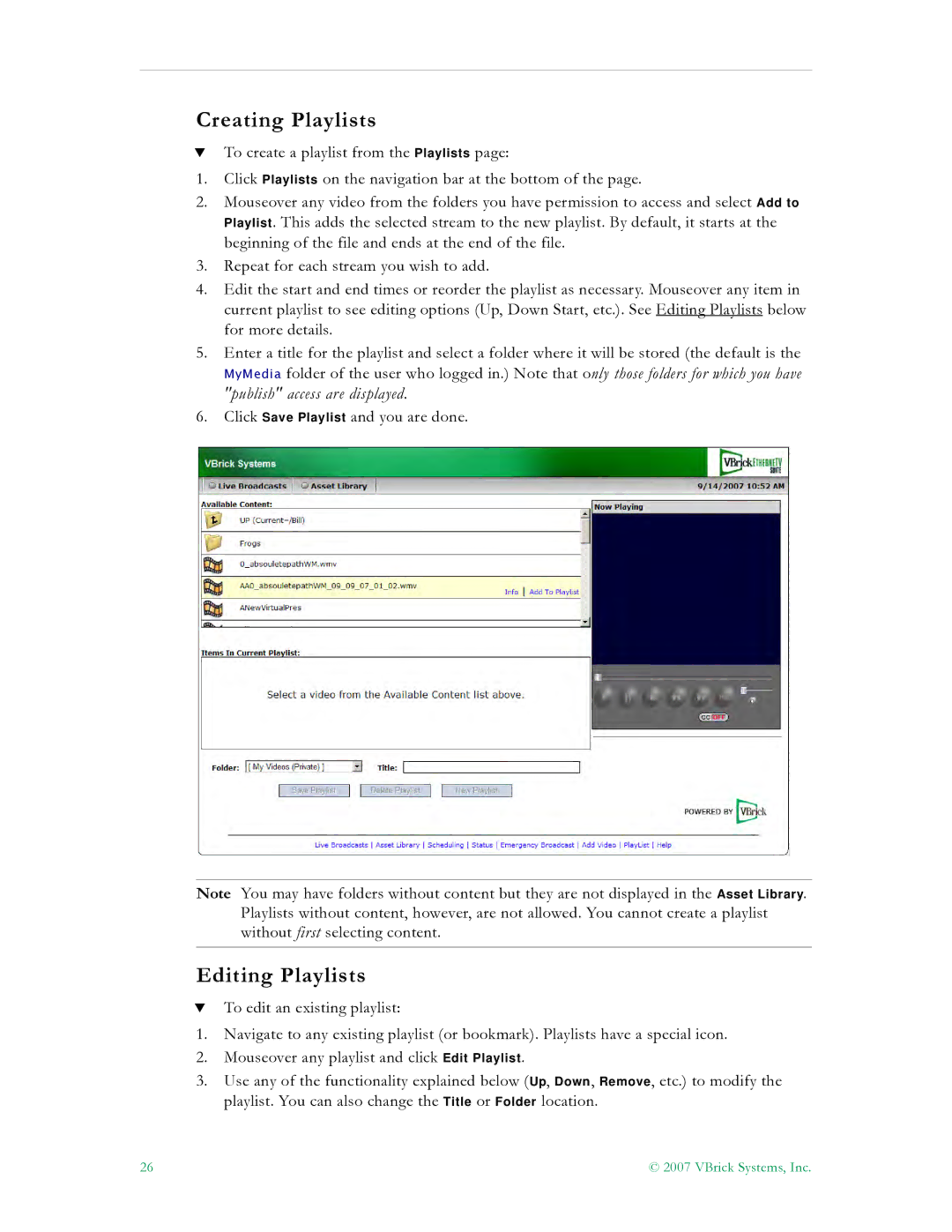Creating Playlists
TTo create a playlist from the Playlists page:
1.Click Playlists on the navigation bar at the bottom of the page.
2.Mouseover any video from the folders you have permission to access and select Add to Playlist. This adds the selected stream to the new playlist. By default, it starts at the beginning of the file and ends at the end of the file.
3.Repeat for each stream you wish to add.
4.Edit the start and end times or reorder the playlist as necessary. Mouseover any item in current playlist to see editing options (Up, Down Start, etc.). See Editing Playlists below for more details.
5.Enter a title for the playlist and select a folder where it will be stored (the default is the MyMedia folder of the user who logged in.) Note that only those folders for which you have "publish" access are displayed.
6.Click Save Playlist and you are done.
Note You may have folders without content but they are not displayed in the Asset Library. Playlists without content, however, are not allowed. You cannot create a playlist without first selecting content.
Editing Playlists
TTo edit an existing playlist:
1.Navigate to any existing playlist (or bookmark). Playlists have a special icon.
2.Mouseover any playlist and click Edit Playlist.
3.Use any of the functionality explained below (Up, Down, Remove, etc.) to modify the playlist. You can also change the Title or Folder location.
26 | © 2007 VBrick Systems, Inc. |