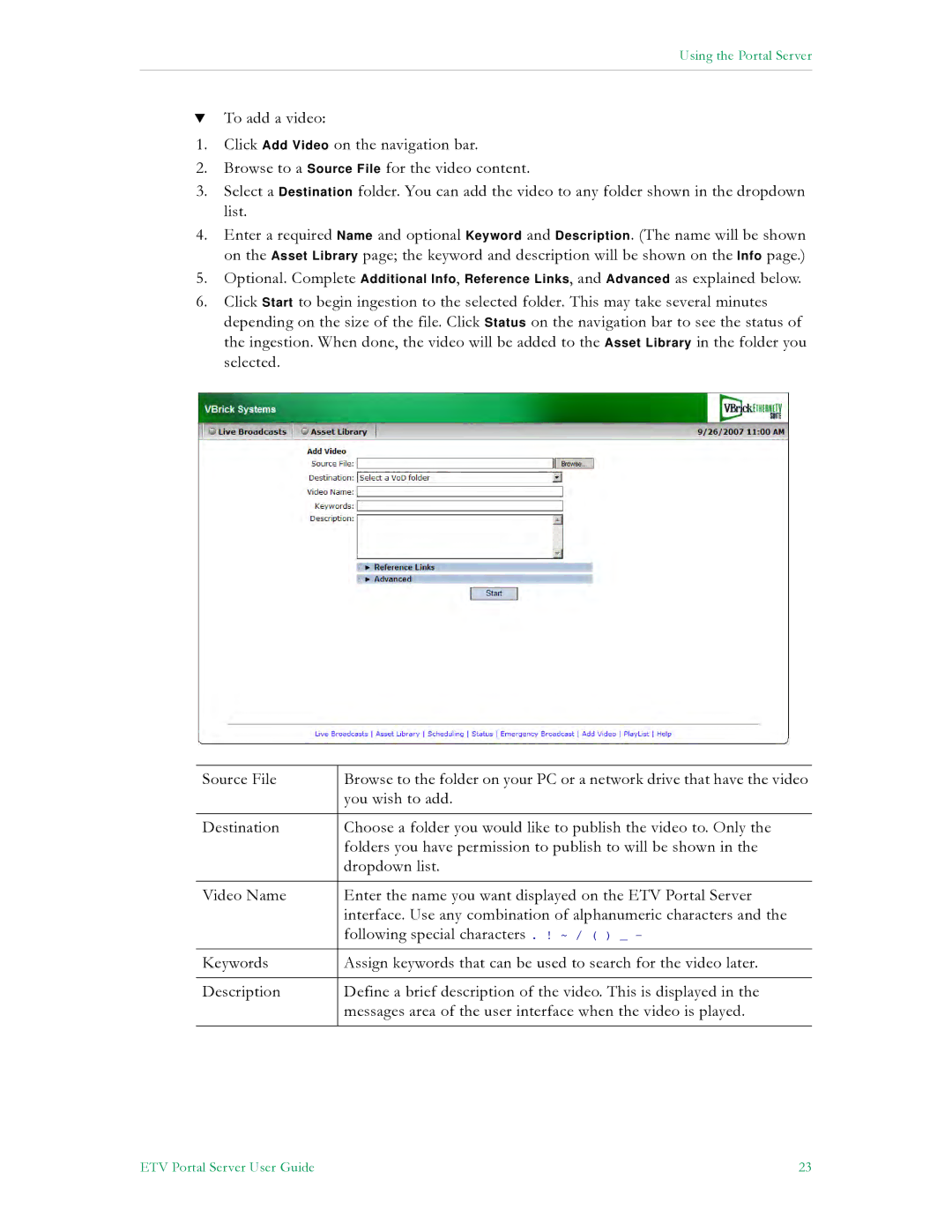Using the Portal Server
TTo add a video:
1.Click Add Video on the navigation bar.
2.Browse to a Source File for the video content.
3.Select a Destination folder. You can add the video to any folder shown in the dropdown list.
4.Enter a required Name and optional Keyword and Description. (The name will be shown on the Asset Library page; the keyword and description will be shown on the Info page.)
5.Optional. Complete Additional Info, Reference Links, and Advanced as explained below.
6.Click Start to begin ingestion to the selected folder. This may take several minutes depending on the size of the file. Click Status on the navigation bar to see the status of the ingestion. When done, the video will be added to the Asset Library in the folder you selected.
Source File | Browse to the folder on your PC or a network drive that have the video |
| you wish to add. |
|
|
Destination | Choose a folder you would like to publish the video to. Only the |
| folders you have permission to publish to will be shown in the |
| dropdown list. |
|
|
Video Name | Enter the name you want displayed on the ETV Portal Server |
| interface. Use any combination of alphanumeric characters and the |
| following special characters . ! ~ / ( ) _ - |
Keywords | Assign keywords that can be used to search for the video later. |
|
|
Description | Define a brief description of the video. This is displayed in the |
| messages area of the user interface when the video is played. |
|
|
ETV Portal Server User Guide | 23 |