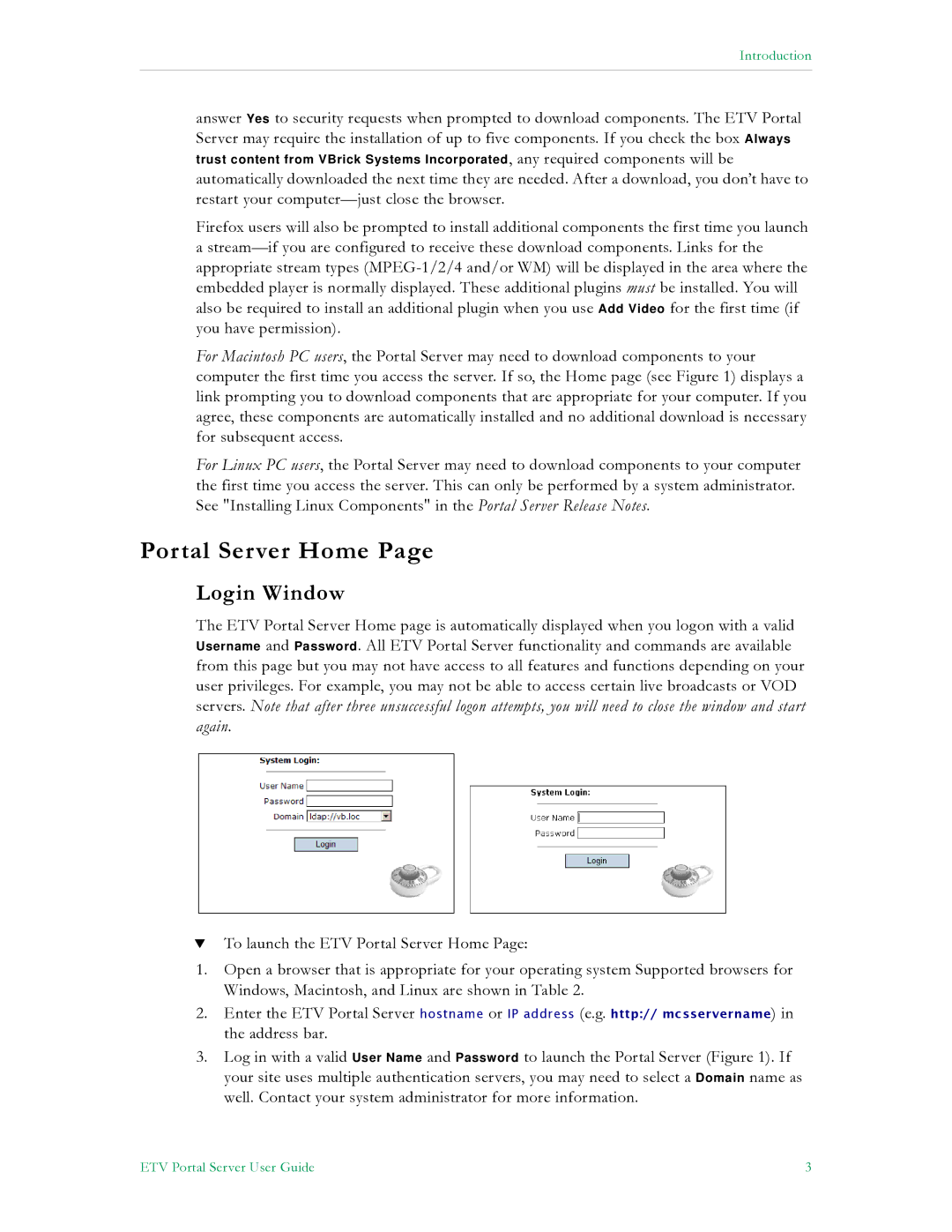Introduction
answer Yes to security requests when prompted to download components. The ETV Portal Server may require the installation of up to five components. If you check the box Always
trust content from VBrick Systems Incorporated, any required components will be
automatically downloaded the next time they are needed. After a download, you don’t have to restart your
Firefox users will also be prompted to install additional components the first time you launch a
For Macintosh PC users, the Portal Server may need to download components to your computer the first time you access the server. If so, the Home page (see Figure 1) displays a link prompting you to download components that are appropriate for your computer. If you agree, these components are automatically installed and no additional download is necessary for subsequent access.
For Linux PC users, the Portal Server may need to download components to your computer the first time you access the server. This can only be performed by a system administrator. See "Installing Linux Components" in the Portal Server Release Notes.
Portal Server Home Page
Login Window
The ETV Portal Server Home page is automatically displayed when you logon with a valid Username and Password. All ETV Portal Server functionality and commands are available from this page but you may not have access to all features and functions depending on your user privileges. For example, you may not be able to access certain live broadcasts or VOD servers. Note that after three unsuccessful logon attempts, you will need to close the window and start again.
TTo launch the ETV Portal Server Home Page:
1.Open a browser that is appropriate for your operating system Supported browsers for Windows, Macintosh, and Linux are shown in Table 2.
2.Enter the ETV Portal Server hostname or IP address (e.g. http:// mcsservername) in the address bar.
3.Log in with a valid User Name and Password to launch the Portal Server (Figure 1). If your site uses multiple authentication servers, you may need to select a Domain name as well. Contact your system administrator for more information.
ETV Portal Server User Guide | 3 |