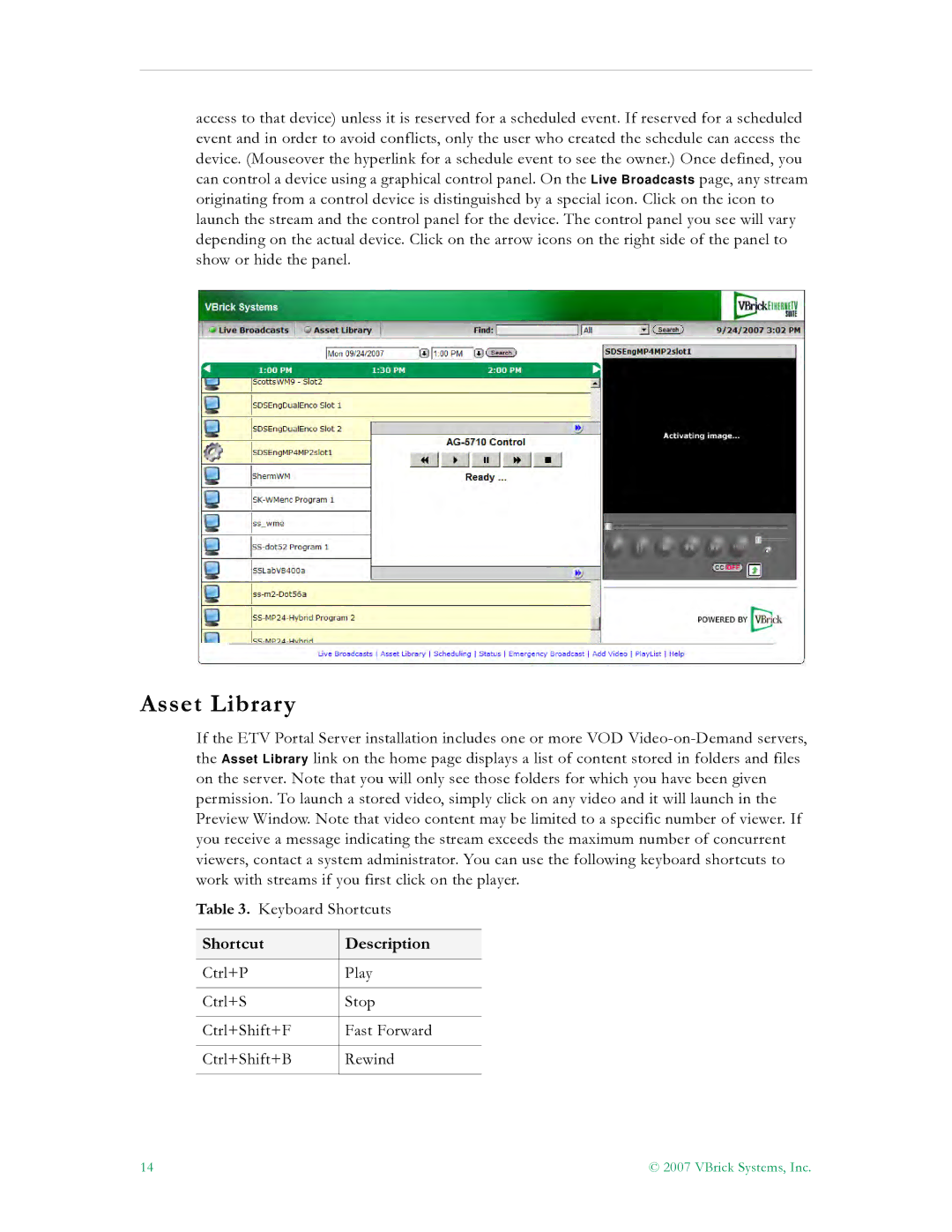access to that device) unless it is reserved for a scheduled event. If reserved for a scheduled event and in order to avoid conflicts, only the user who created the schedule can access the device. (Mouseover the hyperlink for a schedule event to see the owner.) Once defined, you can control a device using a graphical control panel. On the Live Broadcasts page, any stream originating from a control device is distinguished by a special icon. Click on the icon to launch the stream and the control panel for the device. The control panel you see will vary depending on the actual device. Click on the arrow icons on the right side of the panel to show or hide the panel.
Asset Library
If the ETV Portal Server installation includes one or more VOD
Table 3. Keyboard Shortcuts
Shortcut | Description |
|
|
Ctrl+P | Play |
|
|
Ctrl+S | Stop |
|
|
Ctrl+Shift+F | Fast Forward |
|
|
Ctrl+Shift+B | Rewind |
|
|
14 | © 2007 VBrick Systems, Inc. |