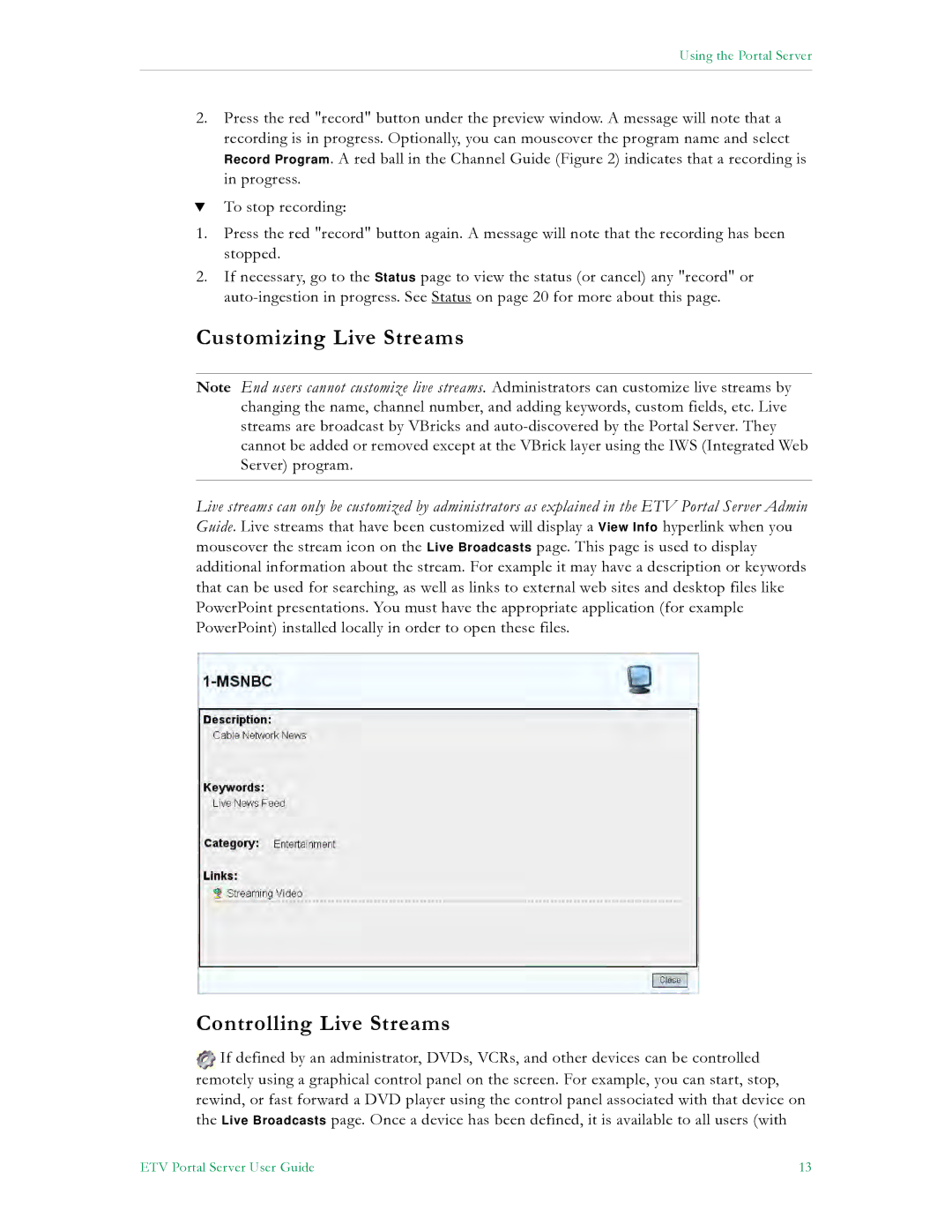Using the Portal Server
2.Press the red "record" button under the preview window. A message will note that a recording is in progress. Optionally, you can mouseover the program name and select Record Program. A red ball in the Channel Guide (Figure 2) indicates that a recording is in progress.
TTo stop recording:
1.Press the red "record" button again. A message will note that the recording has been stopped.
2.If necessary, go to the Status page to view the status (or cancel) any "record" or
Customizing Live Streams
Note End users cannot customize live streams. Administrators can customize live streams by changing the name, channel number, and adding keywords, custom fields, etc. Live streams are broadcast by VBricks and
Live streams can only be customized by administrators as explained in the ETV Portal Server Admin Guide. Live streams that have been customized will display a View Info hyperlink when you mouseover the stream icon on the Live Broadcasts page. This page is used to display additional information about the stream. For example it may have a description or keywords that can be used for searching, as well as links to external web sites and desktop files like PowerPoint presentations. You must have the appropriate application (for example PowerPoint) installed locally in order to open these files.
Controlling Live Streams
![]() If defined by an administrator, DVDs, VCRs, and other devices can be controlled remotely using a graphical control panel on the screen. For example, you can start, stop, rewind, or fast forward a DVD player using the control panel associated with that device on the Live Broadcasts page. Once a device has been defined, it is available to all users (with
If defined by an administrator, DVDs, VCRs, and other devices can be controlled remotely using a graphical control panel on the screen. For example, you can start, stop, rewind, or fast forward a DVD player using the control panel associated with that device on the Live Broadcasts page. Once a device has been defined, it is available to all users (with
ETV Portal Server User Guide | 13 |