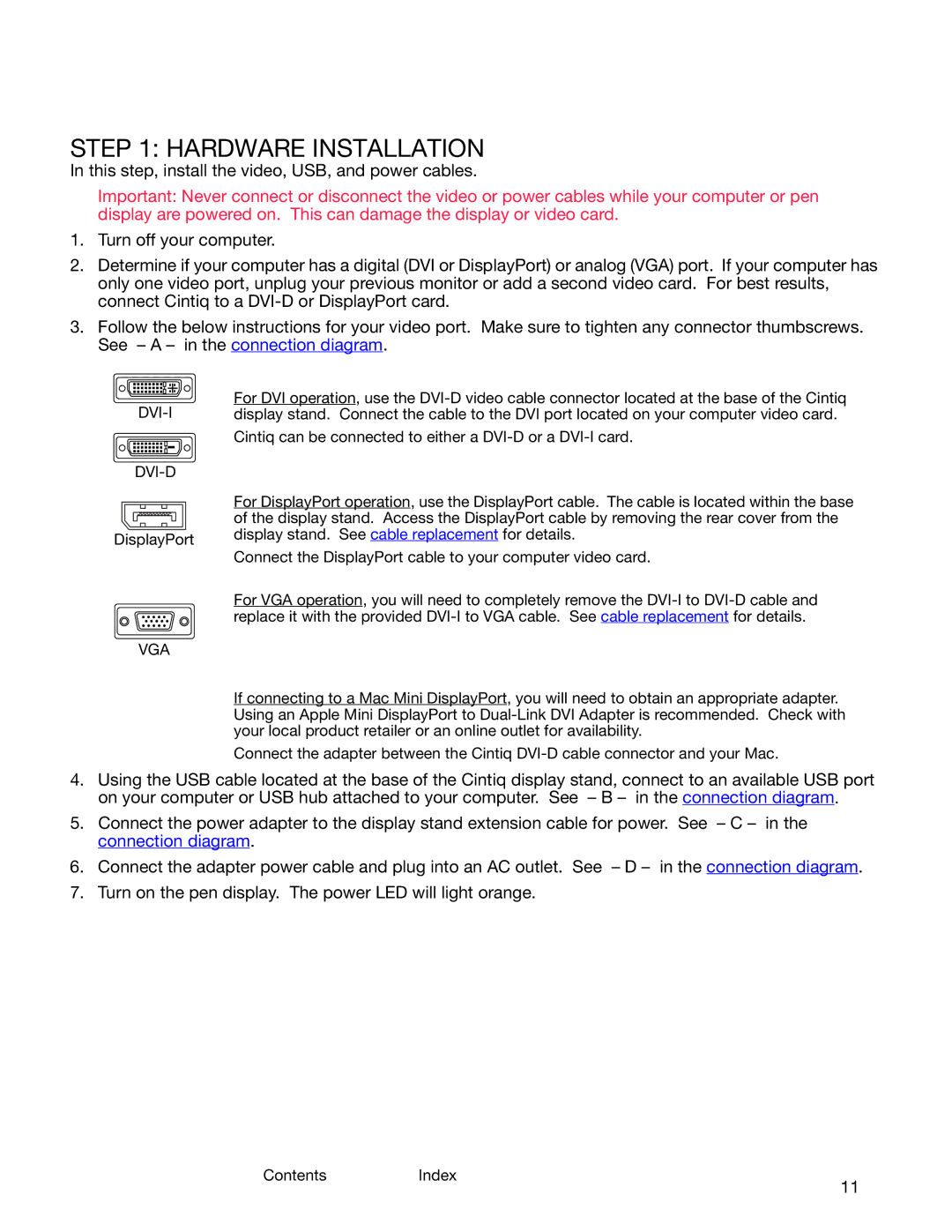ContentsIndex
11
STEP 1: HARDWARE INSTALLATION
In this step, install the video, USB, and power cables.
Important: Never connect or disconnect the video or power cables while your computer or pen display are powered on. This can damage the display or video card.
1.Turn off your computer.
2.Determine if your computer has a digital (DVI or DisplayPort) or analog (VGA) port. If your computer has only one video port, unplug your previous monitor or add a second video card. For best results, connect Cintiq to a
3.Follow the below instructions for your video port. Make sure to tighten any connector thumbscrews. See – A – in the connection diagram.
DVI-I
DVI-D
DisplayPort
For DVI operation, use the
Cintiq can be connected to either a
For DisplayPort operation, use the DisplayPort cable. The cable is located within the base of the display stand. Access the DisplayPort cable by removing the rear cover from the display stand. See cable replacement for details.
Connect the DisplayPort cable to your computer video card.
For VGA operation, you will need to completely remove the
VGA
If connecting to a Mac Mini DisplayPort, you will need to obtain an appropriate adapter. Using an Apple Mini DisplayPort to
Connect the adapter between the Cintiq
4.Using the USB cable located at the base of the Cintiq display stand, connect to an available USB port on your computer or USB hub attached to your computer. See – B – in the connection diagram.
5.Connect the power adapter to the display stand extension cable for power. See – C – in the connection diagram.
6.Connect the adapter power cable and plug into an AC outlet. See – D – in the connection diagram.
7.Turn on the pen display. The power LED will light orange.
ContentsIndex
11