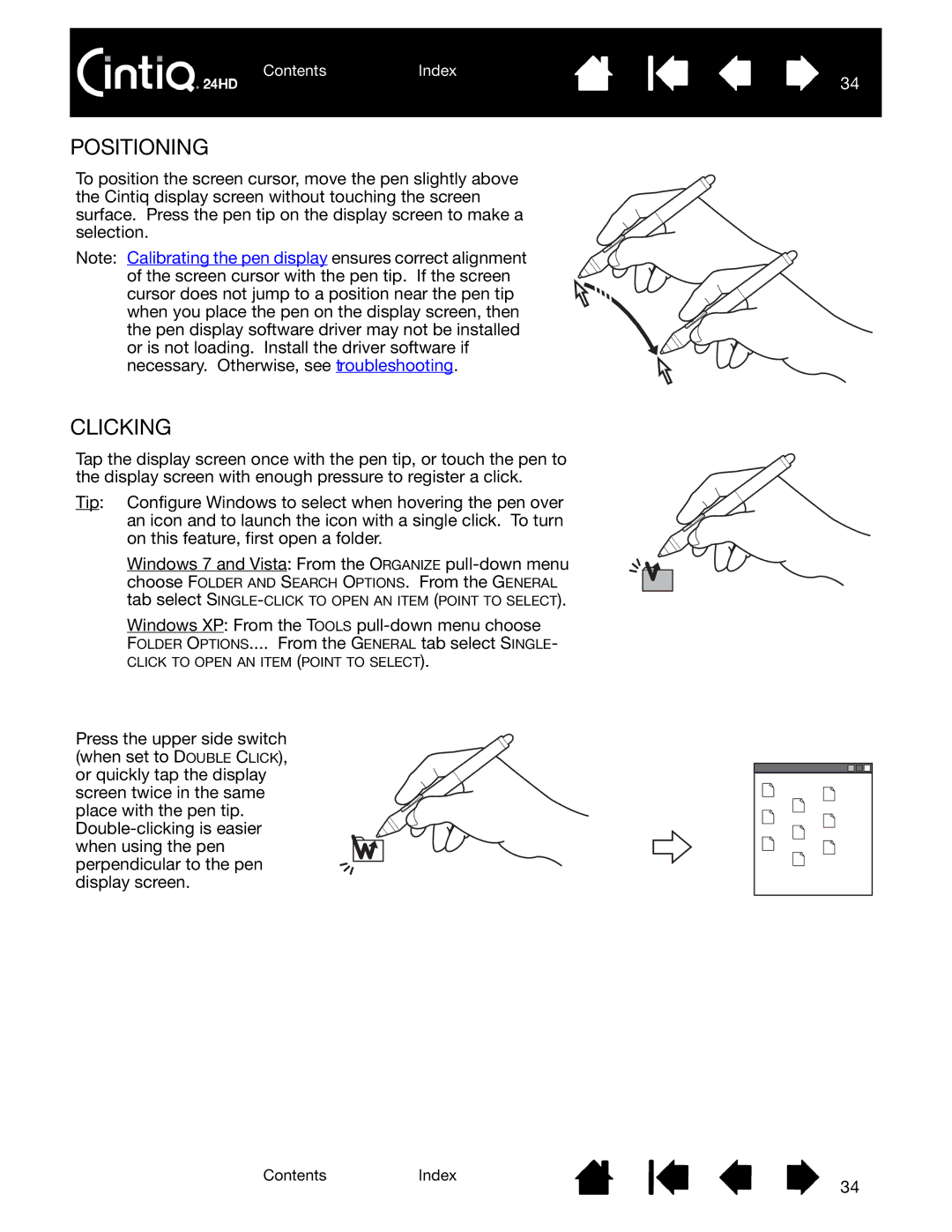ContentsIndex
34
POSITIONING
To position the screen cursor, move the pen slightly above the Cintiq display screen without touching the screen surface. Press the pen tip on the display screen to make a selection.
Note: Calibrating the pen display ensures correct alignment of the screen cursor with the pen tip. If the screen cursor does not jump to a position near the pen tip when you place the pen on the display screen, then the pen display software driver may not be installed or is not loading. Install the driver software if necessary. Otherwise, see troubleshooting.
CLICKING
Tap the display screen once with the pen tip, or touch the pen to the display screen with enough pressure to register a click.
Tip: Configure Windows to select when hovering the pen over an icon and to launch the icon with a single click. To turn on this feature, first open a folder.
Windows 7 and Vista: From the ORGANIZE
choose FOLDER AND SEARCH OPTIONS. From the GENERAL tab select
Windows XP: From the TOOLS
FOLDER OPTIONS.... From the GENERAL tab select SINGLE-
CLICK TO OPEN AN ITEM (POINT TO SELECT).
Press the upper side switch (when set to DOUBLE CLICK), or quickly tap the display screen twice in the same place with the pen tip.
ContentsIndex
34