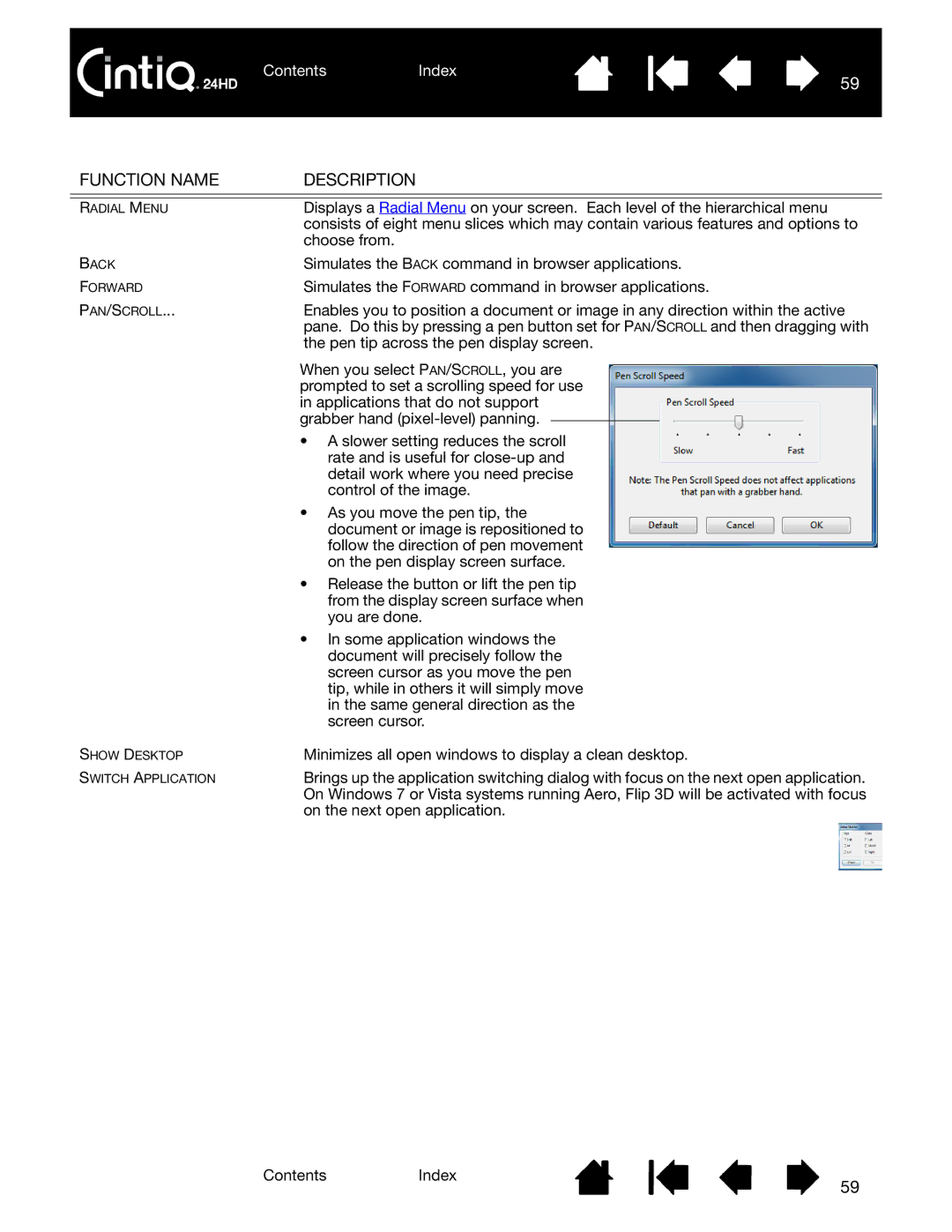ContentsIndex
59
FUNCTION NAME | DESCRIPTION | ||
|
|
|
|
RADIAL MENU | Displays a Radial Menu on your screen. Each level of the hierarchical menu | ||
| consists of eight menu slices which may contain various features and options to | ||
| choose from. | ||
BACK | Simulates the BACK command in browser applications. | ||
FORWARD | Simulates the FORWARD command in browser applications. | ||
PAN/SCROLL... | Enables you to position a document or image in any direction within the active | ||
| pane. Do this by pressing a pen button set for PAN/SCROLL and then dragging with | ||
| the pen tip across the pen display screen. | ||
| When you select PAN/SCROLL, you are | ||
| prompted to set a scrolling speed for use | ||
| in applications that do not support | ||
| grabber hand |
|
|
|
| ||
| • A slower setting reduces the scroll | ||
| rate and is useful for | ||
| detail work where you need precise | ||
| control of the image. | ||
| • As you move the pen tip, the | ||
| document or image is repositioned to | ||
| follow the direction of pen movement | ||
| on the pen display screen surface. | ||
| • Release the button or lift the pen tip | ||
| from the display screen surface when | ||
| you are done. | ||
| • In some application windows the | ||
| document will precisely follow the | ||
| screen cursor as you move the pen | ||
| tip, while in others it will simply move | ||
| in the same general direction as the | ||
| screen cursor. | ||
SHOW DESKTOP | Minimizes all open windows to display a clean desktop. | ||
SWITCH APPLICATION | Brings up the application switching dialog with focus on the next open application. | ||
| On Windows 7 or Vista systems running Aero, Flip 3D will be activated with focus | ||
| on the next open application. | ||
ContentsIndex
59