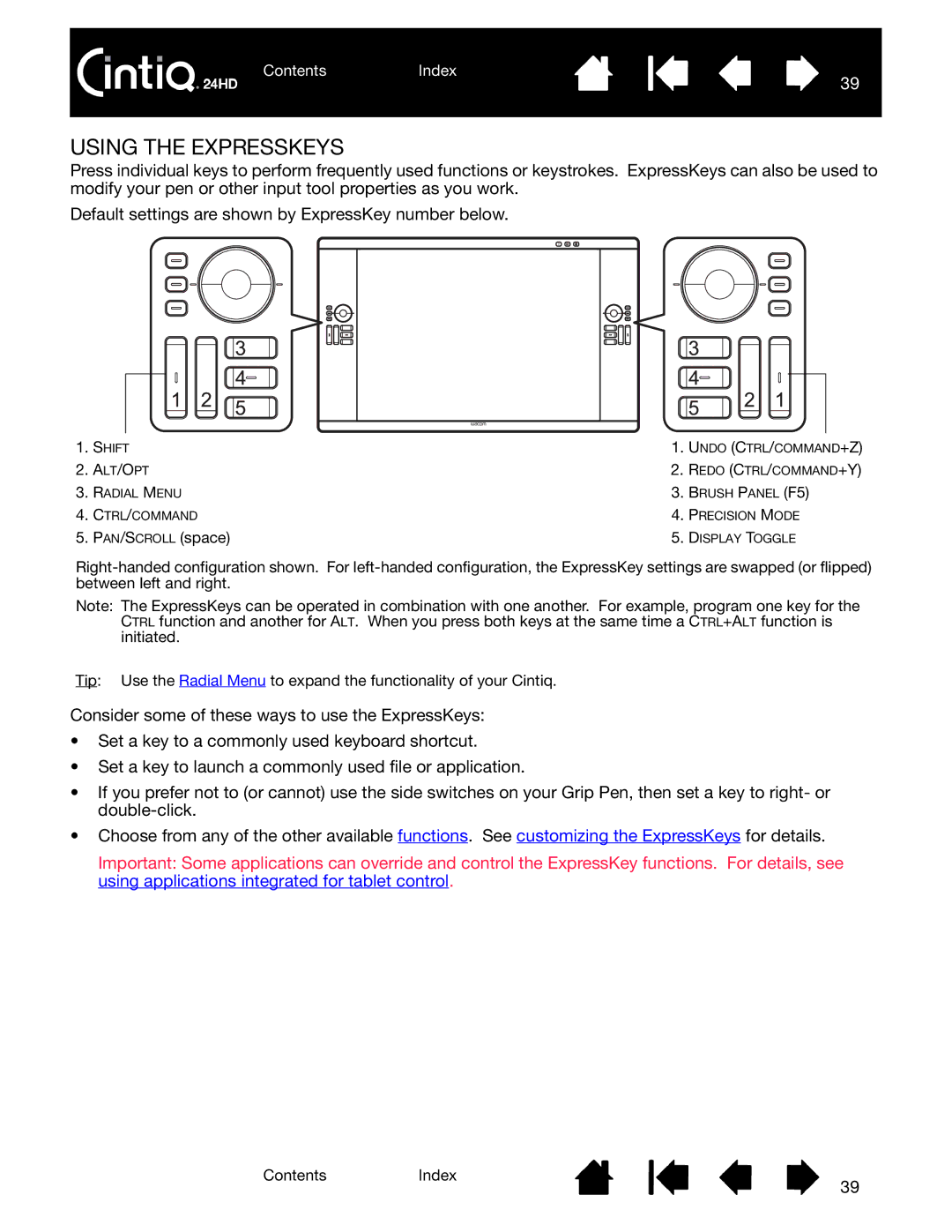ContentsIndex
39
USING THE EXPRESSKEYS
Press individual keys to perform frequently used functions or keystrokes. ExpressKeys can also be used to modify your pen or other input tool properties as you work.
Default settings are shown by ExpressKey number below.
1. | SHIFT | 1. | UNDO (CTRL/COMMAND+Z) |
2. | ALT/OPT | 2. | REDO (CTRL/COMMAND+Y) |
3. | RADIAL MENU | 3. | BRUSH PANEL (F5) |
4. | CTRL/COMMAND | 4. | PRECISION MODE |
5. | PAN/SCROLL (space) | 5. | DISPLAY TOGGLE |
Note: The ExpressKeys can be operated in combination with one another. For example, program one key for the CTRL function and another for ALT. When you press both keys at the same time a CTRL+ALT function is initiated.
Tip: Use the Radial Menu to expand the functionality of your Cintiq.
Consider some of these ways to use the ExpressKeys:
•Set a key to a commonly used keyboard shortcut.
•Set a key to launch a commonly used file or application.
•If you prefer not to (or cannot) use the side switches on your Grip Pen, then set a key to right- or
•Choose from any of the other available functions. See customizing the ExpressKeys for details.
Important: Some applications can override and control the ExpressKey functions. For details, see using applications integrated for tablet control.
ContentsIndex
39