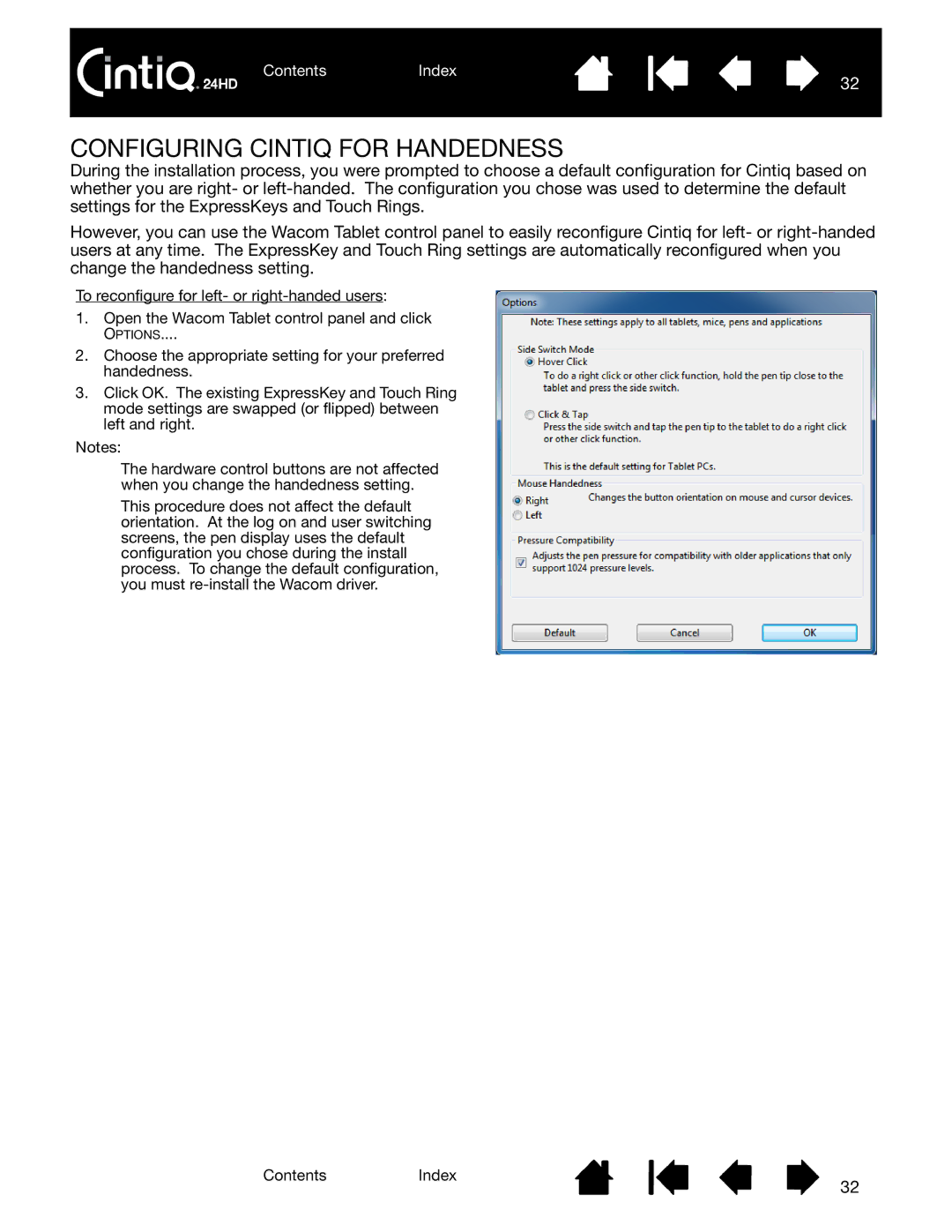ContentsIndex
32
CONFIGURING CINTIQ FOR HANDEDNESS
During the installation process, you were prompted to choose a default configuration for Cintiq based on whether you are right- or
However, you can use the Wacom Tablet control panel to easily reconfigure Cintiq for left- or
To reconfigure for left- or
1.Open the Wacom Tablet control panel and click OPTIONS....
2.Choose the appropriate setting for your preferred handedness.
3.Click OK. The existing ExpressKey and Touch Ring mode settings are swapped (or flipped) between left and right.
Notes:
The hardware control buttons are not affected when you change the handedness setting.
This procedure does not affect the default orientation. At the log on and user switching screens, the pen display uses the default configuration you chose during the install process. To change the default configuration, you must
ContentsIndex
32