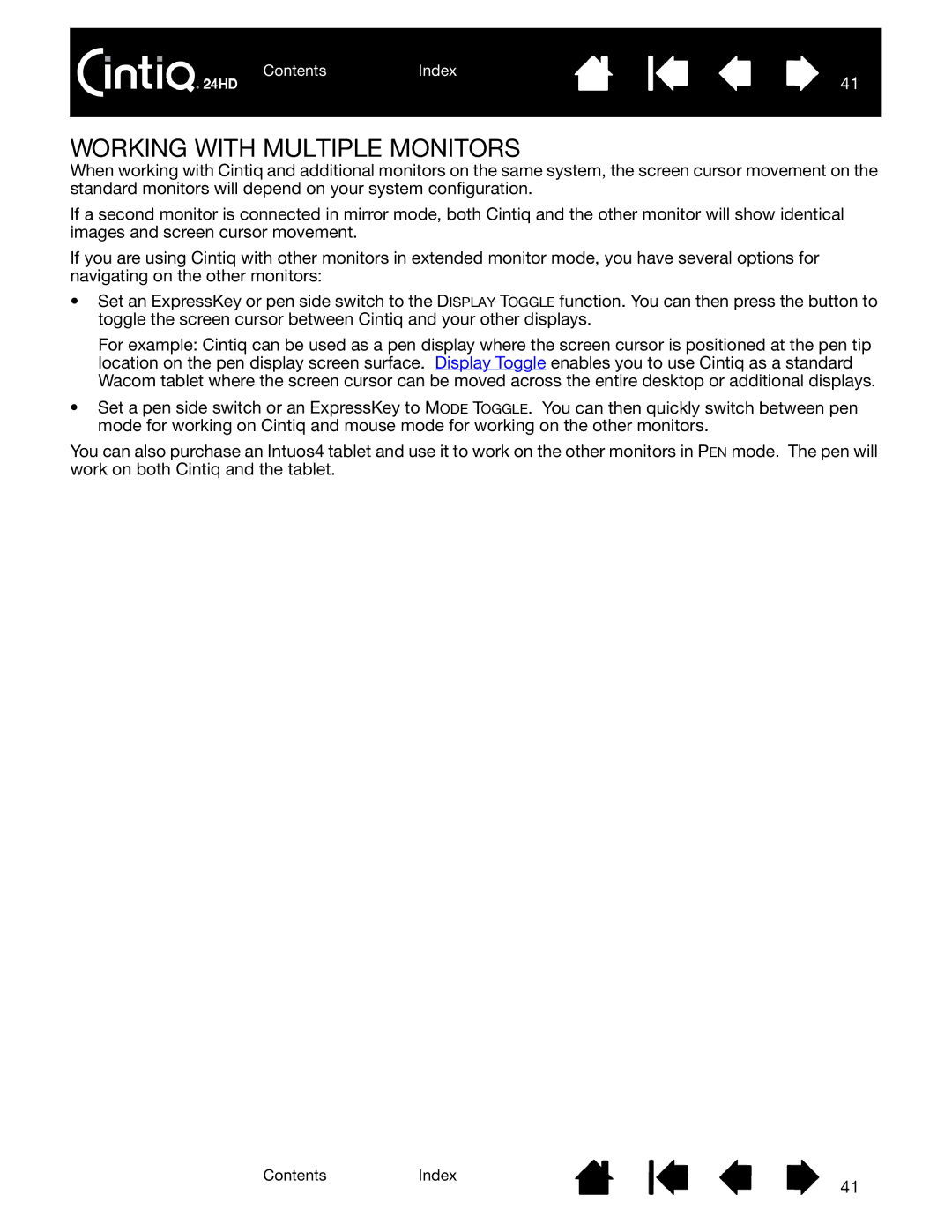ContentsIndex
41
WORKING WITH MULTIPLE MONITORS
When working with Cintiq and additional monitors on the same system, the screen cursor movement on the standard monitors will depend on your system configuration.
If a second monitor is connected in mirror mode, both Cintiq and the other monitor will show identical images and screen cursor movement.
If you are using Cintiq with other monitors in extended monitor mode, you have several options for navigating on the other monitors:
•Set an ExpressKey or pen side switch to the DISPLAY TOGGLE function. You can then press the button to toggle the screen cursor between Cintiq and your other displays.
For example: Cintiq can be used as a pen display where the screen cursor is positioned at the pen tip location on the pen display screen surface. Display Toggle enables you to use Cintiq as a standard Wacom tablet where the screen cursor can be moved across the entire desktop or additional displays.
•Set a pen side switch or an ExpressKey to MODE TOGGLE. You can then quickly switch between pen mode for working on Cintiq and mouse mode for working on the other monitors.
You can also purchase an Intuos4 tablet and use it to work on the other monitors in PEN mode. The pen will work on both Cintiq and the tablet.
ContentsIndex
41