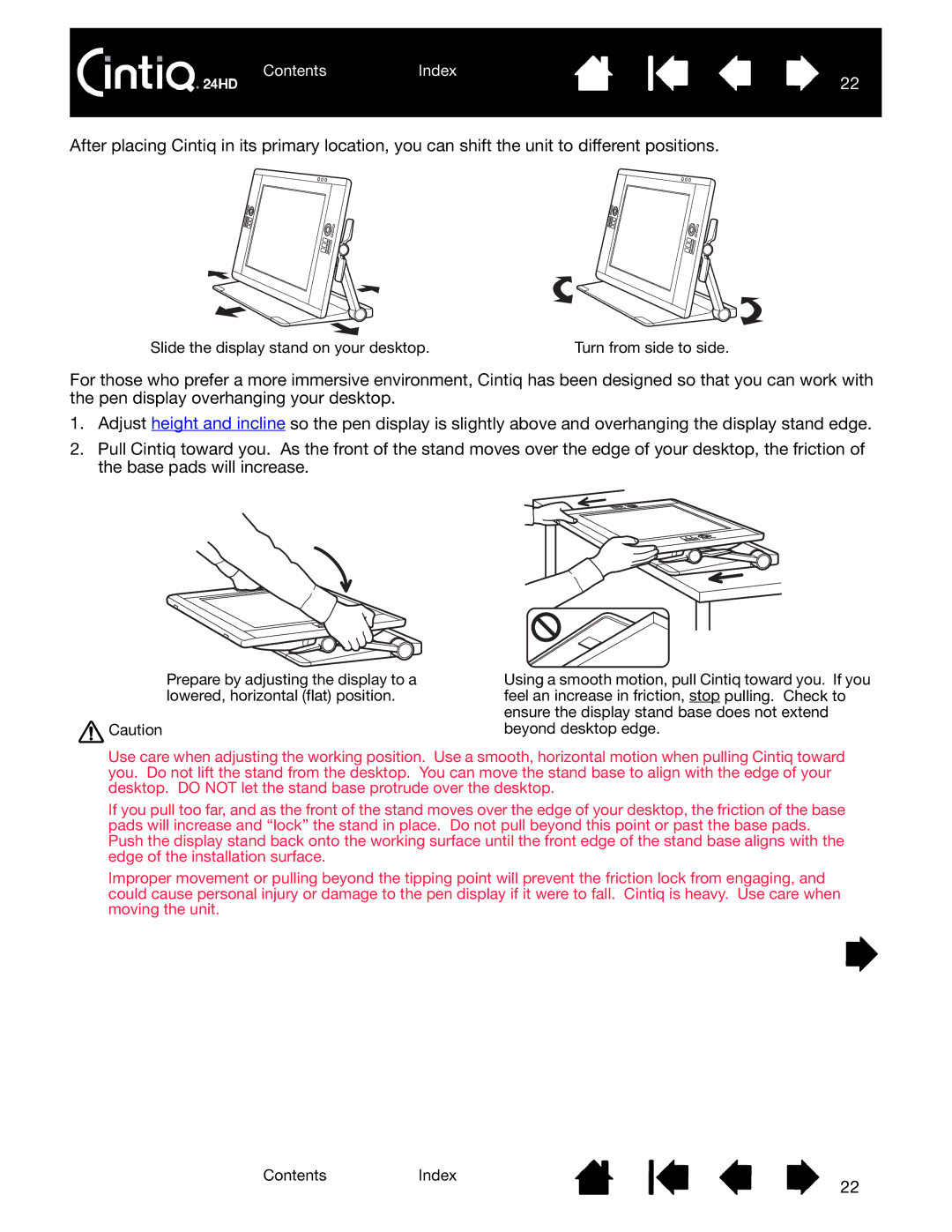ContentsIndex
22
After placing Cintiq in its primary location, you can shift the unit to different positions.
Slide the display stand on your desktop. | Turn from side to side. |
For those who prefer a more immersive environment, Cintiq has been designed so that you can work with the pen display overhanging your desktop.
1.Adjust height and incline so the pen display is slightly above and overhanging the display stand edge.
2.Pull Cintiq toward you. As the front of the stand moves over the edge of your desktop, the friction of the base pads will increase.
Prepare by adjusting the display to a lowered, horizontal (flat) position.
![]() Caution
Caution
Using a smooth motion, pull Cintiq toward you. If you feel an increase in friction, stop pulling. Check to ensure the display stand base does not extend beyond desktop edge.
Use care when adjusting the working position. Use a smooth, horizontal motion when pulling Cintiq toward you. Do not lift the stand from the desktop. You can move the stand base to align with the edge of your desktop. DO NOT let the stand base protrude over the desktop.
If you pull too far, and as the front of the stand moves over the edge of your desktop, the friction of the base pads will increase and “lock” the stand in place. Do not pull beyond this point or past the base pads. Push the display stand back onto the working surface until the front edge of the stand base aligns with the edge of the installation surface.
Improper movement or pulling beyond the tipping point will prevent the friction lock from engaging, and could cause personal injury or damage to the pen display if it were to fall. Cintiq is heavy. Use care when moving the unit.
ContentsIndex
22