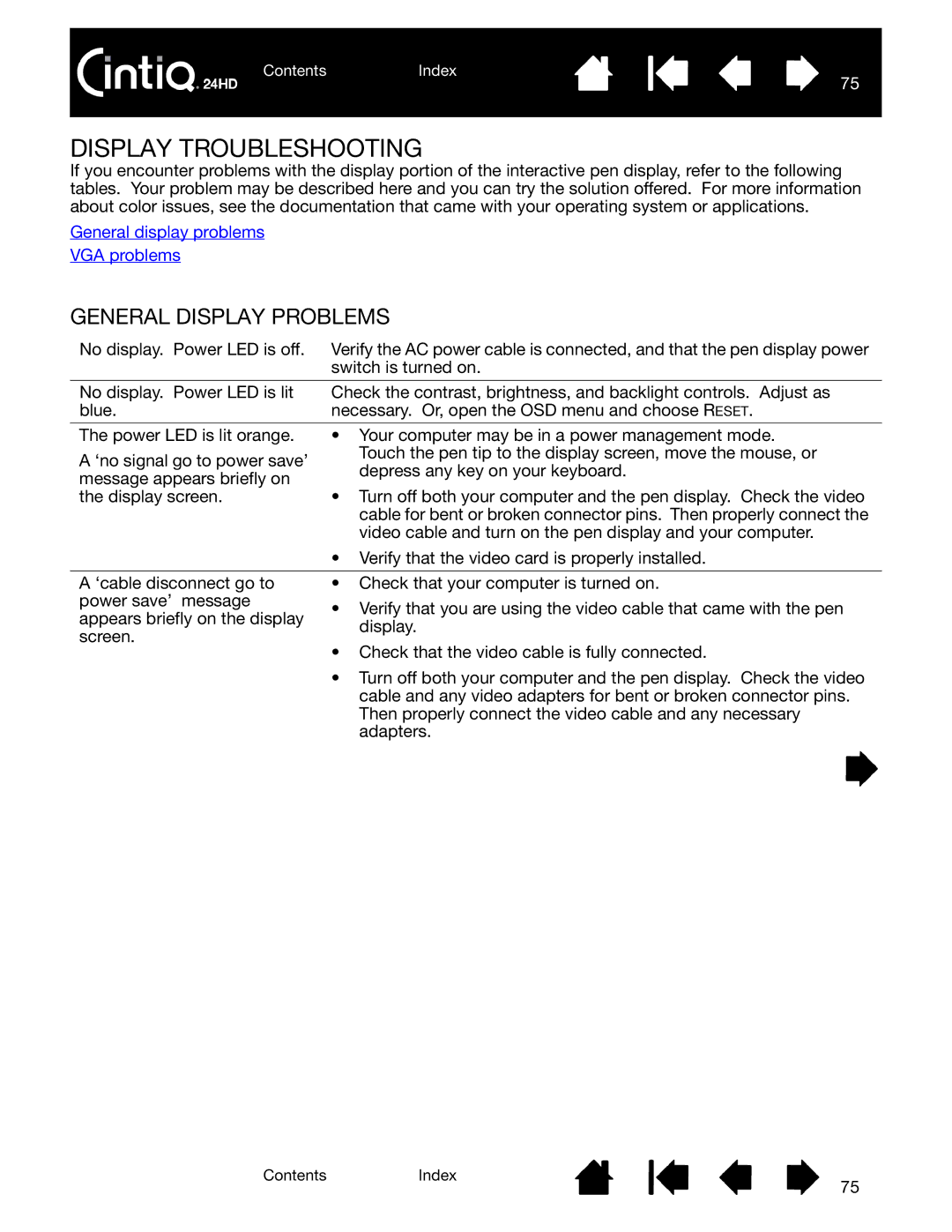ContentsIndex
75
DISPLAY TROUBLESHOOTING
If you encounter problems with the display portion of the interactive pen display, refer to the following tables. Your problem may be described here and you can try the solution offered. For more information about color issues, see the documentation that came with your operating system or applications.
General display problems
VGA problems
GENERAL DISPLAY PROBLEMS
No display. Power LED is off. | Verify the AC power cable is connected, and that the pen display power | |
| switch is turned on. | |
|
| |
No display. Power LED is lit | Check the contrast, brightness, and backlight controls. Adjust as | |
blue. | necessary. Or, open the OSD menu and choose RESET. | |
|
| |
The power LED is lit orange. | • Your computer may be in a power management mode. | |
A ‘no signal go to power save’ | Touch the pen tip to the display screen, move the mouse, or | |
depress any key on your keyboard. | ||
message appears briefly on | ||
| ||
the display screen. | • Turn off both your computer and the pen display. Check the video | |
| cable for bent or broken connector pins. Then properly connect the | |
| video cable and turn on the pen display and your computer. | |
| • Verify that the video card is properly installed. | |
|
| |
A ‘cable disconnect go to | • Check that your computer is turned on. | |
power save’ message | • Verify that you are using the video cable that came with the pen | |
appears briefly on the display | ||
display. | ||
screen. | ||
• Check that the video cable is fully connected. | ||
| ||
| • Turn off both your computer and the pen display. Check the video | |
| cable and any video adapters for bent or broken connector pins. | |
| Then properly connect the video cable and any necessary | |
| adapters. |
ContentsIndex
75