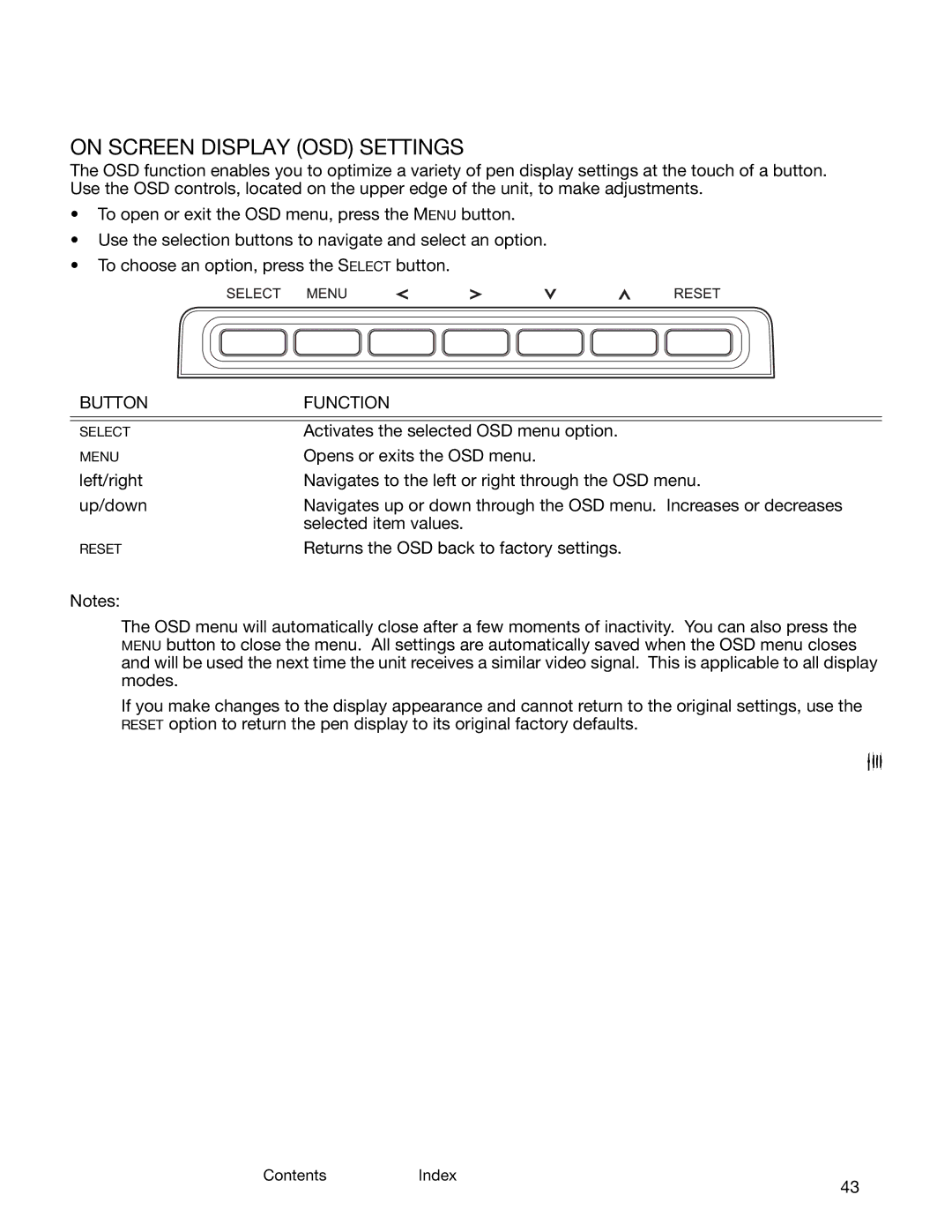ContentsIndex
43
ON SCREEN DISPLAY (OSD) SETTINGS
The OSD function enables you to optimize a variety of pen display settings at the touch of a button. Use the OSD controls, located on the upper edge of the unit, to make adjustments.
•To open or exit the OSD menu, press the MENU button.
•Use the selection buttons to navigate and select an option.
•To choose an option, press the SELECT button.
BUTTON | FUNCTION |
|
|
SELECT | Activates the selected OSD menu option. |
MENU | Opens or exits the OSD menu. |
left/right | Navigates to the left or right through the OSD menu. |
up/down | Navigates up or down through the OSD menu. Increases or decreases |
| selected item values. |
RESET | Returns the OSD back to factory settings. |
Notes:
The OSD menu will automatically close after a few moments of inactivity. You can also press the MENU button to close the menu. All settings are automatically saved when the OSD menu closes and will be used the next time the unit receives a similar video signal. This is applicable to all display modes.
If you make changes to the display appearance and cannot return to the original settings, use the RESET option to return the pen display to its original factory defaults.
ContentsIndex
43