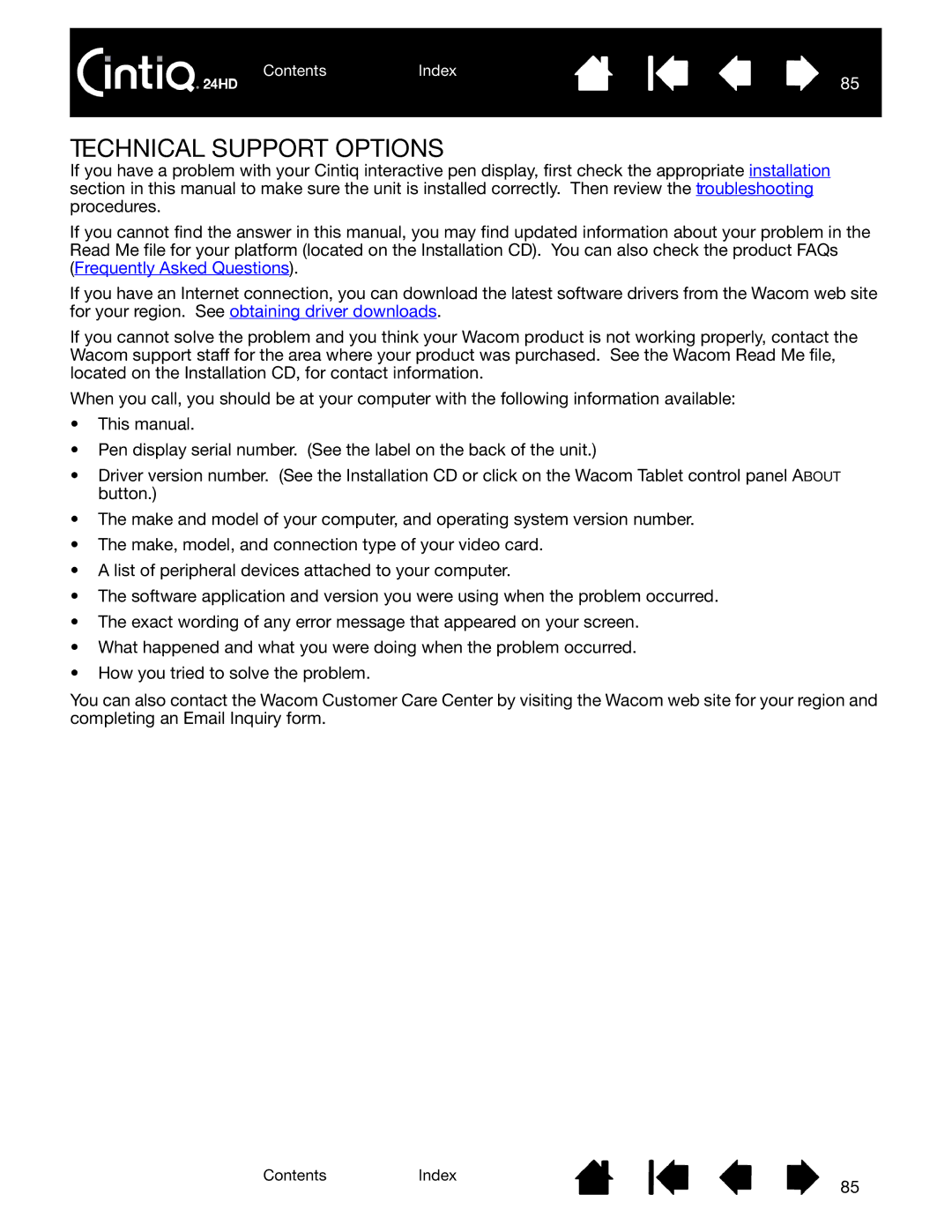ContentsIndex
85
TECHNICAL SUPPORT OPTIONS
If you have a problem with your Cintiq interactive pen display, first check the appropriate installation section in this manual to make sure the unit is installed correctly. Then review the troubleshooting procedures.
If you cannot find the answer in this manual, you may find updated information about your problem in the Read Me file for your platform (located on the Installation CD). You can also check the product FAQs (Frequently Asked Questions).
If you have an Internet connection, you can download the latest software drivers from the Wacom web site for your region. See obtaining driver downloads.
If you cannot solve the problem and you think your Wacom product is not working properly, contact the Wacom support staff for the area where your product was purchased. See the Wacom Read Me file, located on the Installation CD, for contact information.
When you call, you should be at your computer with the following information available:
•This manual.
•Pen display serial number. (See the label on the back of the unit.)
•Driver version number. (See the Installation CD or click on the Wacom Tablet control panel ABOUT button.)
•The make and model of your computer, and operating system version number.
•The make, model, and connection type of your video card.
•A list of peripheral devices attached to your computer.
•The software application and version you were using when the problem occurred.
•The exact wording of any error message that appeared on your screen.
•What happened and what you were doing when the problem occurred.
•How you tried to solve the problem.
You can also contact the Wacom Customer Care Center by visiting the Wacom web site for your region and completing an Email Inquiry form.
ContentsIndex
85