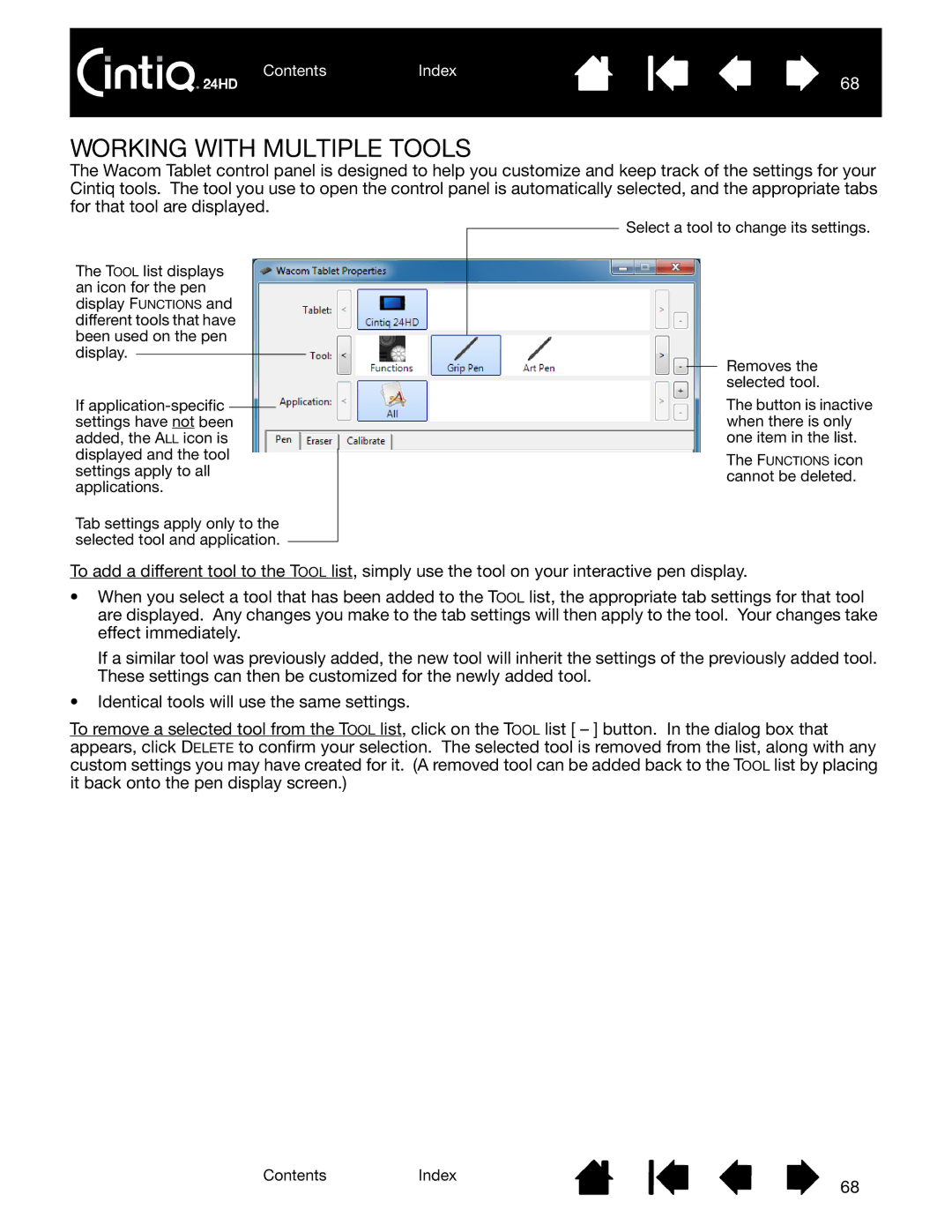ContentsIndex
68
WORKING WITH MULTIPLE TOOLS
The Wacom Tablet control panel is designed to help you customize and keep track of the settings for your Cintiq tools. The tool you use to open the control panel is automatically selected, and the appropriate tabs for that tool are displayed.
The TOOL list displays an icon for the pen display FUNCTIONS and different tools that have been used on the pen display.
If
Tab settings apply only to the selected tool and application.
Select a tool to change its settings.
Removes the selected tool.
The button is inactive when there is only one item in the list.
The FUNCTIONS icon cannot be deleted.
To add a different tool to the TOOL list, simply use the tool on your interactive pen display.
•When you select a tool that has been added to the TOOL list, the appropriate tab settings for that tool are displayed. Any changes you make to the tab settings will then apply to the tool. Your changes take effect immediately.
If a similar tool was previously added, the new tool will inherit the settings of the previously added tool. These settings can then be customized for the newly added tool.
•Identical tools will use the same settings.
To remove a selected tool from the TOOL list, click on the TOOL list [ – ] button. In the dialog box that appears, click DELETE to confirm your selection. The selected tool is removed from the list, along with any custom settings you may have created for it. (A removed tool can be added back to the TOOL list by placing it back onto the pen display screen.)
ContentsIndex
68