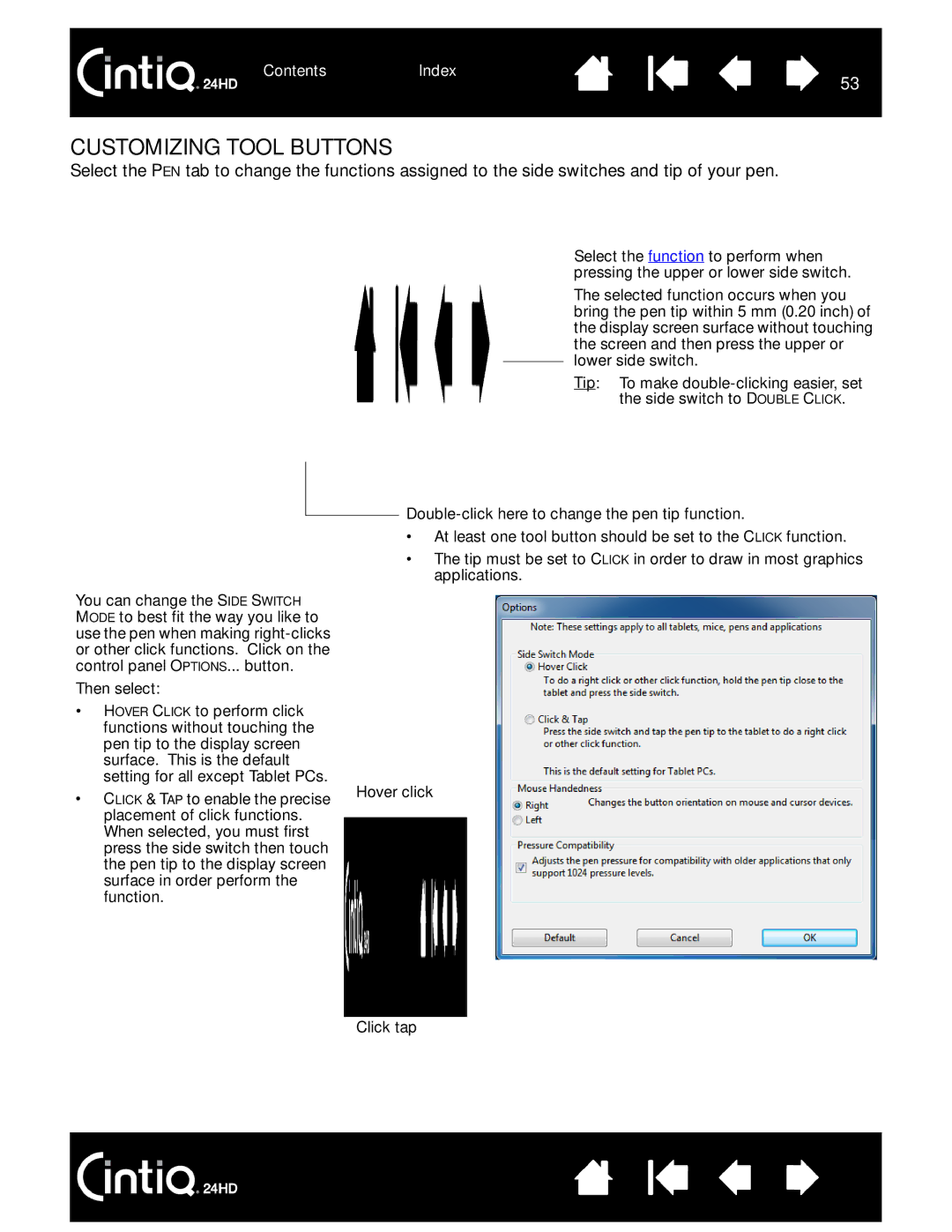ContentsIndex
53
CUSTOMIZING TOOL BUTTONS
Select the PEN tab to change the functions assigned to the side switches and tip of your pen.
You can change the SIDE SWITCH MODE to best fit the way you like to use the pen when making
Then select:
•HOVER CLICK to perform click functions without touching the pen tip to the display screen surface. This is the default setting for all except Tablet PCs.
•CLICK & TAP to enable the precise placement of click functions. When selected, you must first press the side switch then touch the pen tip to the display screen surface in order perform the function.
Select the function to perform when pressing the upper or lower side switch.
The selected function occurs when you bring the pen tip within 5 mm (0.20 inch) of the display screen surface without touching the screen and then press the upper or lower side switch.
Tip: To make
•At least one tool button should be set to the CLICK function.
•The tip must be set to CLICK in order to draw in most graphics applications.
Hover click
Click tap
ContentsIndex
53