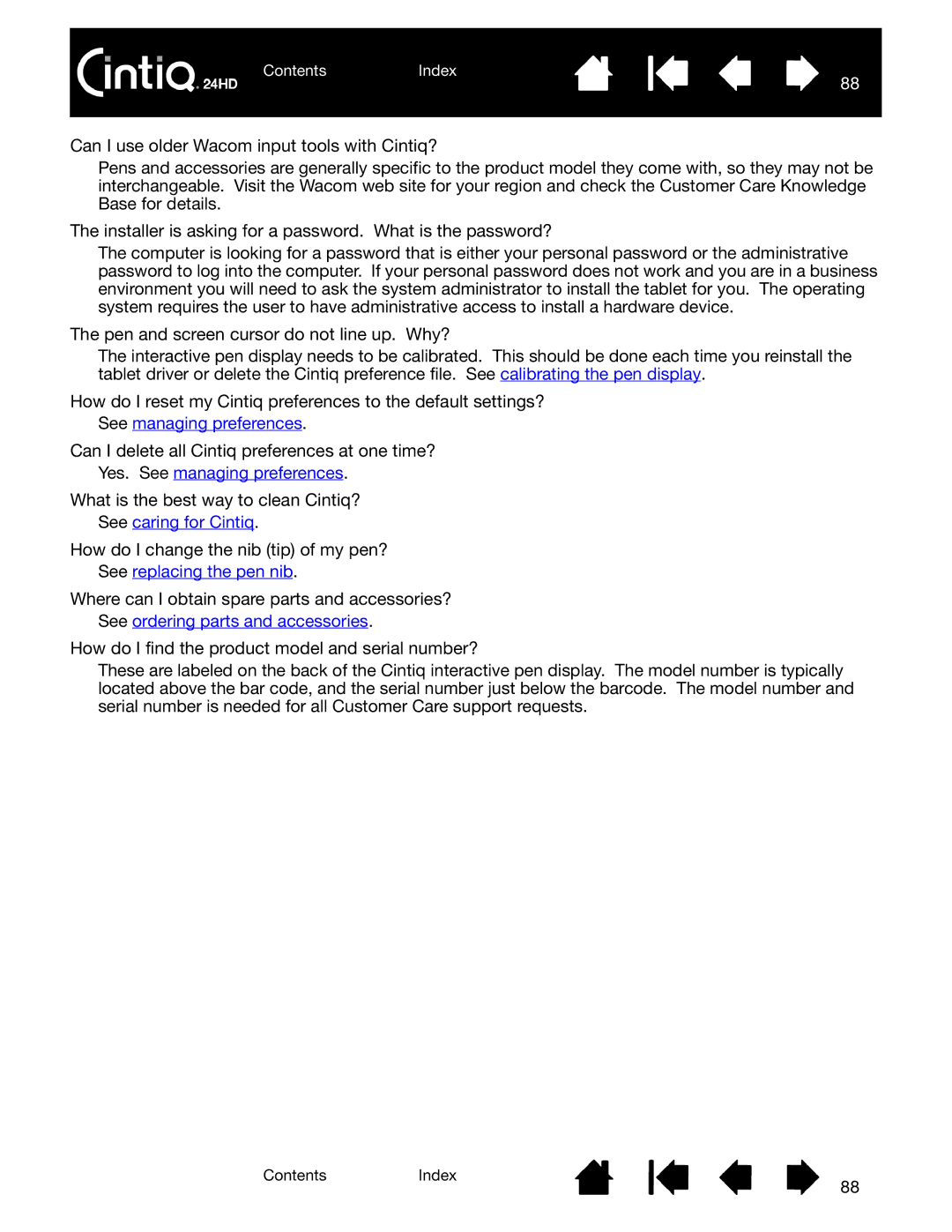ContentsIndex
88
Can I use older Wacom input tools with Cintiq?
Pens and accessories are generally specific to the product model they come with, so they may not be interchangeable. Visit the Wacom web site for your region and check the Customer Care Knowledge Base for details.
The installer is asking for a password. What is the password?
The computer is looking for a password that is either your personal password or the administrative password to log into the computer. If your personal password does not work and you are in a business environment you will need to ask the system administrator to install the tablet for you. The operating system requires the user to have administrative access to install a hardware device.
The pen and screen cursor do not line up. Why?
The interactive pen display needs to be calibrated. This should be done each time you reinstall the tablet driver or delete the Cintiq preference file. See calibrating the pen display.
How do I reset my Cintiq preferences to the default settings?
See managing preferences.
Can I delete all Cintiq preferences at one time?
Yes. See managing preferences.
What is the best way to clean Cintiq?
See caring for Cintiq.
How do I change the nib (tip) of my pen?
See replacing the pen nib.
Where can I obtain spare parts and accessories?
See ordering parts and accessories.
How do I find the product model and serial number?
These are labeled on the back of the Cintiq interactive pen display. The model number is typically located above the bar code, and the serial number just below the barcode. The model number and serial number is needed for all Customer Care support requests.
ContentsIndex
88