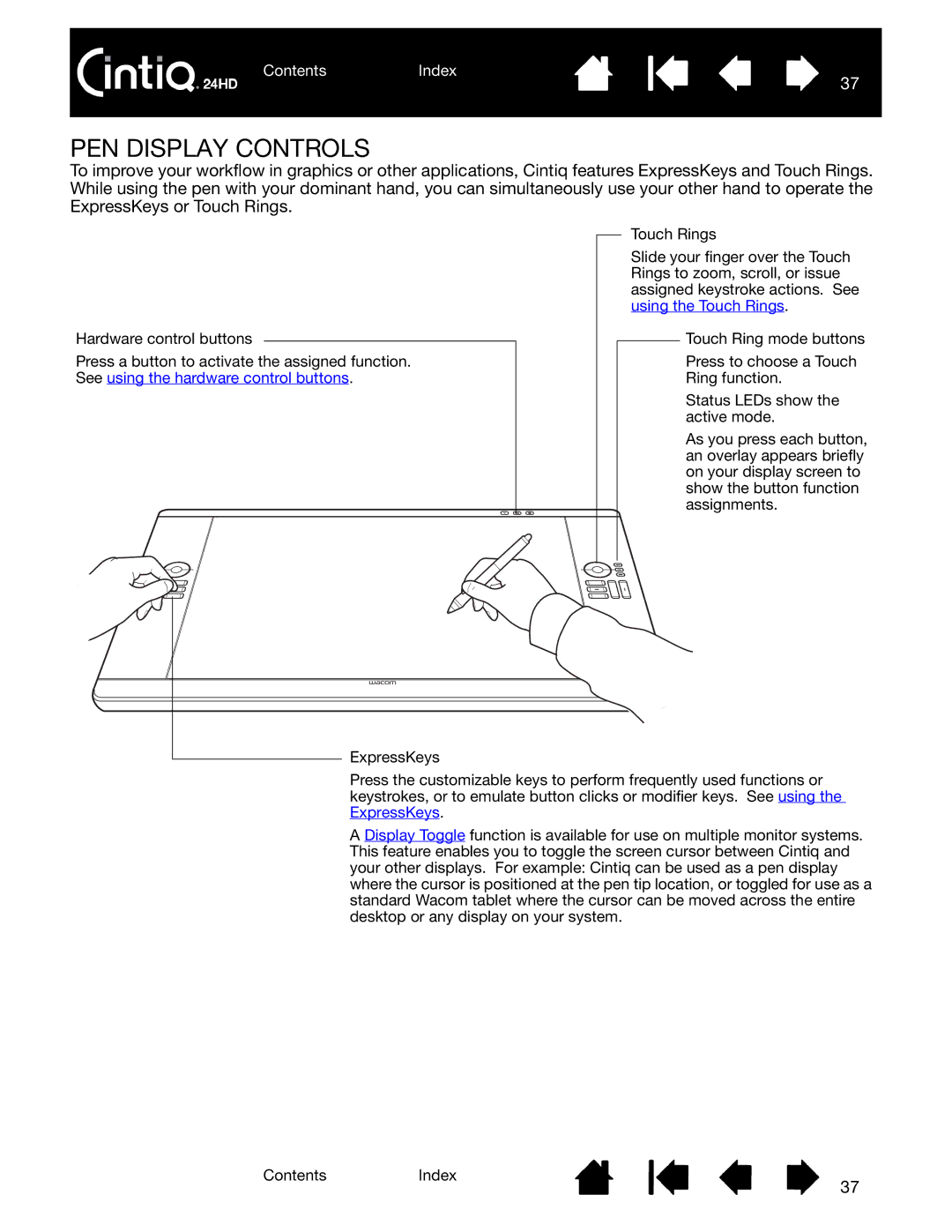ContentsIndex
37
PEN DISPLAY CONTROLS
To improve your workflow in graphics or other applications, Cintiq features ExpressKeys and Touch Rings. While using the pen with your dominant hand, you can simultaneously use your other hand to operate the ExpressKeys or Touch Rings.
Hardware control buttons
Press a button to activate the assigned function. See using the hardware control buttons.
Touch Rings
Slide your finger over the Touch Rings to zoom, scroll, or issue assigned keystroke actions. See using the Touch Rings.
Touch Ring mode buttons
Press to choose a Touch
Ring function.
Status LEDs show the active mode.
As you press each button, an overlay appears briefly on your display screen to show the button function assignments.
ExpressKeys |
Press the customizable keys to perform frequently used functions or keystrokes, or to emulate button clicks or modifier keys. See using the ExpressKeys.
A Display Toggle function is available for use on multiple monitor systems. This feature enables you to toggle the screen cursor between Cintiq and your other displays. For example: Cintiq can be used as a pen display where the cursor is positioned at the pen tip location, or toggled for use as a standard Wacom tablet where the cursor can be moved across the entire desktop or any display on your system.
ContentsIndex
37