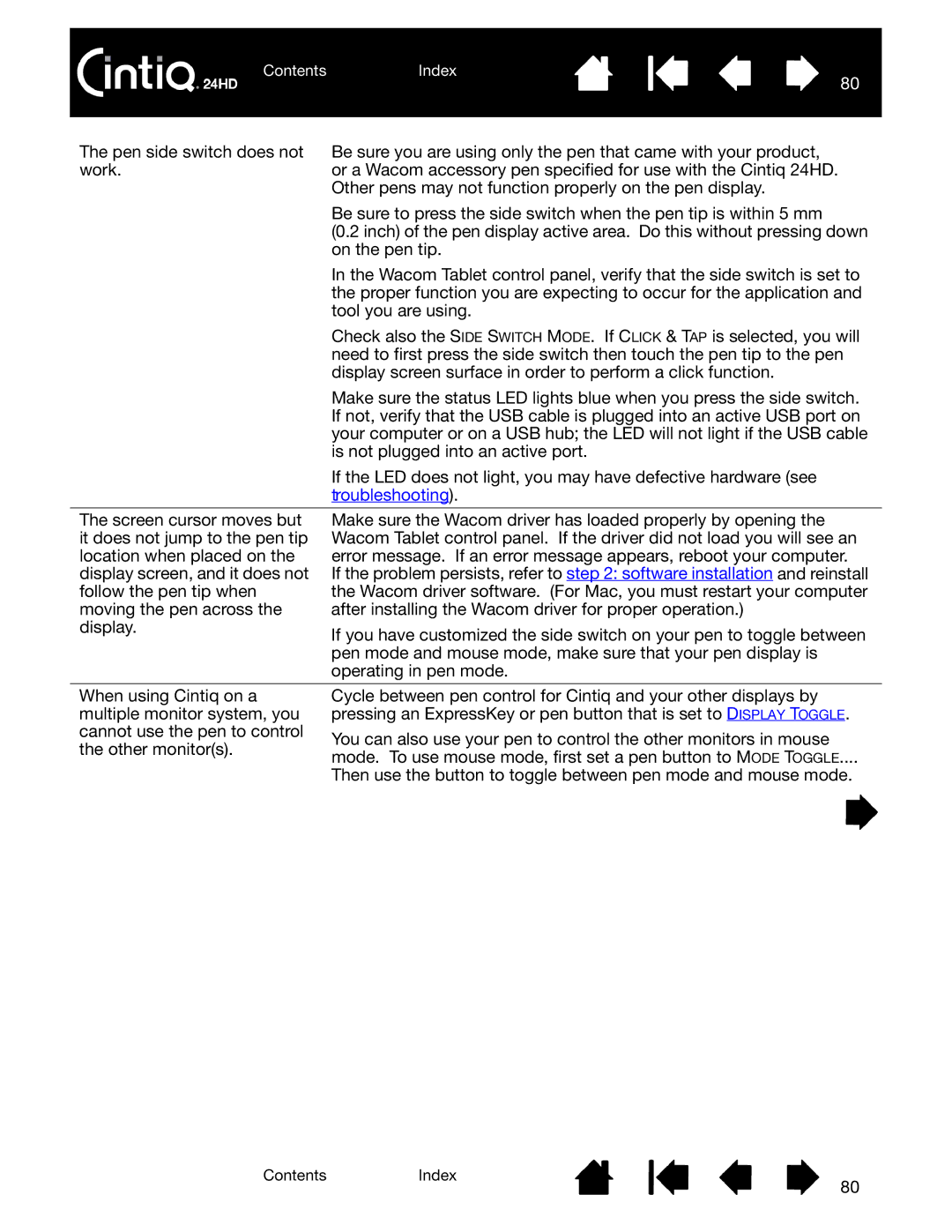Contents | Index |
| 80 |
The pen side switch does not | Be sure you are using only the pen that came with your product, |
work. | or a Wacom accessory pen specified for use with the Cintiq 24HD. |
| Other pens may not function properly on the pen display. |
| Be sure to press the side switch when the pen tip is within 5 mm |
| (0.2 inch) of the pen display active area. Do this without pressing down |
| on the pen tip. |
| In the Wacom Tablet control panel, verify that the side switch is set to |
| the proper function you are expecting to occur for the application and |
| tool you are using. |
| Check also the SIDE SWITCH MODE. If CLICK & TAP is selected, you will |
| need to first press the side switch then touch the pen tip to the pen |
| display screen surface in order to perform a click function. |
| Make sure the status LED lights blue when you press the side switch. |
| If not, verify that the USB cable is plugged into an active USB port on |
| your computer or on a USB hub; the LED will not light if the USB cable |
| is not plugged into an active port. |
| If the LED does not light, you may have defective hardware (see |
| troubleshooting). |
|
|
The screen cursor moves but | Make sure the Wacom driver has loaded properly by opening the |
it does not jump to the pen tip | Wacom Tablet control panel. If the driver did not load you will see an |
location when placed on the | error message. If an error message appears, reboot your computer. |
display screen, and it does not | If the problem persists, refer to step 2: software installation and reinstall |
follow the pen tip when | the Wacom driver software. (For Mac, you must restart your computer |
moving the pen across the | after installing the Wacom driver for proper operation.) |
display. | If you have customized the side switch on your pen to toggle between |
| |
| pen mode and mouse mode, make sure that your pen display is |
| operating in pen mode. |
When using Cintiq on a multiple monitor system, you cannot use the pen to control the other monitor(s).
Cycle between pen control for Cintiq and your other displays by pressing an ExpressKey or pen button that is set to DISPLAY TOGGLE.
You can also use your pen to control the other monitors in mouse mode. To use mouse mode, first set a pen button to MODE TOGGLE....
Then use the button to toggle between pen mode and mouse mode.
ContentsIndex
80