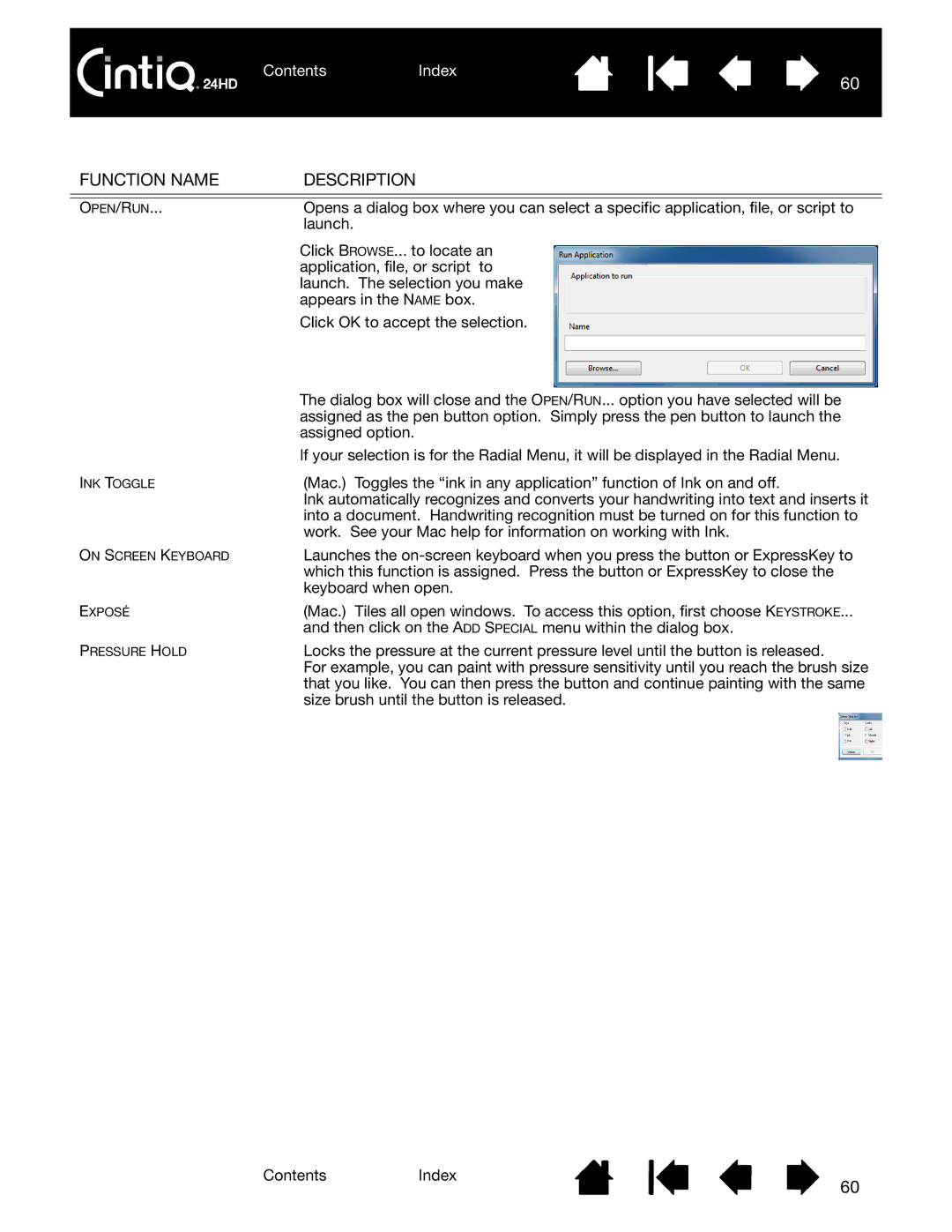ContentsIndex
60
FUNCTION NAME | DESCRIPTION |
|
|
OPEN/RUN... | Opens a dialog box where you can select a specific application, file, or script to |
| launch. |
| Click BROWSE... to locate an |
| application, file, or script to |
| launch. The selection you make |
| appears in the NAME box. |
| Click OK to accept the selection. |
| The dialog box will close and the OPEN/RUN... option you have selected will be |
| assigned as the pen button option. Simply press the pen button to launch the |
| assigned option. |
| If your selection is for the Radial Menu, it will be displayed in the Radial Menu. |
INK TOGGLE | (Mac.) Toggles the “ink in any application” function of Ink on and off. |
| Ink automatically recognizes and converts your handwriting into text and inserts it |
| into a document. Handwriting recognition must be turned on for this function to |
| work. See your Mac help for information on working with Ink. |
ON SCREEN KEYBOARD | Launches the |
| which this function is assigned. Press the button or ExpressKey to close the |
| keyboard when open. |
EXPOSÉ | (Mac.) Tiles all open windows. To access this option, first choose KEYSTROKE... |
| and then click on the ADD SPECIAL menu within the dialog box. |
PRESSURE HOLD | Locks the pressure at the current pressure level until the button is released. |
| For example, you can paint with pressure sensitivity until you reach the brush size |
| that you like. You can then press the button and continue painting with the same |
| size brush until the button is released. |
ContentsIndex
60