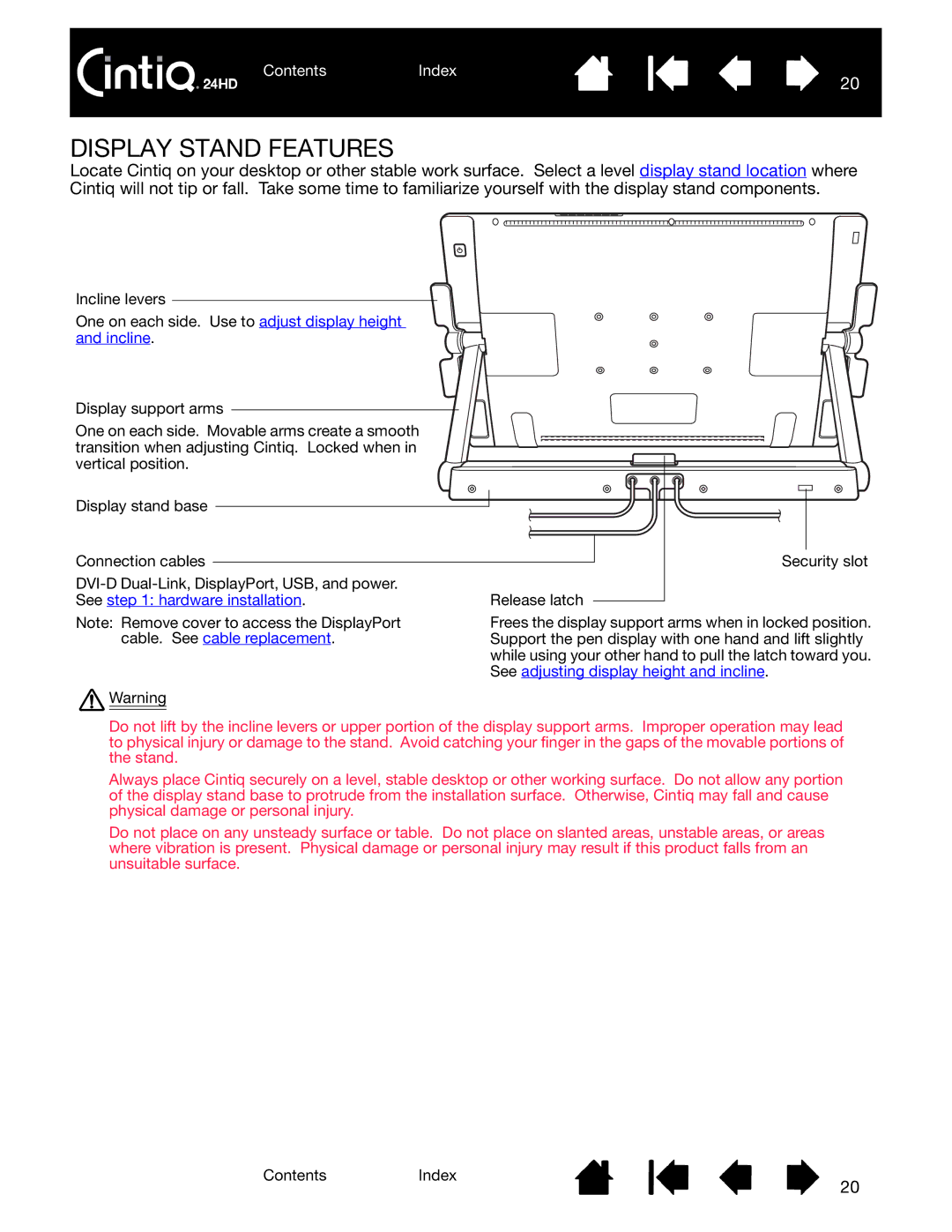ContentsIndex
20
DISPLAY STAND FEATURES
Locate Cintiq on your desktop or other stable work surface. Select a level display stand location where Cintiq will not tip or fall. Take some time to familiarize yourself with the display stand components.
Incline levers
One on each side. Use to adjust display height and incline.
Display support arms
One on each side. Movable arms create a smooth transition when adjusting Cintiq. Locked when in vertical position.
Display stand base
Connection cables
Release latch | |
See step 1: hardware installation. |
Security slot |
Note: Remove cover to access the DisplayPort cable. See cable replacement.
![]() Warning
Warning
Frees the display support arms when in locked position. Support the pen display with one hand and lift slightly while using your other hand to pull the latch toward you. See adjusting display height and incline.
Do not lift by the incline levers or upper portion of the display support arms. Improper operation may lead to physical injury or damage to the stand. Avoid catching your finger in the gaps of the movable portions of the stand.
Always place Cintiq securely on a level, stable desktop or other working surface. Do not allow any portion of the display stand base to protrude from the installation surface. Otherwise, Cintiq may fall and cause physical damage or personal injury.
Do not place on any unsteady surface or table. Do not place on slanted areas, unstable areas, or areas where vibration is present. Physical damage or personal injury may result if this product falls from an unsuitable surface.
ContentsIndex
20