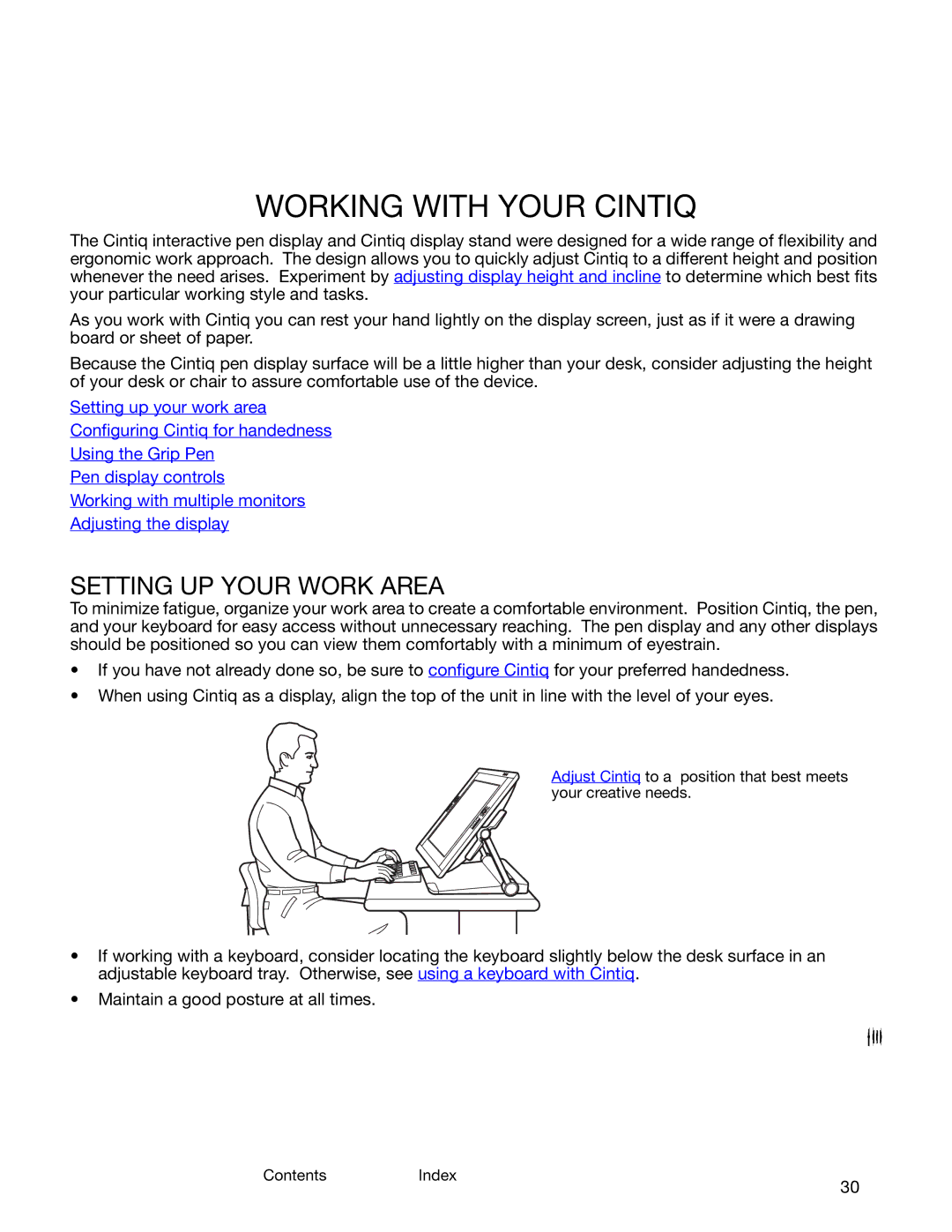ContentsIndex
30
WORKING WITH YOUR CINTIQ
The Cintiq interactive pen display and Cintiq display stand were designed for a wide range of flexibility and ergonomic work approach. The design allows you to quickly adjust Cintiq to a different height and position whenever the need arises. Experiment by adjusting display height and incline to determine which best fits your particular working style and tasks.
As you work with Cintiq you can rest your hand lightly on the display screen, just as if it were a drawing board or sheet of paper.
Because the Cintiq pen display surface will be a little higher than your desk, consider adjusting the height of your desk or chair to assure comfortable use of the device.
Setting up your work area
Configuring Cintiq for handedness
Using the Grip Pen
Pen display controls
Working with multiple monitors
Adjusting the display
SETTING UP YOUR WORK AREA
To minimize fatigue, organize your work area to create a comfortable environment. Position Cintiq, the pen, and your keyboard for easy access without unnecessary reaching. The pen display and any other displays should be positioned so you can view them comfortably with a minimum of eyestrain.
•If you have not already done so, be sure to configure Cintiq for your preferred handedness.
•When using Cintiq as a display, align the top of the unit in line with the level of your eyes.
Adjust Cintiq to a position that best meets your creative needs.
•If working with a keyboard, consider locating the keyboard slightly below the desk surface in an adjustable keyboard tray. Otherwise, see using a keyboard with Cintiq.
•Maintain a good posture at all times.
ContentsIndex
30