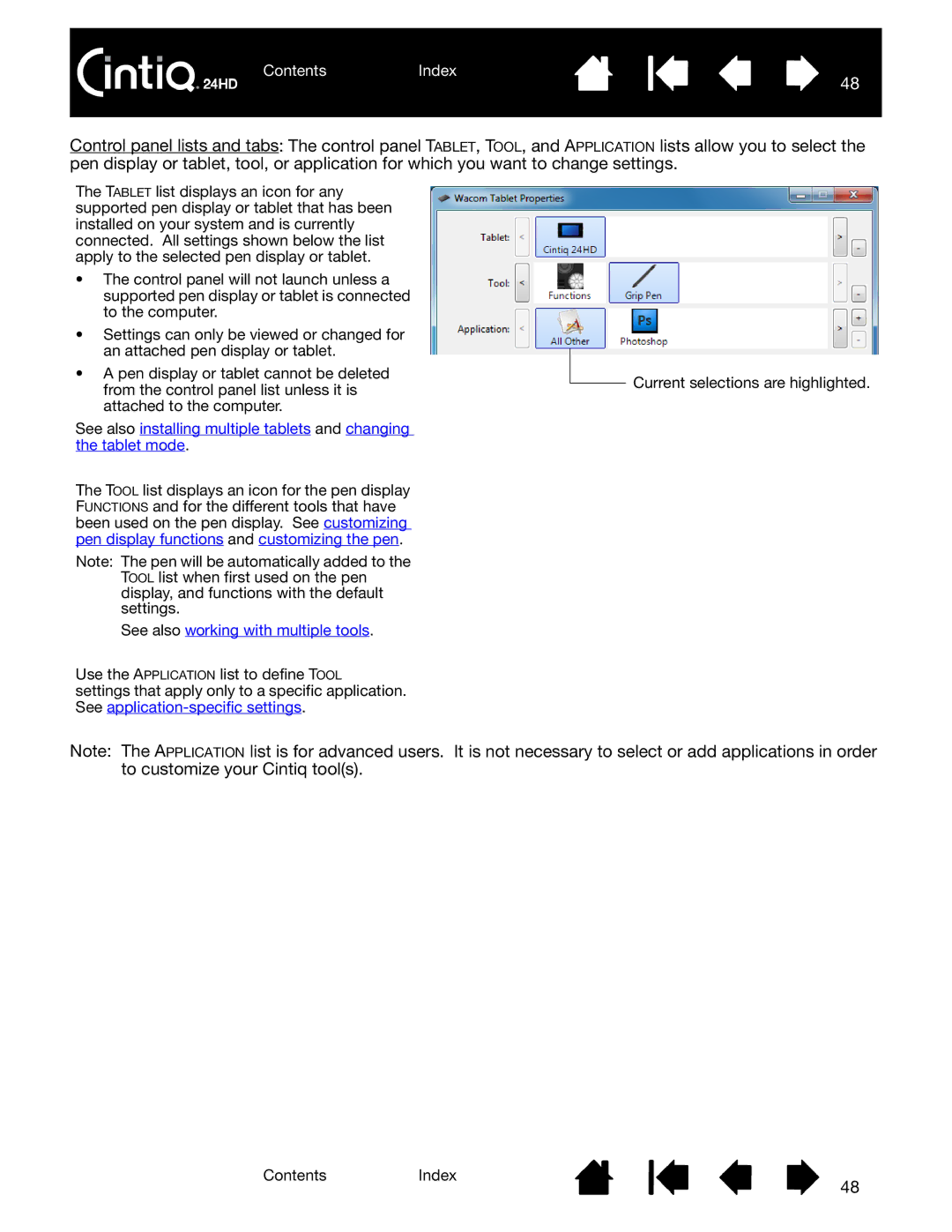ContentsIndex
48
Control panel lists and tabs: The control panel TABLET, TOOL, and APPLICATION lists allow you to select the pen display or tablet, tool, or application for which you want to change settings.
The TABLET list displays an icon for any supported pen display or tablet that has been installed on your system and is currently connected. All settings shown below the list apply to the selected pen display or tablet.
•The control panel will not launch unless a supported pen display or tablet is connected to the computer.
•Settings can only be viewed or changed for an attached pen display or tablet.
•A pen display or tablet cannot be deleted from the control panel list unless it is attached to the computer.
See also installing multiple tablets and changing the tablet mode.
The TOOL list displays an icon for the pen display FUNCTIONS and for the different tools that have been used on the pen display. See customizing pen display functions and customizing the pen.
Note: The pen will be automatically added to the
TOOL list when first used on the pen display, and functions with the default settings.
See also working with multiple tools.
Use the APPLICATION list to define TOOL
settings that apply only to a specific application. See
![]() Current selections are highlighted.
Current selections are highlighted.
Note: The APPLICATION list is for advanced users. It is not necessary to select or add applications in order to customize your Cintiq tool(s).
ContentsIndex
48