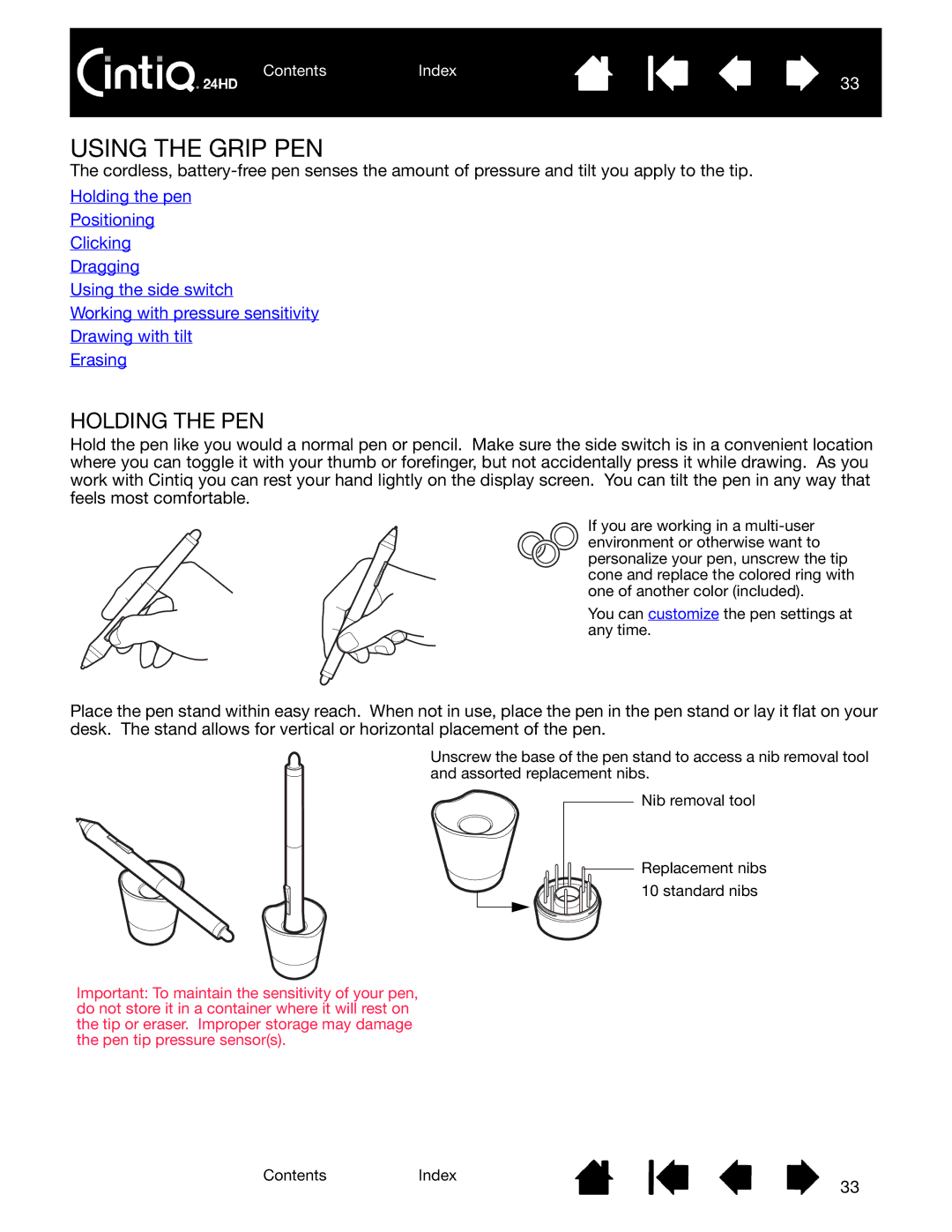ContentsIndex
33
USING THE GRIP PEN
The cordless,
Holding the pen
Positioning
Clicking
Dragging
Using the side switch
Working with pressure sensitivity
Drawing with tilt
Erasing
HOLDING THE PEN
Hold the pen like you would a normal pen or pencil. Make sure the side switch is in a convenient location where you can toggle it with your thumb or forefinger, but not accidentally press it while drawing. As you work with Cintiq you can rest your hand lightly on the display screen. You can tilt the pen in any way that feels most comfortable.
If you are working in a
You can customize the pen settings at any time.
Place the pen stand within easy reach. When not in use, place the pen in the pen stand or lay it flat on your desk. The stand allows for vertical or horizontal placement of the pen.
Unscrew the base of the pen stand to access a nib removal tool and assorted replacement nibs.
Nib removal tool
Replacement nibs
10 standard nibs
Important: To maintain the sensitivity of your pen, do not store it in a container where it will rest on the tip or eraser. Improper storage may damage the pen tip pressure sensor(s).
ContentsIndex
33