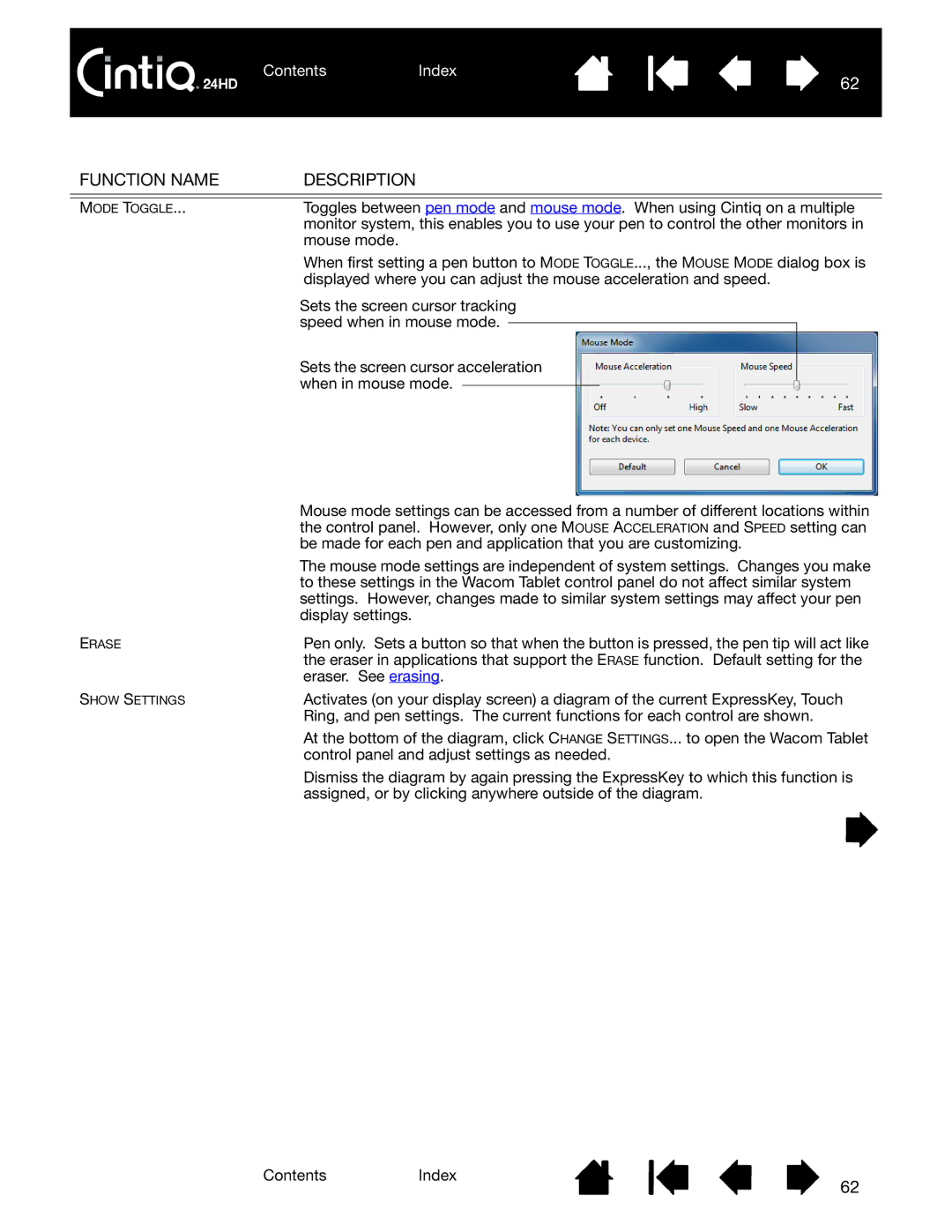ContentsIndex
62
FUNCTION NAME | DESCRIPTION | |||||
|
|
|
|
|
|
|
MODE TOGGLE... | Toggles between pen mode and mouse mode. When using Cintiq on a multiple | |||||
| monitor system, this enables you to use your pen to control the other monitors in | |||||
| mouse mode. | |||||
| When first setting a pen button to MODE TOGGLE..., the MOUSE MODE dialog box is | |||||
| displayed where you can adjust the mouse acceleration and speed. | |||||
| Sets the screen cursor tracking | |||||
| speed when in mouse mode. |
|
|
|
| |
|
|
|
| |||
| Sets the screen cursor acceleration |
|
| |||
| when in mouse mode. |
|
|
|
| |
|
| |||||
|
|
|
| |||
| Mouse mode settings can be accessed from a number of different locations within |
| the control panel. However, only one MOUSE ACCELERATION and SPEED setting can |
| be made for each pen and application that you are customizing. |
| The mouse mode settings are independent of system settings. Changes you make |
| to these settings in the Wacom Tablet control panel do not affect similar system |
| settings. However, changes made to similar system settings may affect your pen |
| display settings. |
ERASE | Pen only. Sets a button so that when the button is pressed, the pen tip will act like |
| the eraser in applications that support the ERASE function. Default setting for the |
| eraser. See erasing. |
SHOW SETTINGS | Activates (on your display screen) a diagram of the current ExpressKey, Touch |
| Ring, and pen settings. The current functions for each control are shown. |
| At the bottom of the diagram, click CHANGE SETTINGS... to open the Wacom Tablet |
| control panel and adjust settings as needed. |
| Dismiss the diagram by again pressing the ExpressKey to which this function is |
| assigned, or by clicking anywhere outside of the diagram. |
ContentsIndex
62